3 setting an event reminder, 4 customizing the calendar settings – Huawei M835 User Guide User Manual
Page 54
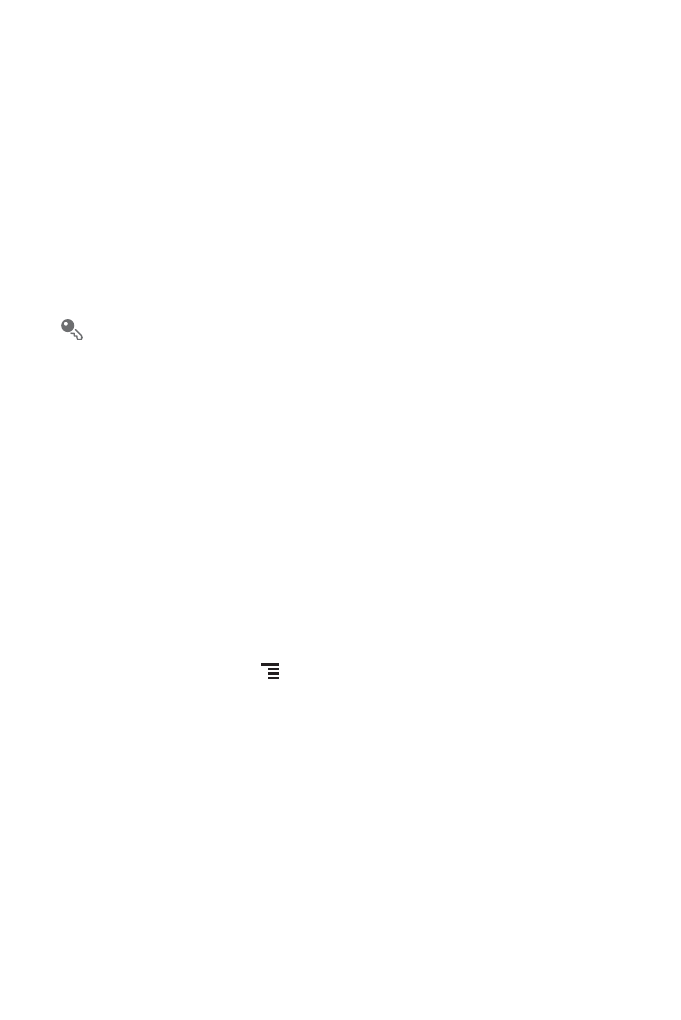
50
• If the event is a special occasion such as a birthday or a day-long activity, set
the date for From and To, and then select the All day check box.
3. Enter the location of the event and a description.
4. If you have more than one calendar, select the calendar where you want to save
the event.
5. Enter email addresses to invite guests to the event.
6. Set the time of your event reminder in Reminders, and then specify in Repetition
whether the event recurs and, if it does, how frequently.
7. Touch Done.
To quickly create an event in the Day, Week, or Month view, touch and hold an
empty time slot, and then touch New event. A new event details screen will
appear with the selected time slot and date in the From and To fields.
11.1.3 Setting an Event Reminder
1. On any calendar view, touch an event to view its details or an event summary.
2. Touch the Add reminder button to add a reminder. Or touch the reminder’s “-”
button to delete an existing reminder.
3. Touch the reminder time, and then touch the length of time before the event when
you want to be reminded. When the time comes, you will receive a notification
about the event.
11.1.4 Customizing the Calendar Settings
On any calendar view, touch
. Then touch More
>
Settings.
• Hide declined events: Select to hide events for which you have declined
invitations.
• Set alerts & notifications: Touch to set event reminders to alert you, send you a
notification, or to turn off event notifications on your mobile phone.
• Select ringtone: Touch to select the ringtone to sound when you receive an event
reminder.
• Vibrate: Select to vibrate the mobile phone when you receive an event notification.
• Default reminder time: Touch to select the default time before an event for event
reminders to occur.
