5 replying to a message, 6 customizing the message settings, 2 email – Huawei M835 User Guide User Manual
Page 33: 1 adding an email account
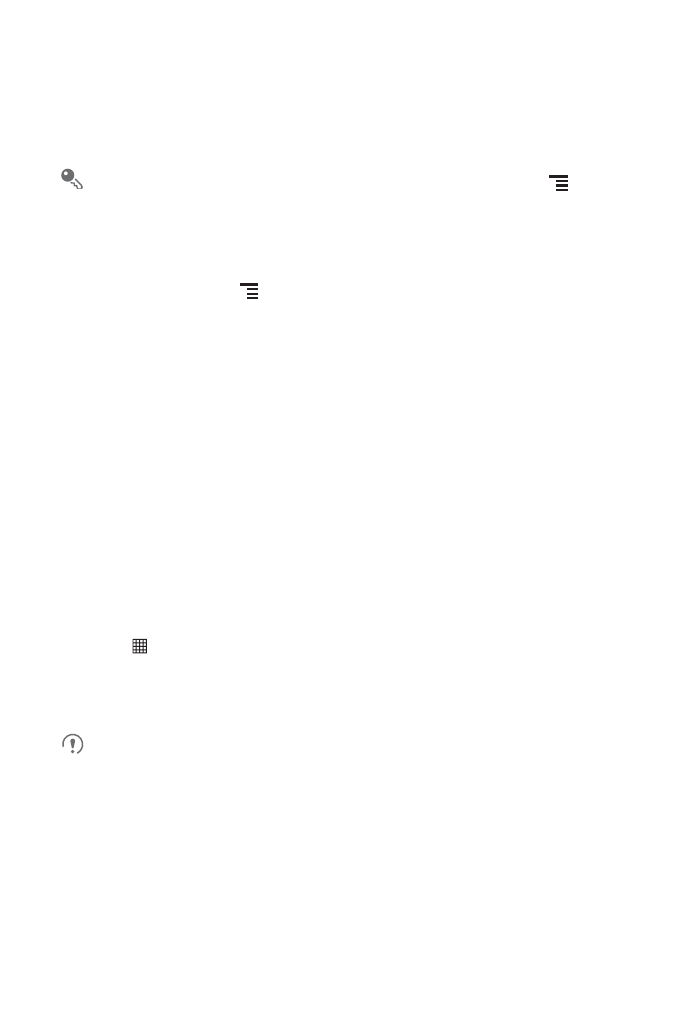
29
6.1.5 Replying to a Message
1. In the message list, touch a text or multimedia message thread to open it.
2. Touch the text box to compose your message, and then touch Send.
You can reply to message(s) in another way: In Messaging, press
>
Multiselect, select one or more threads, and then touch Reply.
6.1.6 Customizing the Message Settings
In the message list, touch
, and then touch Settings to customize the message
settings.
6.2 Email
Your mobile phone also puts email at your fingertips. With your phone’s Email
application, you can use your email account with Yahoo!, AOL, or other popular email
services on your phone.
6.2.1 Adding an Email Account
When using the Email application for the first time, you must configure an email
account. The email setup wizard helps you set up your account. A number of popular
email systems are supported. You can work with the same email service that you use
on your PC or you can select another email service.
1. Touch
>
Email.
2. To customize your email settings, answer the onscreen prompts, and then touch
Next. Or touch Manual setup if you want to set the mail server yourself.
If you choose to set up your account manually, you will need the correct
parameters for the account. Contact your email service provider for this
information.
3. Enter the account name and the name you want other people to see when they
receive an email from you.
4. Touch Done.
After the initial setup, your Email opens to the screen you were viewing the last time
the application was opened. If, however, the Email application has not been used for
