2 viewing a picture, 3 rotating a picture, 4 cropping a picture – Huawei M835 User Guide User Manual
Page 42
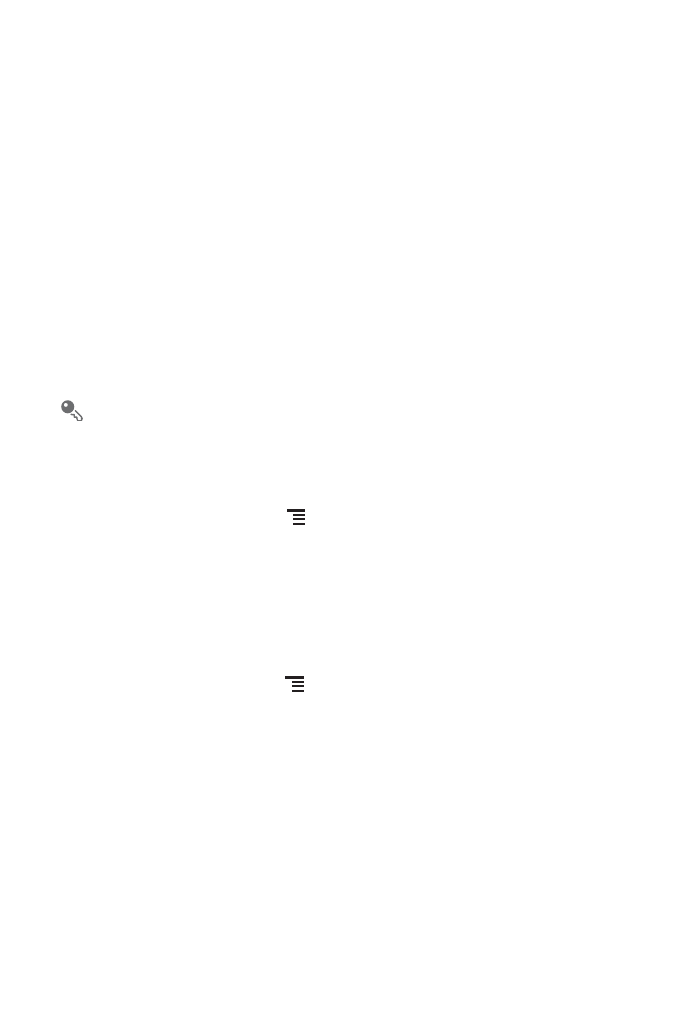
38
• Touch
Capture picture
to open the camera and switch to the picture capture
mode.
• Touch
Capture video
to open the camera and switch to the video capture mode.
• Touch
Settings
to go to the gallery settings screen. There, you can set the size of a
picture, arrange pictures, and specify whether to prompt for confirmation when you
delete a picture.
8.2.2 Viewing a Picture
1. In the Gallery, touch the folder that contains the pictures you want to view.
2. Touch the picture to view it in full-screen mode.
3. Touch the screen. Then the zoom panel appears. You can zoom in or zoom out on
the picture.
The picture viewer supports the automatic rotation function. When you rotate
your mobile phone, the picture adjusts itself to the rotation.
8.2.3 Rotating a Picture
1. When viewing a picture, touch
to display the operations panel.
2. Touch Rotate.
3. Select either Rotate left or Rotate right. The picture is saved with the new
orientation.
8.2.4 Cropping a Picture
1. When viewing a picture, touch
to display the more operations panel, and then
touch Crop.
2. Use the cropping tool to select the portion of the picture to crop.
• Drag from the inside of the cropping tool to move it.
• Drag an edge of the cropping tool to resize the image.
• Drag a corner of the cropping tool to resize the image without changing the
length to width ratio.
3. Touch Save to save the cropped picture. Touch Discard to discard the changes.
