Opening the notification panel, Closing the notification panel, 3 viewing other parts of the home screen – Huawei M835 User Guide User Manual
Page 19: 4 customizing the home screen, Adding a new screen item, Moving a screen item
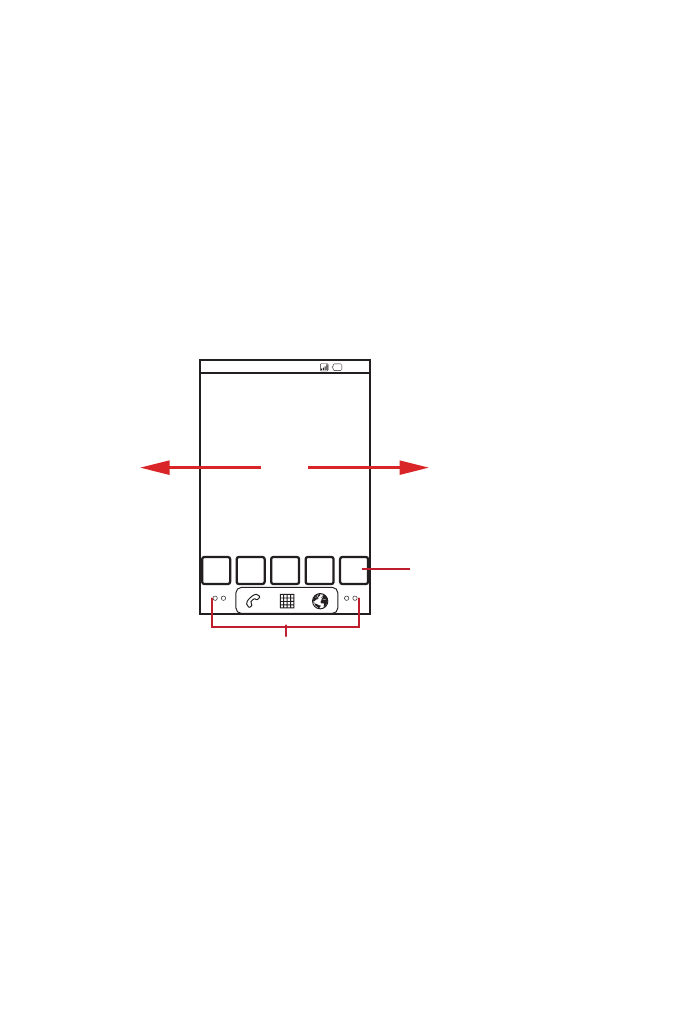
15
Opening the Notification Panel
1. When a new notification icon appears on the notification bar, touch and hold the
notification bar, and then flick down to open the notification panel.
2. On the notification panel, you can do the following:
• Touch a notification to open the related application.
• Touch
Clear to clear all notifications.
Closing the Notification Panel
Touch and hold the bottom of the panel. Then flick up to close it.
2.6.3 Viewing Other Parts of the Home Screen
2.6.4 Customizing the Home Screen
Adding a New Screen Item
1. Touch and hold a blank area on the Home screen until the Add to Home screen
menu is displayed.
2. Select an item to add it to the Home screen.
Moving a Screen Item
1. Touch and hold an item on the Home screen until the item expands in size and the
mobile phone vibrates.
10:23
Touch and hold the small dots to view thumbnails
of the Home screen and its extensions.
Touch a thumbnail to
open the Home screen
or its extensions.
Flick your finger left or
right across the Home
screen.
