4 wps, 2 connecting to a wireless network via the wps pin – Huawei M660 User Guide User Manual
Page 40
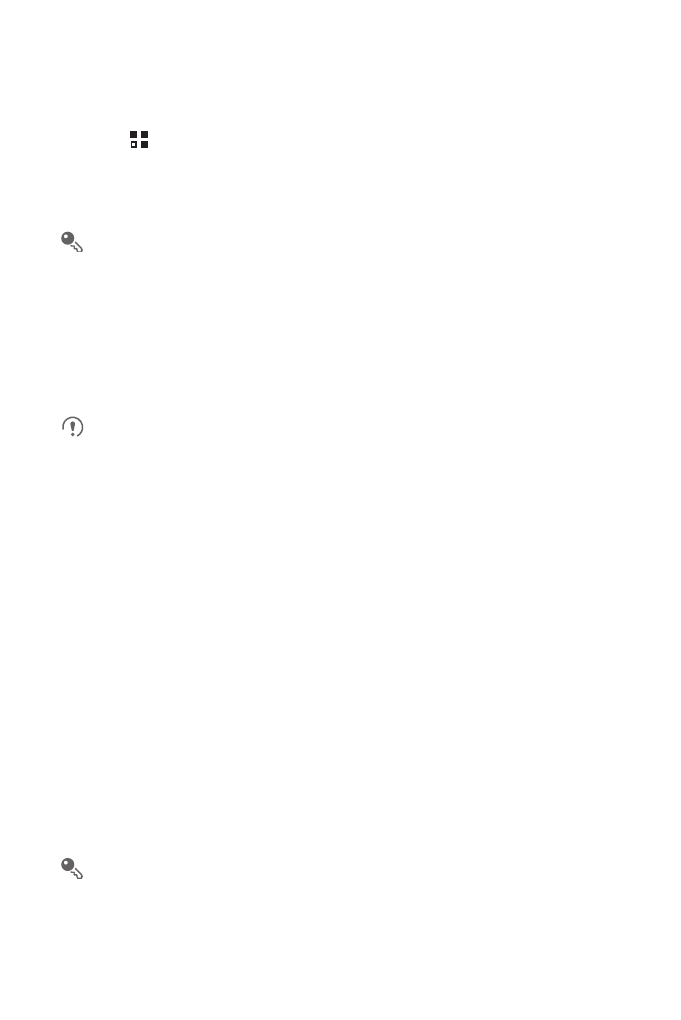
36
7.3.3 Sharing Your Phone’s Data Connection as a Portable
Wi-Fi Hotspot
1. Touch
>
Settings.
2. Touch Wireless & networks
>
Tethering & portable hotspot.
3. Select the Portable Wi-Fi hotspot check box to share your data connection.
When Portable Wi-Fi hotspot is selected, you can touch Portable Wi-Fi
hotspot settings to change its network name or secure it.
7.4 WPS
The Wi-Fi Protected Setup (WPS) function simplifies the operations to set up Wi-Fi
networks and configure network security settings.
When connecting to a Wi-Fi network via WPS, ensure that the Wi-Fi access
point to be connected supports the WPS function.
7.4.1 Connecting to a Wireless Network via the WPS Button
1. Turn on Wi-Fi, and then access the Wi-Fi settings screen.
2. Touch WPS button connection.
3. Press the WPS button of the Wi-Fi access point. When your phone connects to the
network, it displays a message.
7.4.2 Connecting to a Wireless Network via the WPS PIN
1. Turn on Wi-Fi, and then access the Wi-Fi settings screen.
2. In the Wi-Fi networks section, press and hold the Wi-Fi network to be connected.
Then select WPS PIN connection in the options menu. Your phone displays the
PIN of the selected Wi-Fi access point.
3. Enter the PIN on the Wi-Fi access point. When your phone connects to the
network, it displays a message.
To add a new Wi-Fi network, touch Add Wi-Fi network on the screen, and then
enter the Service Set Identifier (SSID) of the network.
