3 sharing your phone’s data connection, 1 installing the usb tethering driver, 2 sharing your phone’s data connection via usb – Huawei M660 User Guide User Manual
Page 39
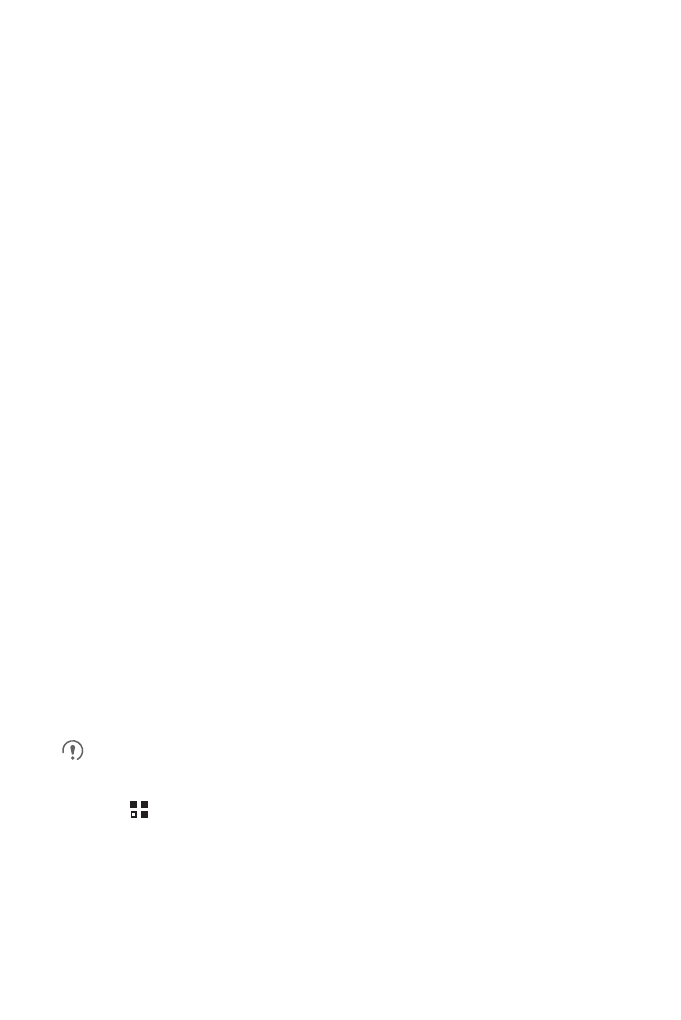
35
7.3 Sharing Your Phone’s Data
Connection
You can share your mobile phone's data connection with a single computer via a USB
cable: USB tethering. You can share your mobile phone's data connection with a
number of devices at the same time, by turning your phone into a portable Wi-Fi
hotspot.
7.3.1 Installing the USB tethering Driver
If your computer is running Windows 7 or a recent distribution of some flavors of Linux
(such as Ubuntu), you typically do not need to prepare your computer for tethering.
But if you are running an earlier version of Windows or another operating system, you
may need to prepare your computer to establish a network connection via USB.
Install the USB tethering driver in the following steps:
1. Connect a USB cable to a computer. The computer will automatically recognize the
phone.
2. Choose Start
>
My Computer, and then double-click Mobile Partner.
3. Open the drivers folder and then open the usbnet_driver_win2k_xp folder.
Double-click the link DownloadActiveSync.url.
4. Download and install ActiveSync 4.5 or a later version.
5. After the installation, you are able to use USB tethering.
7.3.2 Sharing Your Phone’s Data Connection via USB
To use USB tethering in different operating systems, you may need to prepare your
computer to establish a network connection via USB.
You cannot share your mobile phone’s data connection and access its microSD
card via USB at the same time.
1. Touch
>
Settings.
2. Touch Wireless & networks
>
Tethering & portable hotspot.
3. Select the USB tethering check box to share your data connection.
