7 changing the wallpaper, 8 changing the theme, 8 application screen – Huawei M660 User Guide User Manual
Page 18: 1 moving icons on the application screen, 9 using a microsd card, 1 using the microsd card as a usb mass storage, 8 application screen 2.9 using a microsd card
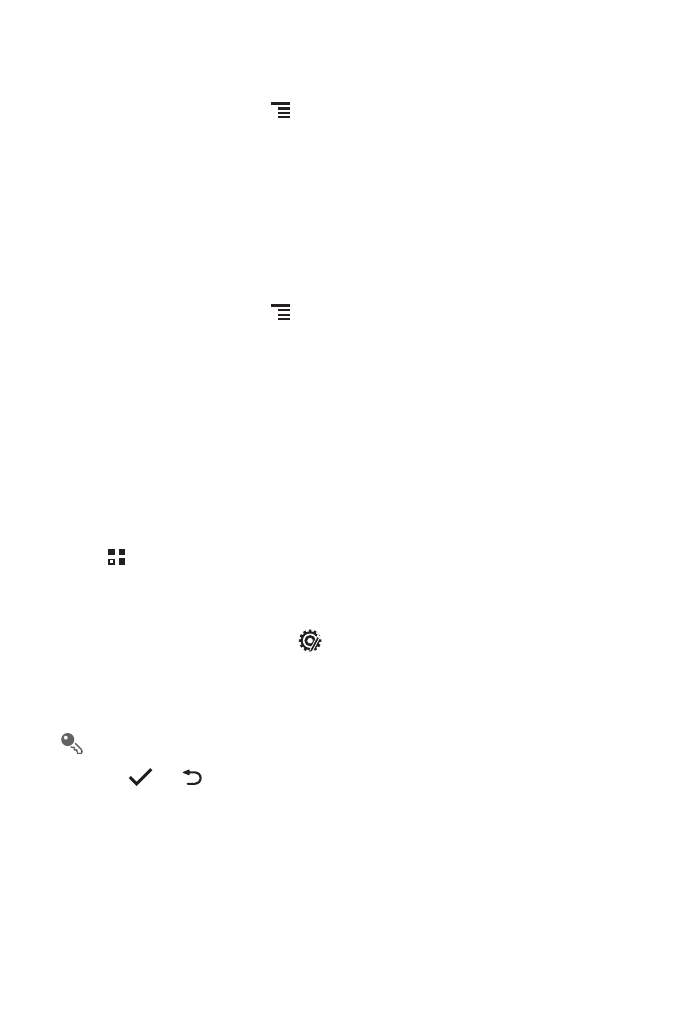
14
2.7.7 Changing the Wallpaper
1. On the Home screen, touch
>
Wallpaper.
2. Touch the following menu items to select a picture and set it as the wallpaper:
• Gallery
• Live wallpapers
• Wallpapers
2.7.8 Changing the Theme
1. On the Home screen, touch
>
Home settings.
2. Do any of the following:
• Touch Theme to select a theme.
• Touch Application icons to select a series of application icons.
3. Touch Save.
2.8 Application Screen
The Application screen holds icons for all of the applications on your phone. You can
touch
on the Home screen to open the application screen.
2.8.1 Moving Icons on the Application Screen
1. On the application screen, touch
.
2. Touch and hold the icon you want to move on the application screen.
3. Without lifting your finger, drag the icon to the desired location, and then release it.
To move more icons, repeat steps 2 and 3.
4. Touch
or
to save.
2.9 Using a microSD Card
2.9.1 Using the microSD Card as a USB Mass Storage
To transfer all your favorite music and pictures from your PC to your mobile phone’s
microSD card, set the microSD card as a USB mass storage.
