4 customizing the home screen, Adding a new home screen item, Moving a home screen item – Huawei M660 User Guide User Manual
Page 17: Removing a home screen item, 5 service shortcuts, 6 setting a home screen animation
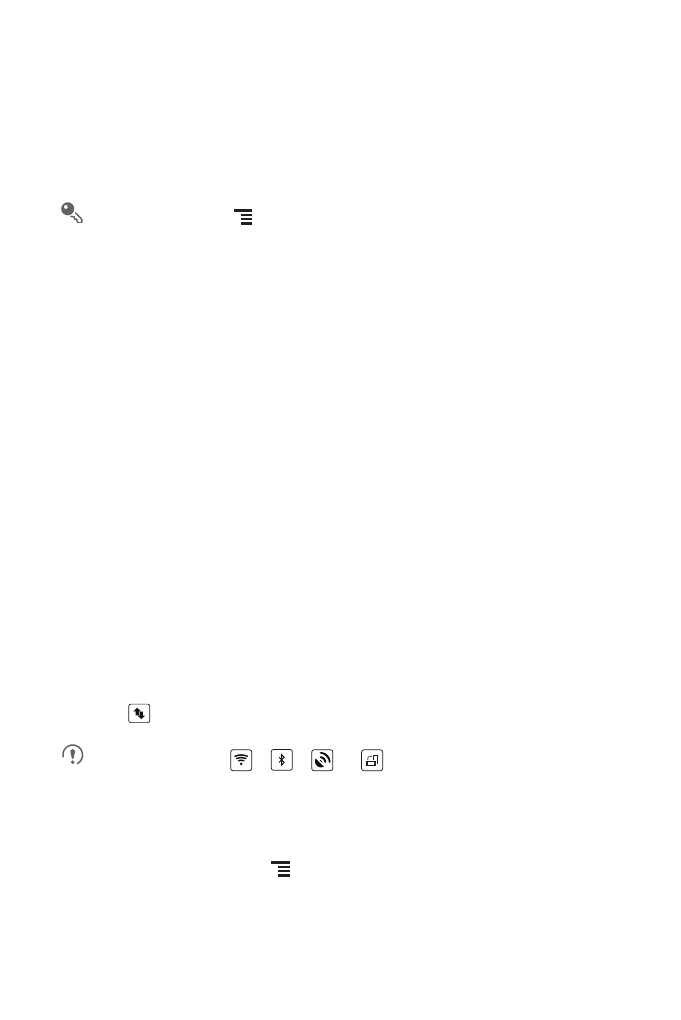
13
2.7.4 Customizing the Home Screen
Adding a New Home Screen Item
1. Touch and hold a blank area on the Home screen until the Add to Home screen
menu is displayed.
You can also touch
>
Add on the Home screen to display the Add to
Home screen menu.
2. Select an item to add it to the Home screen.
Moving a Home Screen Item
1. Touch and hold an item on the Home screen until the item expands in size and the
mobile phone vibrates.
2. Without lifting your finger, drag the item to the desired position on the screen, and
then release it.
Removing a Home Screen Item
1. Touch and hold an item on the Home screen until the item expands and the mobile
phone vibrates.
2. Without lifting your finger, drag the item to the trash can. When the item and the
trash can turn red, the item is ready to be removed.
3. Release the item to remove it from the Home screen.
2.7.5 Service Shortcuts
1. Open the notification bar.
2. Touch
at the top of the screen to switch data services on or off.
You can also touch
,
,
or
to turn the corresponding services
on or off.
2.7.6 Setting a Home Screen Animation
1. On the Home screen, touch
>
Home settings
>
Animation.
2. Select an animation, and then touch Save.
