Tips, Hold a shared-line call (sip), Resume a shared line call (sip) – Cisco Cisco Unified 7975G User Manual
Page 17: Enable privacy on shared-line (sip)
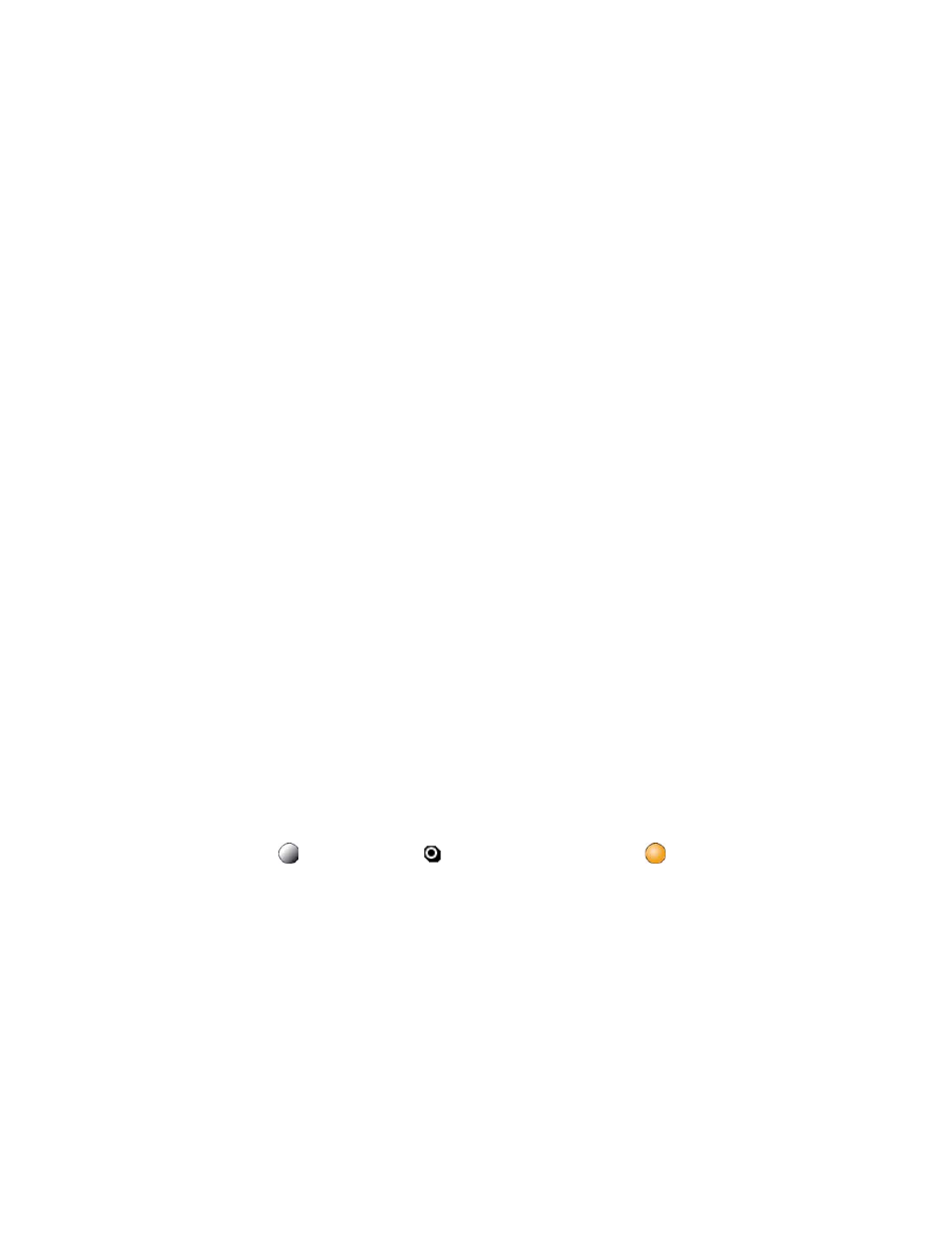
17
•
cBarge allows you to add yourself to the conference and allows others to join the conference.
To join a shared line call:
1.
Highlight the remote-in-use call that you want to join.
2.
Press Barge or cBarge to join the call.
Tips
–
When you Barge a call, other parties hear a beep announcing your presence. You are disconnected from a call that you
have joined using Barge if the call is put on hold, transferred, or turned into a conference call by the Barge initiator.
–
If a phone that is using the shared line has Privacy enabled, call information and Barge/cBarge soft keys do not appear
on the other phones that share the line.
–
You are disconnected from a call that you joined using Barge if the call is put on hold, transferred, or turned into a
conference call.
Hold a Shared-Line Call (SIP)
Users can put calls on a shared line on hold like calls on a nonshared line.
To place a call on hold while on a shared-line call:
•
Highlight the call that you want to put on hold.
•
Press the Hold soft key.
Resume a Shared Line Call (SIP)
Users can resume a nonprivate call placed on hold on a shared line call.
To resume a shared line call:
1.
Highlight the call that you want to resume.
2.
Press Resume to resume the call.
Tip
–
When a shared-line call is placed on hold, a flashing green shared line button notifies all the other phones with the
shared-line directory number that the call can be resumed.
Enable Privacy on Shared-Line (SIP)
Users can prevent others from viewing, barging or resuming a Shared-Line Call by enabling the phone’s privacy feature.
To prevent other from viewing or barging calls:
1.
Press the privacy line button
. The private icon
next to an amber line button
verifies that privacy is on.
2.
Press privacy button again to disable privacy.
Tips
–
The privacy button is not displayed on the shared-line phone by default. Your system administrator should enable
privacy button on a per phone basis.
–
Privacy is enabled by default for shared-lines. Your system administrator can change the default privacy setting globally
or on a per phone basis.
–
Calls placed on hold with privacy enabled have privacy disabled by default. Your system administrator can change the
default privacy on hold setting globally.
