Dvr master setting clock default settings – Fast Forward Video Micron HD User Manual
Page 23
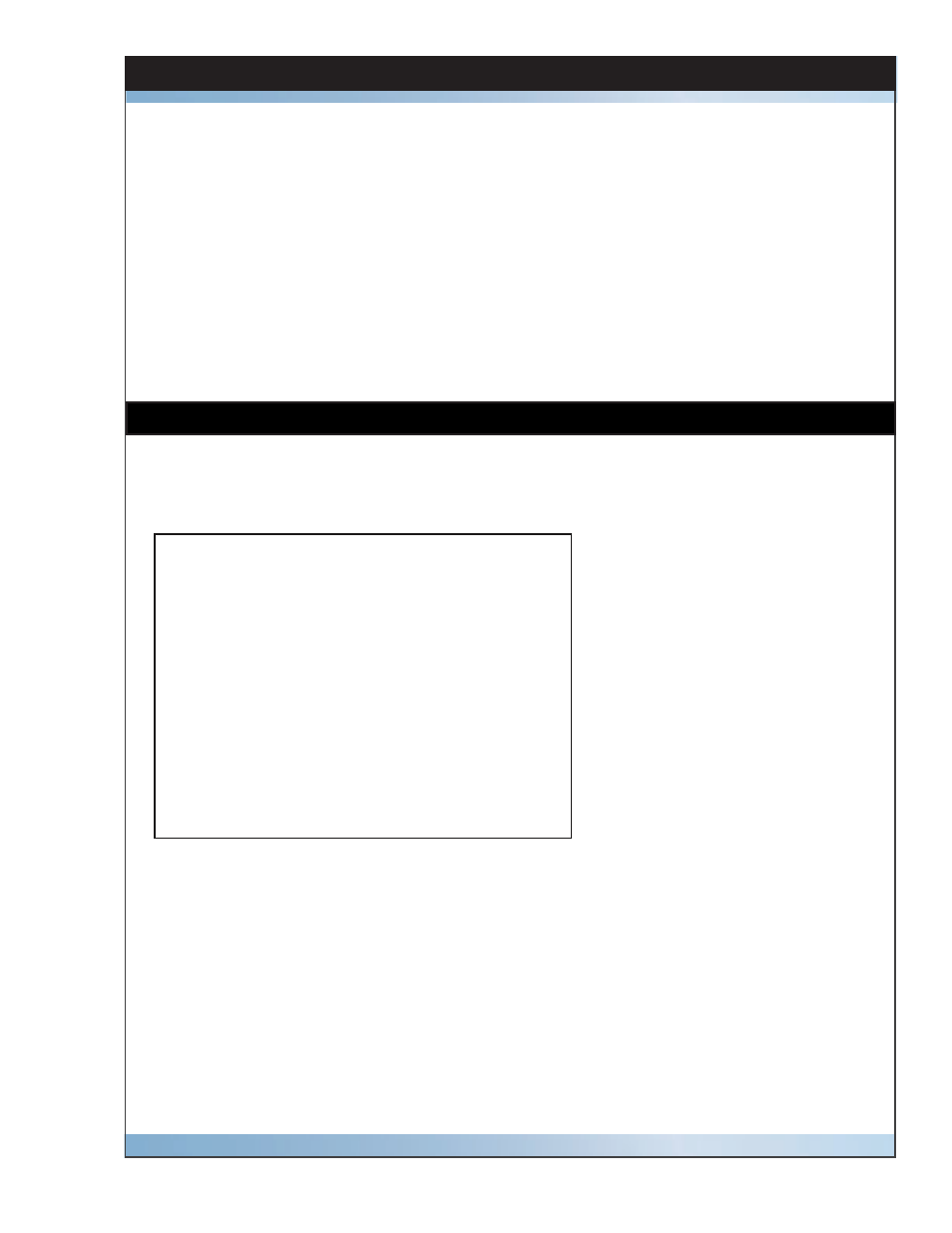
23
Micron HD Manual, Fast Forward Video, Inc
DVR Master Setting Clock
Default Settings
1. Open the DVR Master program on your PC – this will scan for the appropriate COM
port and connect with the Micron. If this fails check all the connections and make sure
any necessary drivers have been downloaded.
2. Optional - Microsoft .NET Framework error message – just click CONTINUE.
3.
DVR Master will open
4.
Go to SETTINGS tab and set clock by PC or manually - click the SET CLOCK button.
5. Close out of DVR master program
The factory default settings for the Micron are set to be used with an external controller.
Please contact the factory regarding customizing the settings to fi t your application.
Personality: BVW-75
Disk Format: Native (.ffv)
File Format: Native (.ffv)
Video Format: 1080i/59.94 or 50
Time Code Format: Drop (for 59.94 formats)
Time Code Output: Source
Application: Controller
Loop Record: Off
Loop Play: Off
