Update firmware menu (continued) zterm – Fast Forward Video Micron HD User Manual
Page 15
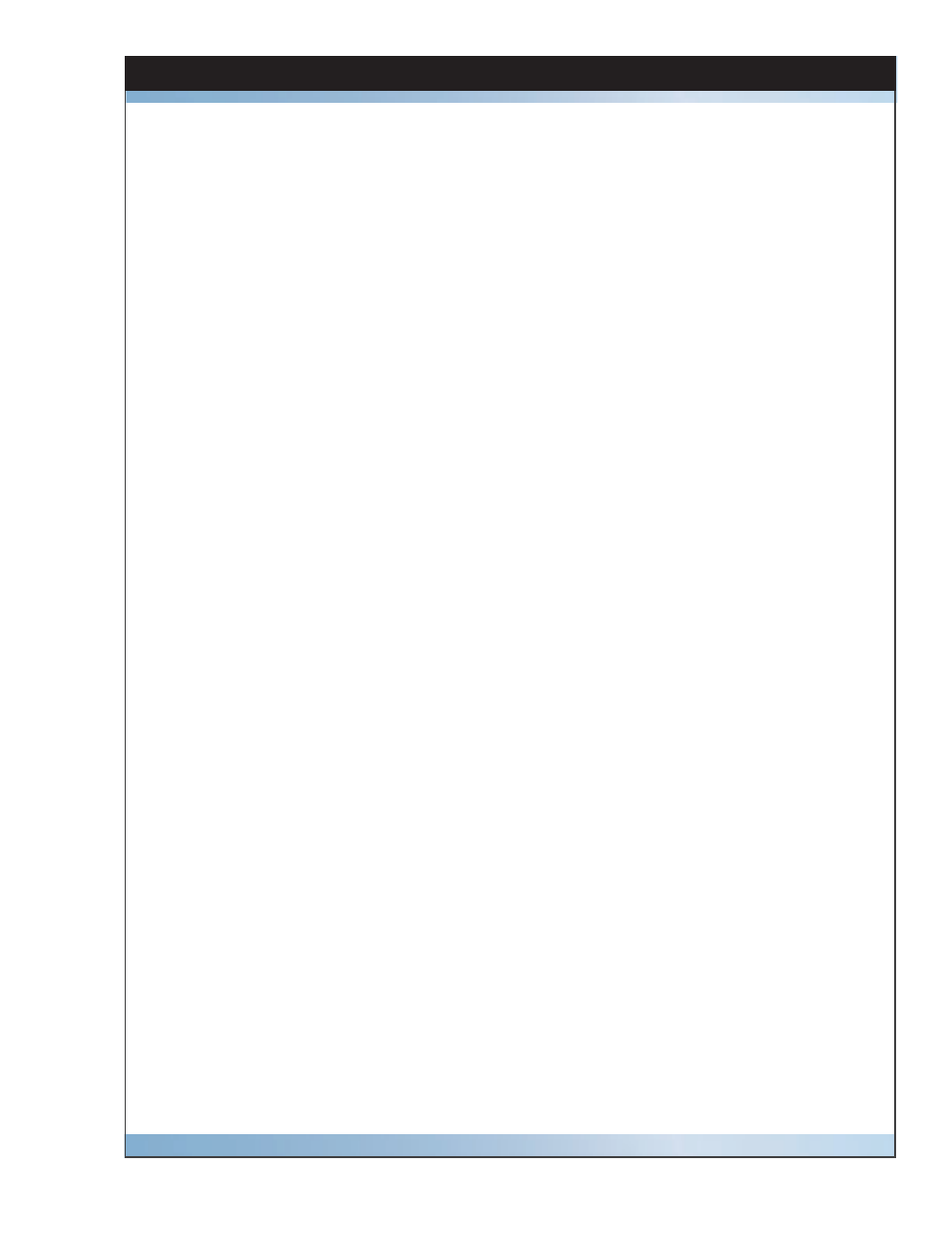
15
Micron HD Manual, Fast Forward Video, Inc
Update Firmware Menu (Continued)
ZTERM
Program is MAC compatible - download at http://www.versiontracker.com/dyn/moreinfo/
macosx/10529
1. Open ZTerm program on your MAC - this will scan for the appropriate COM port and
connect with the Micron. If this fails check all the connections and make sure any
necessary drivers have been downloaded.
2.
On Micron select Firmware Update menu and confi rm upgrade by pressing the green
check mark – the unit will display “Perform Update”.
3.
ZTerm Local screen will display “pooooo…”
4.
Settings – Connection - change to:
DATA RATE: 57600
DATA BITS: 8
PARITY: NONE
STOP BITS: 1
FLOW CONTROL: Xon/Xoff
Click OK
5. ZTerm Local screen will display “CCCCC…”
6.
Go to “File”- “Transfer Covert” and select “Binary Data”
7.
File – Send Files – Xmodem-1K
8.
Browse and select the unzipped fud fi le – open
9.
Xmodem Send menu will show the update progression
10. Update complete close program.
11. Cycle Micron HD power OFF then ON for update to take effect
