5 removing windows, 6 using the screen manager, 7 getting information on windows – Compaq DEC Text Processing Utility AA-PWCBD-TE User Manual
Page 65
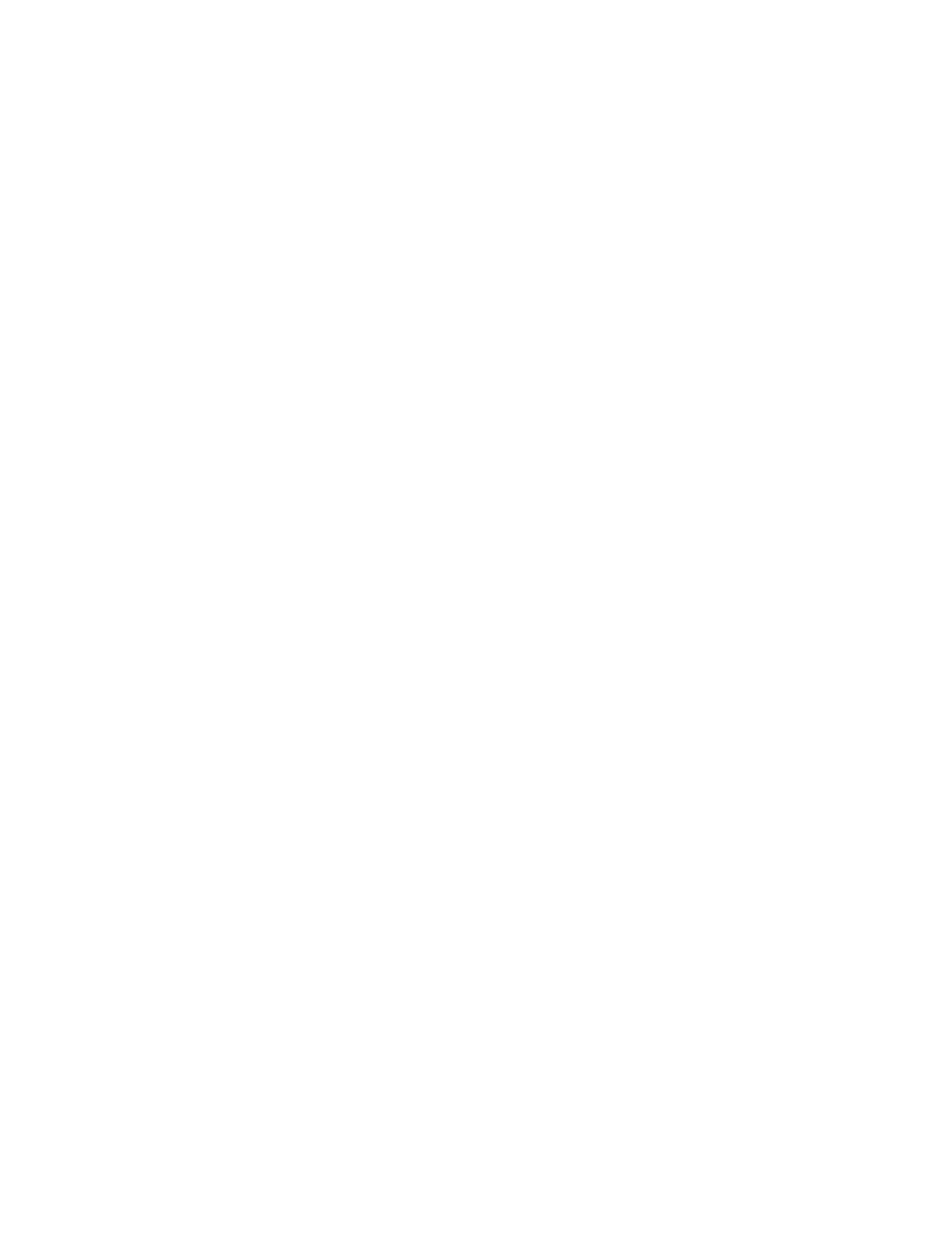
DEC Text Processing Utility Data Types
3.14 Window Data Type
For more information on the cursor position in a window and the POSITION
built-in procedure, see the DEC Text Processing Utility Reference Manual.
3.14.5 Removing Windows
To remove a window from the screen, you can use either the UNMAP built-in
procedure or the DELETE built-in procedure. UNMAP removes a window from
the screen. However, the window is still in DECTPU’s internal list of windows.
It is available to be remapped to the screen without being re-created. DELETE
removes a window from the screen and also removes it from DECTPU’s list of
windows. It is then no longer available for future mapping to the screen.
Unmapping or deleting a window has the following effects:
•
The unmapped window is marked as not visible and not mapped.
•
Another window becomes the current window and the cursor is moved to the
last cursor position in that window.
•
If other windows were occluded by the window you removed from the screen,
text from the occluded windows reappears on the screen. The visible_top,
visible_bottom, and visible_length values of the previously occluded windows
are modified according to the lines that are returned to them when the
occluding window is unmapped. When an occluding window is removed, the
window or windows it occluded become visible again.
3.14.6 Using the Screen Manager
The screen manager is the part of DECTPU that controls the display of data
on the screen. You can manipulate data without having it appear on a terminal
screen (see Chapter 5). However, if you use the DECTPU window capability to
make your edits visible, the screen manager controls the screen.
In the main control loop of DECTPU, the screen manager is not called to perform
its duties until all commands bound to the last key pressed have finished
executing and all input in the type-ahead buffer has been processed. Upon
completion of all the commands, the screen manager updates every window to
reflect the current state of the part of the buffer that is visible in the window.
If you want to make the screen reflect changes to the buffer prior to the end
of a procedure, use the UPDATE built-in procedure to force the updating of
the window. Using UPDATE is recommended with built-in procedures such as
CURRENT_COLUMN that query DECTPU for the current cursor position. To
ensure that the cursor position returned is the correct location (up to the point
of the most recently issued command), use UPDATE before using CURRENT_
COLUMN or CURRENT_ROW.
3.14.7 Getting Information on Windows
There are two DECTPU built-in procedures that return information about
windows: GET_INFO and SHOW (WINDOW).
GET_INFO returns information that you can store in a variable. You can get
information about the visible and original values of windows, as well as about
other attributes that you have set up for your window environment. See GET_
INFO in the DEC Text Processing Utility Reference Manual.
SHOW (WINDOW) or SHOW (WINDOWS) puts information about windows in
the SHOW_BUFFER. If you use an editor that has an INFO_WINDOW, you can
display the SHOW_BUFFER information in the INFO_WINDOW.
DEC Text Processing Utility Data Types 3–25
