EdgeWare FastBreak Pro Version 6.5 User Manual
Page 51
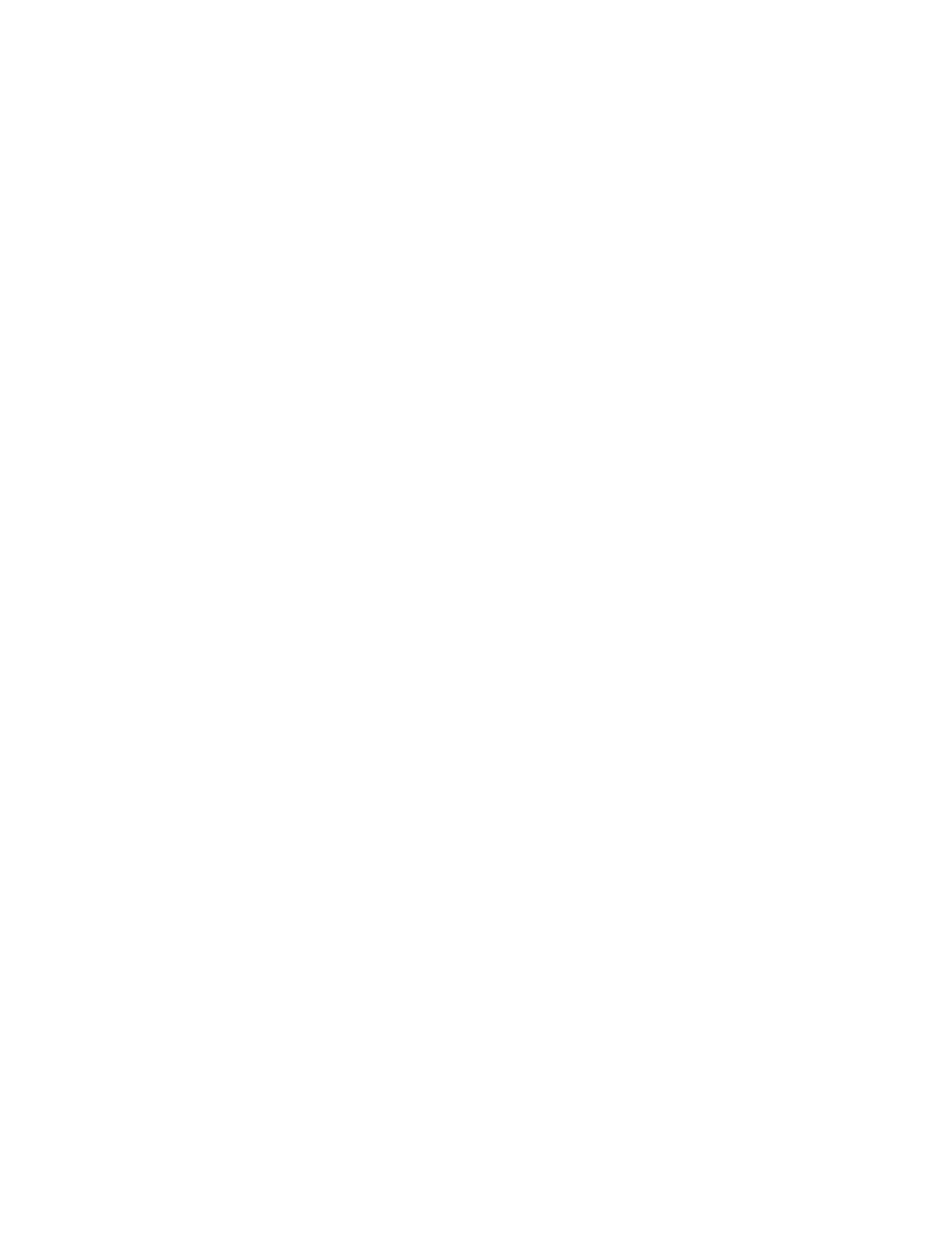
51
You can then see the specific strategy parameters found and you can execute FastBreak
Pro in the standard manner to view Detail results or FNU files. Note: You will need to
go to the Output tab to activate and name the detail and FNU files. Once you have
done this you can resave the DFT file to capture the file names.
There are two additional options at the bottom of the menu that allows the user to elect
creation of FNU and Detail files. Selecting these options, using the check boxes, will
automatically add FNU and or Detail file output files to the DFT files. In other words,
when any of the top ten best system DFT files are executed FNU and Detail output files
will be built.
The FNU file names are hardcoded to: fbp00.fnu, fbp01.fnu … fbp09.fnu. Each file
corresponds to each of the top ten systems.
Detail file names are correspondingly
fbp00.det, fbp01.det ... fbp09.det. You can see this if you load any of the top ten DFT
files and go to the Output Tab. You will see that the Detail and FNU file fields are
automatically filled in.
Here is how to take advantage of this option when building systems. After optimization,
save the best results DFT files, but now select the Create FNU option. Now, assuming
you have built a Batch file to automatically execute the ten DFT files, execute the Batch
to execute all ten systems. Note, if you haven’t built a Batch file then you can load and
execute each file one at a time.
Go to FastTrack and build a new family with the FNU files created, i.e., fbp00, fbp01 …
fbp09. Save the new family, for example, call the family BEST10.fam. Now you can
quickly examine and compare the equity curves for all ten systems in FastTrack. Note,
once you have built the BEST10 family you can use it over and over.
If you want to examine the Details of each strategy, then after running the Batch file, load
each DFT file and click on the Detail Tab. This will load the Details.
