EdgeWare FastBreak Pro Version 6.5 User Manual
Page 42
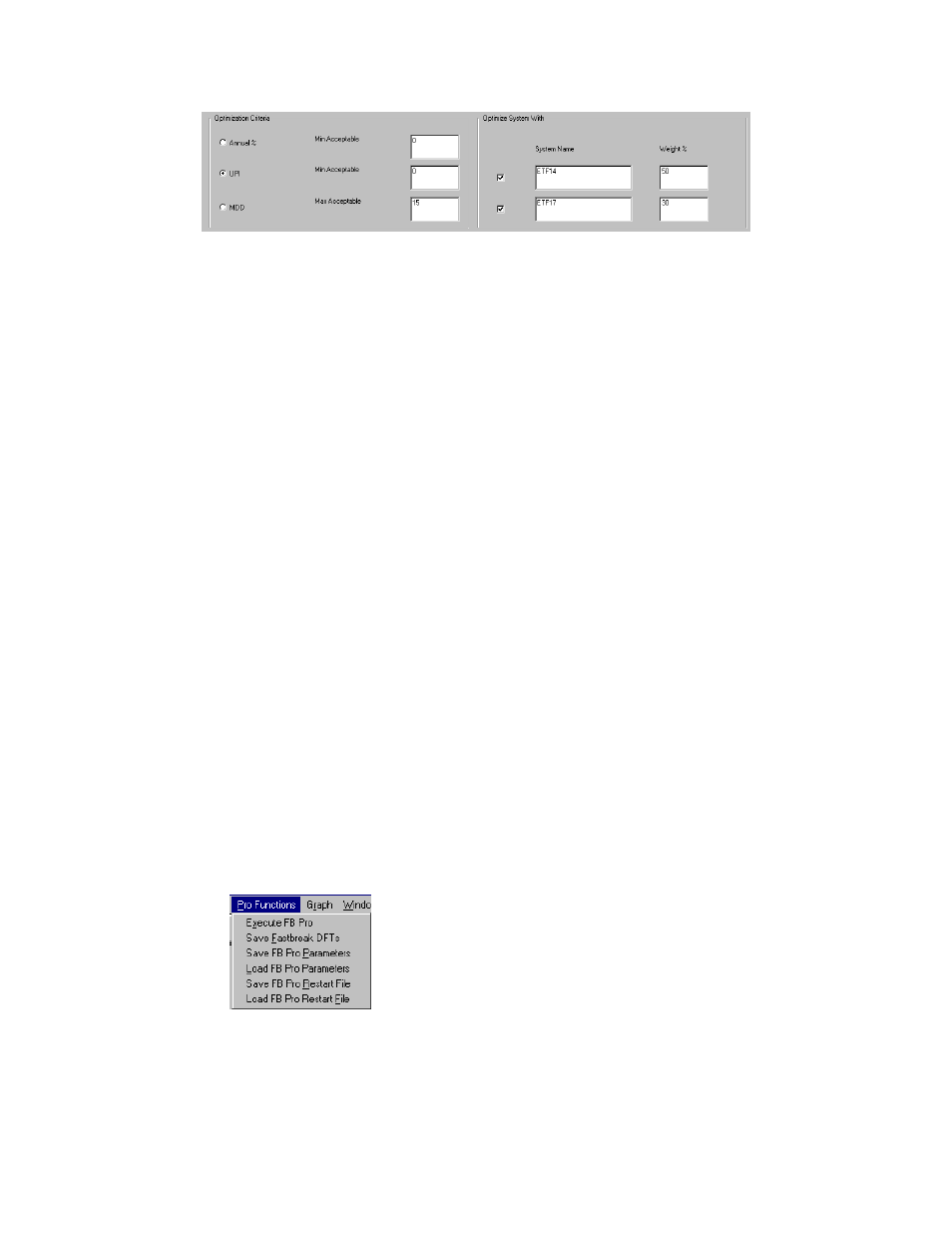
42
FastBreak Pro will look at the Weight% values you have entered and sum them, in the
case of our example that would be 80%. FastBreak then assumes the new system to be
built will have the remaining 20% weighting (20%= 100% - 80%).
You can use one or two existing systems. Just check the box next to the System Name
text box to tell FastBreak Pro which system(s) to use.
The FastBreak Pro optimizer will now attempt to build a new system that maximizes UPI
for the three combined systems, while attempting to keep the MDD for the three systems
to less than 15%. Obviously you must keep your goals reasonable. If the two existing
systems have MDDs of 50% and you want the new system to bring the MDD down to
15% with only a 20% weighting that isn’t reasonable.
You can also use the secondary goals, i.e., Minimize Beta, and Minimize Correlation;
however, keep in mind that these goals are for the combined systems. The Switches per
Year secondary goal is a special case. FastBreak Pro has no knowledge of the number of
switches per year for existing systems (ETF14 and ETF 17 in our example) so it can only
meet your switches per year goal for the new system the optimizer tries to build.
During optimization FastBreak Pro assumes daily balancing between the existing
system(s) and the new system for the purpose of determining equity curve statistics.
Using our example above, FastBreak Pro assumes each day that ETF14 makes up 50% of
the total portfolio, ETF17 is 30% and the new system being optimized makes up the final
20%.
Saving FastBreak Pro Optimization Parameters
After you have input all your option choices, parameter ranges, and optimization criteria,
you should save the setup. Go to the FB Pro menu and select Save FB Pro Parameters:
This will allow you to save your setup in a file with a GPF extension. It the future, you
can reload this setup using the Load FB Pro Parameters option.
