Runviewer dialog boxes – Dynojet Run Viewer Complete User Manual
Page 9
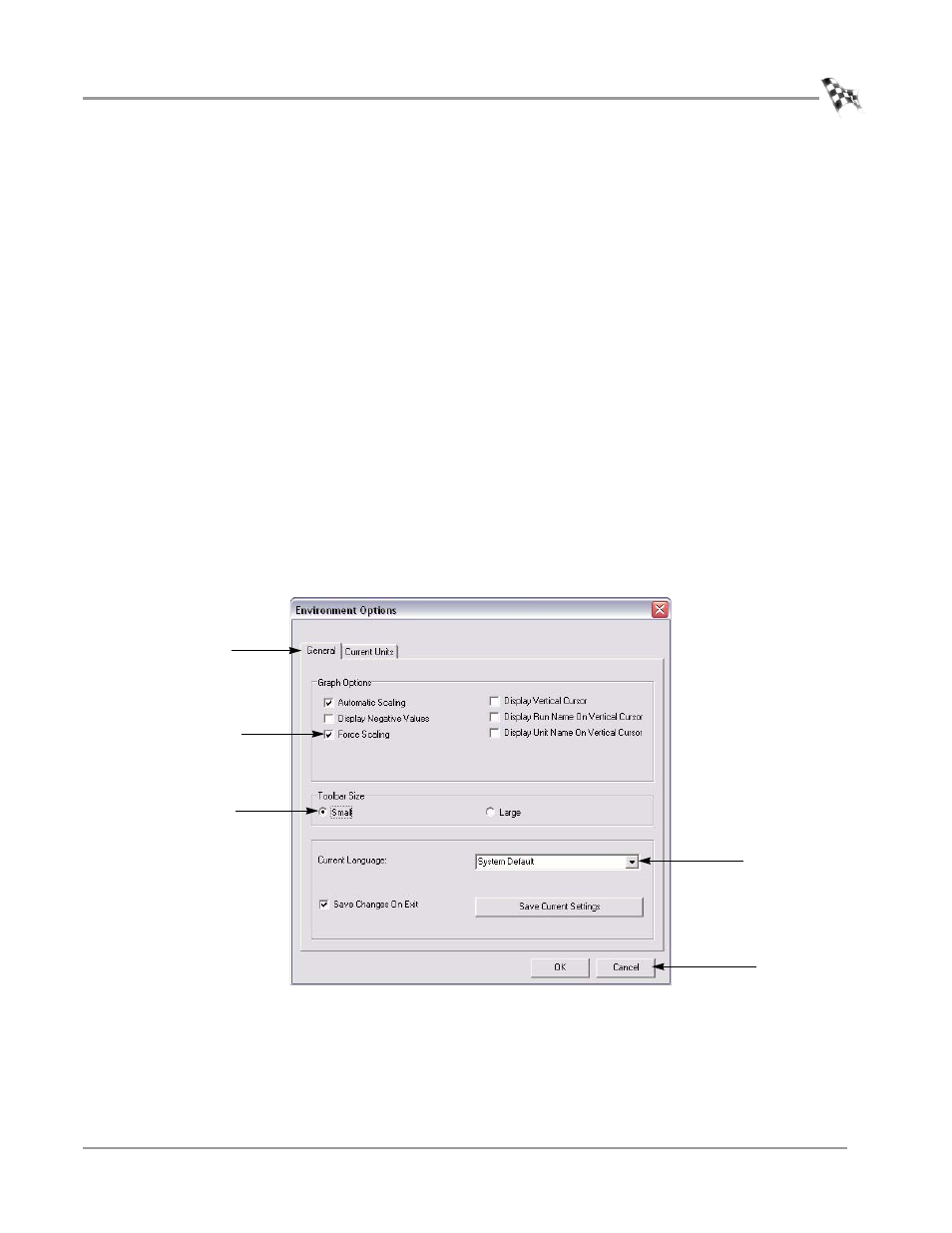
U S E R G U I D E
RunViewer Environment
Version 2
Enhanced Dynojet RunViewer User Guide
5
R
UN
V
IEWER
D
IALOG
B
OXES
The dialog boxes in RunViewer consist primarily of tabs, drop-down lists, radio
(option) buttons, check boxes, and buttons.
Tabs—Many dialog boxes provide multiple functions through tabs. By clicking a tab
icon, you can display different sets of controls.
Drop-down Lists—A drop-down list is a small menu within a dialog box. A drop-
down list contains various options for you to choose from. Click on the arrow to
reveal the list.
Radio (Option) Buttons—A radio button lets you select form options or turn options
on and off. Selecting a radio button may activate other controls and may expand a
dialog box to display more controls.
Check Boxes—A check box lets you turn options on and off. Selecting a check box
may activate other controls and may expand a dialog box to display more controls.
Buttons—A button performs an action. If a button has a bold outline, you can press
Enter when in any field of a dialog box to activate the button, rather than clicking the
button with your mouse. A button may also include a drop-down list that lets you
choose a type of action.
Figure 2: RunViewer Dialog Box Features
tab
button
drop-down list
radio button
check box
