Configuring the dj-dlm in winpep – Dynojet Data Link Module - HD Delphi ECM User Manual
Page 9
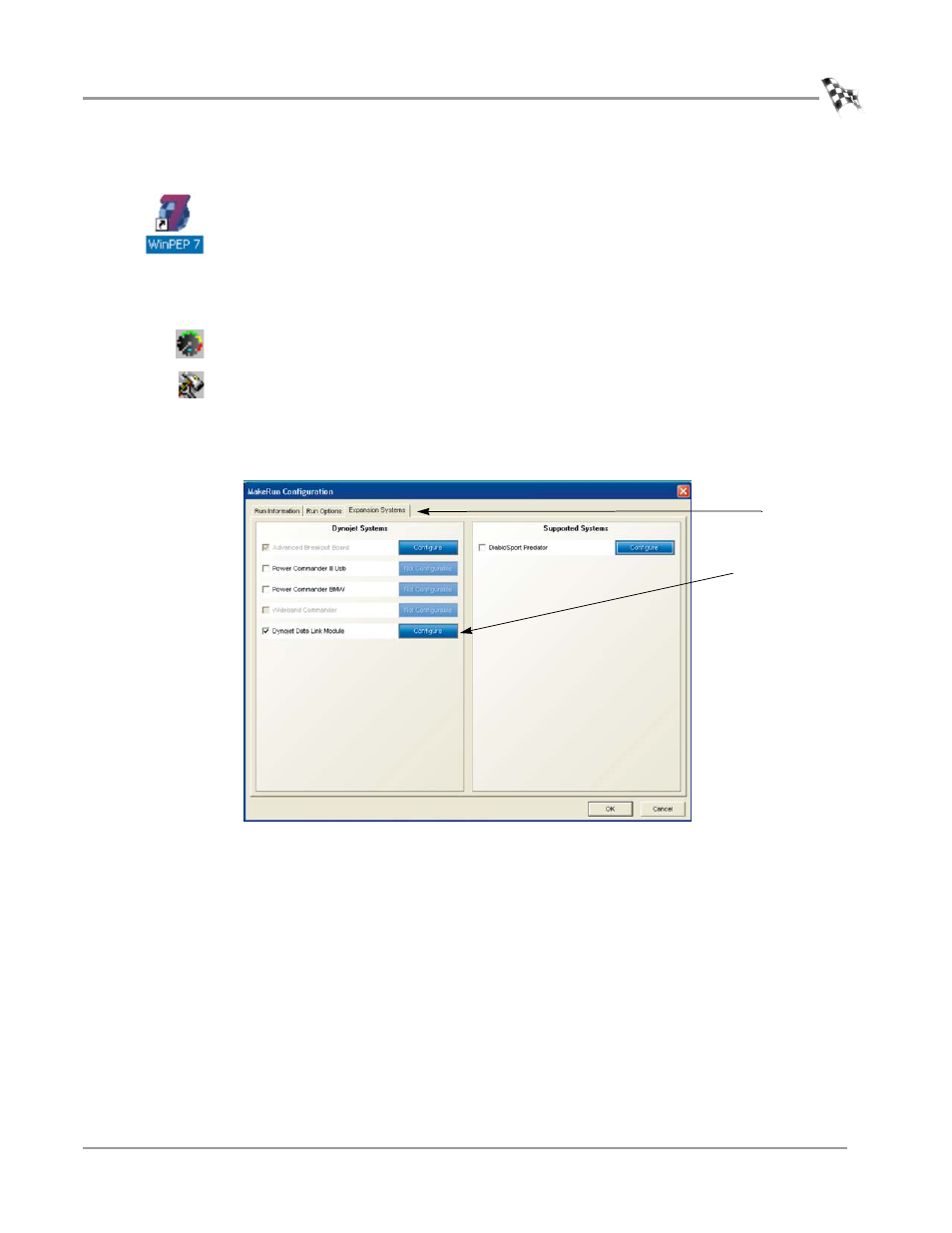
D A T A L I N K M O D U L E - H D D E L P H I E C M
DJ-DLM Set Up
Version 1
Data Link Module - HD Delphi ECM Installation and User Guide
5
C
ONFIGURING
THE
DJ-DLM
IN
W
IN
PEP
1
Start the WinPEP software by double-clicking the desktop icon or by selecting
Start
!
All Programs
!
WinPEP 7
!
WinPEP 7.
When WinPEP starts, the Graph View shows by default.
2
Verify your computer is connected to the dyno electronics and the dyno
electronics is powered on. Refer to the “Connecting the Dyno Electronics” section
of your WinPEP User Guide for more information.
3
Display the WinPEP software’s MakeRun screen by clicking the MakeRun button
on the toolbar or selecting Display
!
MakeRun Screen from the menu choices.
4
Click the MakeRun Configuration button to display the dialog box shown in
Figure 2.
5
Click the Expansion Systems tab.
6
Select the Dynojet Data Link Module.
7
Click the Configure button.
Figure 2: MakeRun Configuration—Expansion Systems
configure button
expansion
systems tab
