Support – Dave Smith Instruments MOPHO X4 User Manual
Page 46
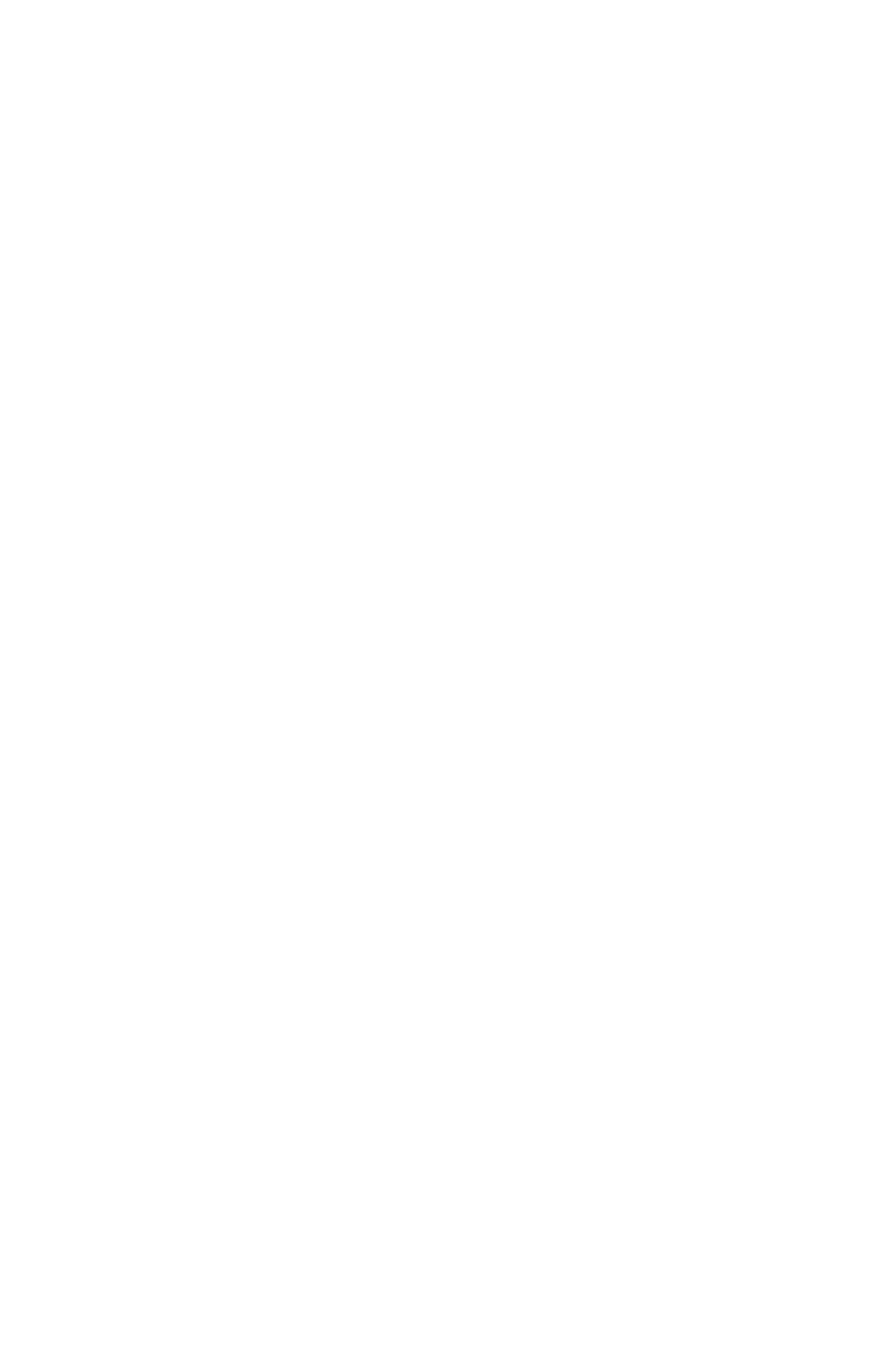
40
Support
Troubleshooting
Here are a few suggestions for resolving problems that may occur.
The sequencer has stopped running.
Make sure Clock in the Global menu is set to Internal.
Some of the programs sound different.
Check the Mod Wheel position. The Mod Wheel can do a lot more than just add
vibrato. Also, some of the programs use the sequencer to shape the sound so
make sure Clock in the Global menu is set to Internal.
There is a ground hum in the audio output.
USB can cause ground loops, so try to resolve any grounding issues between the
computer and Mopho x4. Or use MIDI, which is opto-isolated.
Mopho x4 is behaving erratically.
This is almost always caused by a MIDI data loop. Make sure that any MIDI
Thru functionality is turned off on the MIDI interface/hardware or in the MIDI
software application (sequencer or whatever). Disconnect all Mopho x4’s MIDI
connections—MIDI and USB cables—and see if the problem persists. You can
also monitor the MIDI traffic with MIDI Monitor (Mac OS) or MIDI-OX
(Windows) to see if Mopho x4 is being overrun with duplicate messages.
An oscillator or the filter sounds strange or out of tune.
Hold C
OMPARE
and press O
SC
S
HAPE
to run the calibration routine.
Note: It is not necessary to run the calibration routine on a regular basis.
You should only run it if you are experiencing problems.
Still experiencing a problem with Mopho x4? Reset the Global parameters (in
the Global menu).
Contacting Technical Support
If you are still having a problem with Mopho x4, contact Technical Support at
[email protected]. Please include your Mopho x4’s serial
number, the version of the operating systems (Main and Voice displayed on
startup), and the purchase date.
Note: If you have not already reset the Global parameters and run the
calibration routine (see Troubleshooting above), you should do it before
contacting Technical Support. It’s probably the first thing they’ll ask you
to do.
