AVer SF1311H-C User Manual
Page 56
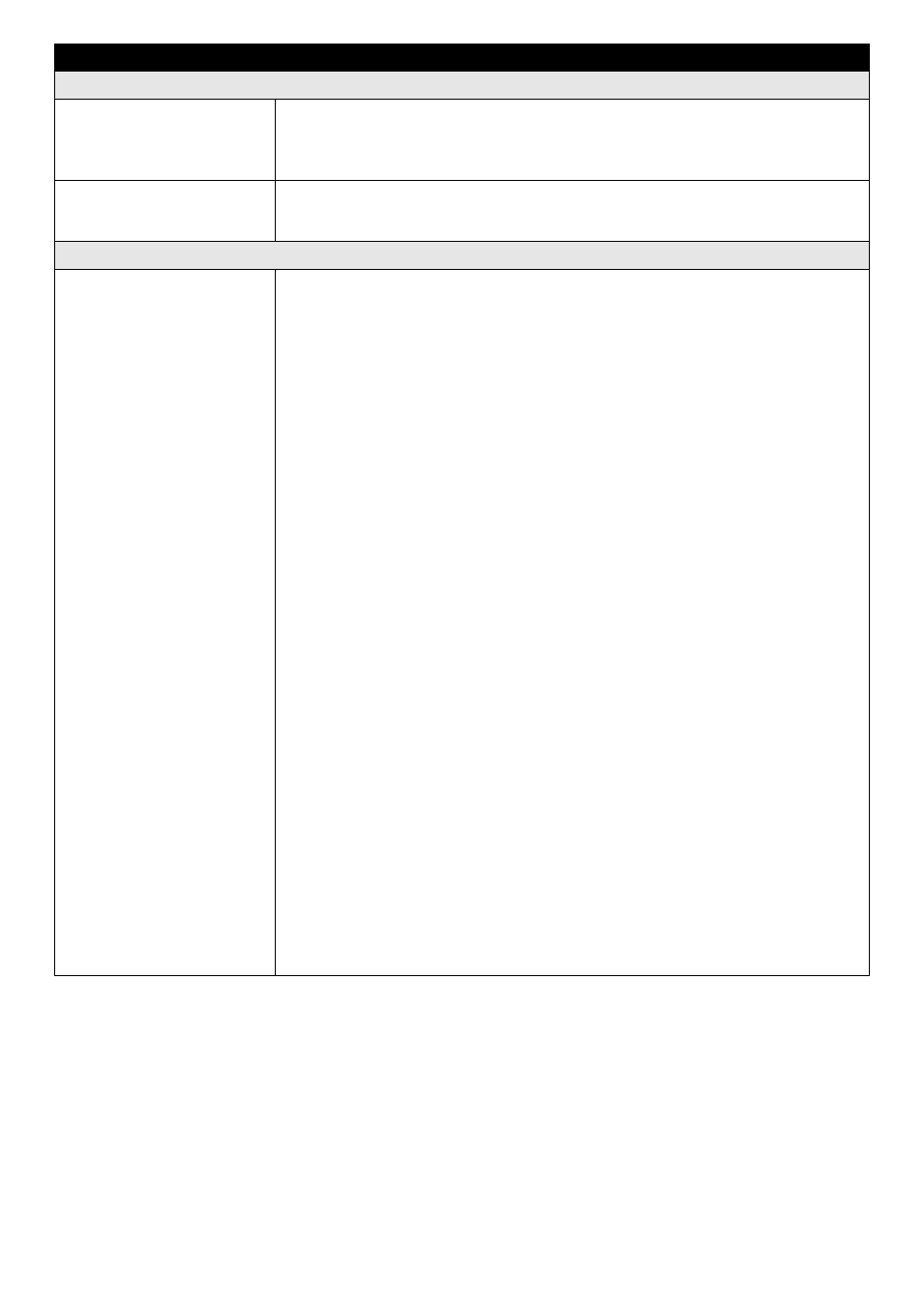
52
Question
Answer or Resolution
UPnP NAT Traversal
Doesn
‟t work with NAT router Maybe NAT router does not support UPnP function. Please check user‟s manual of
router and turn on UPnP function.
Maybe UPnP function of NAT router is not compatible to the IP camera. Please
contact your dealer to get the approval routers list.
Some IP cameras are
working but others are failed
Maybe too many IP cameras have been installed on the LAN, and then NAT router
is out of resource to support more cameras. You could turn off and on NAT router to
clear out of date information inside router.
Access this device
Cannot access the login
page and other web pages of
the Network Camera from
Internet Explorer
Maybe the IP Address of the Network Camera is already being used by another
device or computer. To confirm this possible problem, disconnect the Network
Camera from the network first, and then run the PING utility to check it out.
Maybe due to the network cable. Try correcting your network cable and
configuration. Test the network interface by connecting a local computer to the
Network Camera via a crossover cable.
Make sure the Internet connection and setting is ok.
Make sure enter the IP address of Internet Explorer is correct. If the Network
Camera has a dynamic address, it may have changed since you last checked it.
Network congestion may prevent the web page appearing quickly. Wait for a
while.
The IP address and Subnet Mask of the PC and Network Camera must be in
the same class of the private IP address on the LAN.
Make sure the http port used by the Network Camera, default=80, is forward to
the Network Camera‟s private IP address.
The port number assigned in your Network Camera might not be available via
Internet. Check your ISP for available port.
The proxy server may prevent you from connecting directly to the Network
Camera, set up not to use the proxy server.
Confirm that Default Gateway address is correct.
The router needs Port Forwarding feature. Refer to your router's manual for
details.
Packet Filtering of the router may prohibit access from an external network.
Refer to your router's manual for details.
Access the Network Camera from the Internet with the global IP address of the
router and port number of Network Camera.
Some routers reject the global IP address to access the Network Camera on the
same LAN. Access with the private IP address and correct port number of
Network Camera.
When you use DDNS, you need to set Default Gateway and DNS server
address.
If it‟s not working after above procedure, reset Network Camera to default
setting and installed it again.
If the problem is not solved, the Network Camera might be faulty. Contact your
dealer for further help.
