Limited warranty, English – AVer W30 user manual User Manual
Page 42
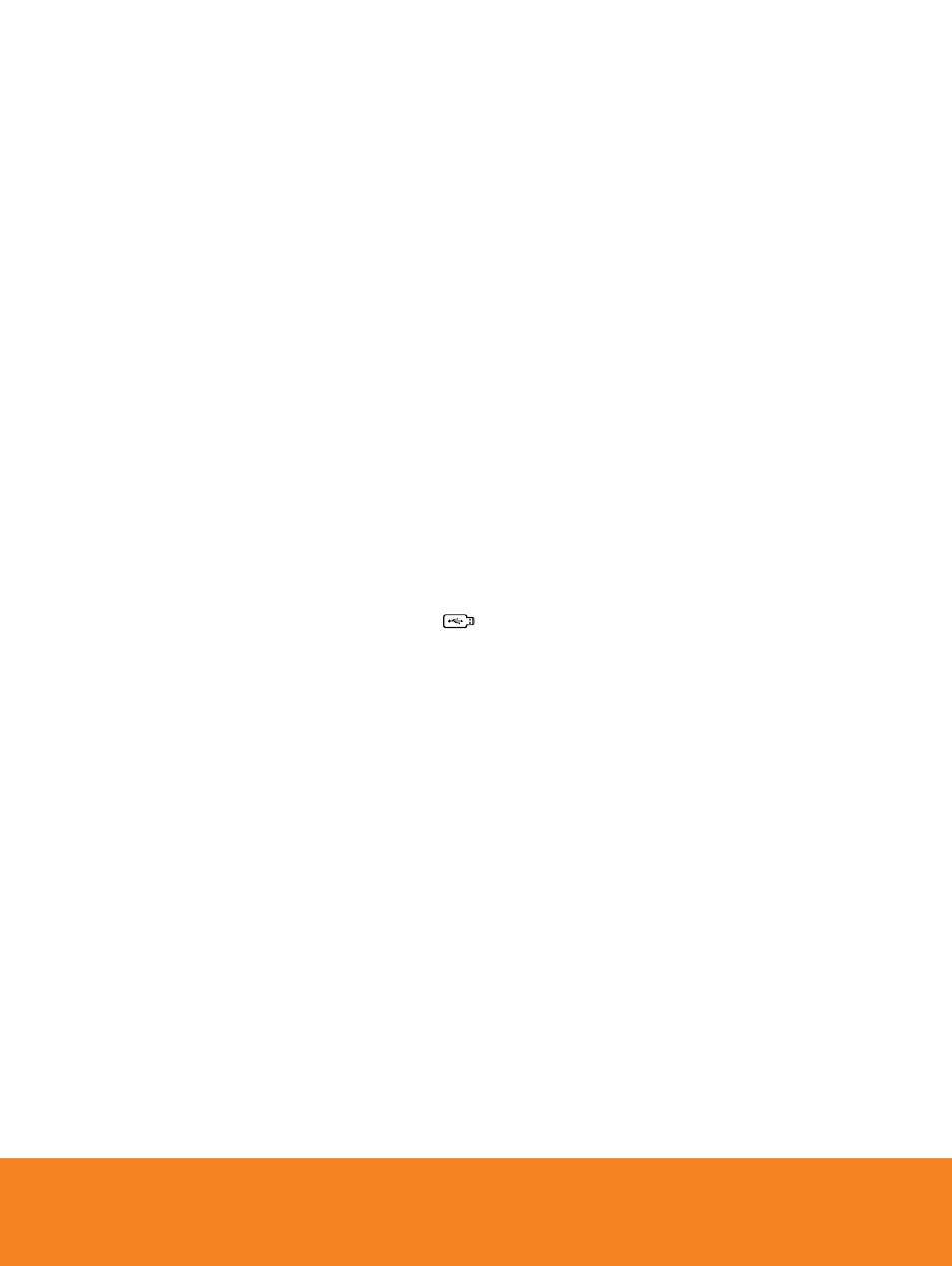
37
ENGLISH
The picture on the presentation screen is distorted or the image is blurry.
1. Reset all changed settings, if any, to the original manufacturer default setting. Press MENU then
go to SYSTEM > Default and select YES in the OSD menu.
2. Use the Brightness and Contrast menu functions to reduce the distortion if applicable.
3. If you discover that the image is blurry or out of focus, press the Auto Focus button on the control
panel or remote control.
There is no computer signal on presentation screen.
1. Check all the cable connections among the display device, W30 base and your PC.
2. Connect your PC to the W30 base first before you power on your computer.
3. For notebook, repeatedly press FN+F5 to toggles between display modes and display the
computer image on the presentation screen. For different command, please refer to your laptop
manual.
The presentation screen does not show the exact desktop image on my PC or
Notebook after I toggle from Camera to PC mode.
1. Return to your PC or Notebook, place the mouse on the desktop and right click, choose
“Properties”, choose “Setting” tab, click on “2” monitor and check the box “Extend my Windows
desktop onto this monitor”.
2. Then go back one more time to your PC or Notebook and place the mouse on the desktop and
right click again.
3.
This time choose “Graphics Options”, then “Output To”, then “Intel® Dual Display Clone”, and
then choose “Monitor + Notebook”.
4. After you follow these steps, you should be able to see the same desktop image on your PC or
Notebook as well as on the presentation screen.
AVerVision W30 can
’t detect the inserted USB flash drive.
Make sure the USB flash drive switch is set to
and check if the USB flash drive is properly
inserted.
15B
