Connecting a television (audio/video out) – Sony PCV-E205 User Manual
Page 31
Attention! The text in this document has been recognized automatically. To view the original document, you can use the "Original mode".
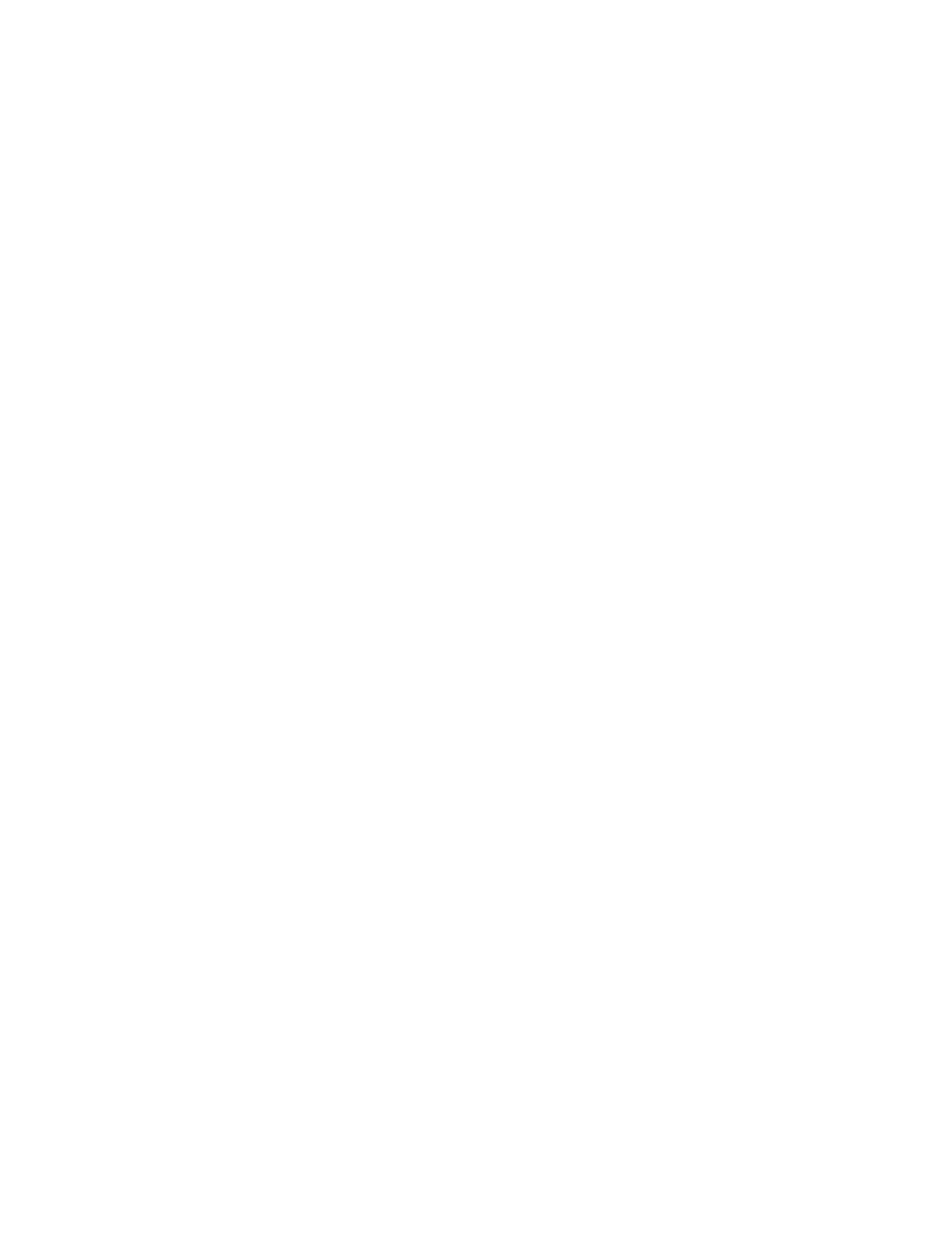
Connecting a Television (Audio/Video Out) *
Connecting a television to your computer enables you to send audio and
video from the computer to the television. (You will be able to watch
video and hear audio on both the computer and the television.)
You can also connect the computer to a camcorder, VCR, or other vkleo component that has a
VIDEO IN or S VIDEO IN connector.
If your system includes the Sony Multimedia Computer Display:
1 Use the yellow (p symbol to locate the composite
VIDEO OUT
connector
on the computer. Plug either end of the yellow video cable into this
connector. Then plug the other end of the cable into the TV’s
VIDEO IN
connector.
^ If ^ur TV has an S VIDEO IN connector, use the S VIDEO cable to connect the
computer's S VIDEO OUT jack to the TV’s S VIDEO IN Jack. S VIDEO provides a better
picture than a conventional video connection.
2 Use the green
Q
symbol to locate the
HEADPHONES
connector on the
computer. Plug the black end of the audio splitter cable Q into this
connector. Then plug the red and white ends of the audio splitter
cable O into the TV's
AUDIO IN
connectors. (This enables you to hear
audio on the multimedia monitor as well as on your TV.)
Setting Up Your VAIO MicroTower
•
Models PCV-E203and PCV-E205only
