Adjusting the delay time, Note, Setting the center mode – Sony SAVA-500 User Manual
Page 12: Home theater operations
Attention! The text in this document has been recognized automatically. To view the original document, you can use the "Original mode".
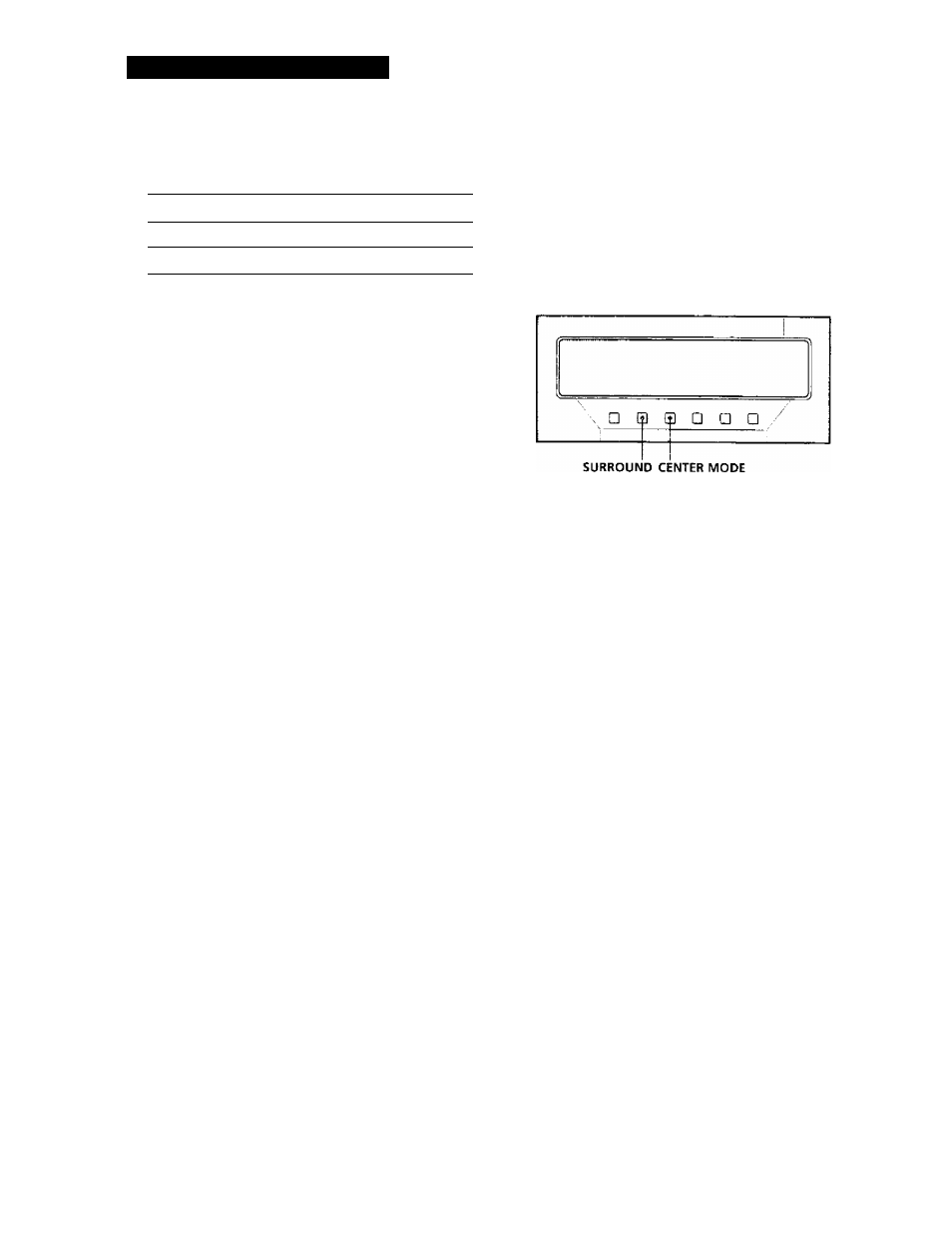
Home Theater Operations
Adjust the volume levels so that the test tone
from each speaker is at the same volume level
from your listening position:
To adjust the level
Press
of the center speaker*
CENTER + or -
of the rear speaker
REAR + or -
* The center speaker volume level cannot he adjusted
in the HALL, STADIUM, or GAME surround modes.
4 Press T.TONE on the remote to turn off the test
tone.
The adjustment levels for the selected mode are
stored in the memory.
Note
Pressing buttons other than MASTER VOL +/-,
CENTER +/-, or REAR +/- cancels the test tone.
Adjusting the delay time
Adjusting the delay time can enhance the spatial
characteristics of the sound to obtain a theater-like
presence regardless of the size of your room. If the
rear speakers are close to your listening position,
choose a longer delay time.
You can adjust the settings individually for PRO
LOGIC, C.STUDIO, HALL, STADIUM, and GAME.
Note
The delay time cannot be adjusted for the 3 STEREO (in FRO
LOGIC) mode.
1
Select the surrormd mode.
2
Play back a program.
3
Press DELAY on the remote once to display the
current delay time.
4
Press DELAY repeatedly to choose the delay time
you prefer, either 15, 20, or 30 ms.
The factory setting is 20 ms.
The delay time adjustment for the selected mode
is stored in the memory.
Setting the center mode
In PRO LOGIC or C.STUDIO surround mode, you can
choose from four different center modes; NORMAL,
WIDE, 3 STEREO, or PHANTOM. For normal use,
select NORMAL or WIDE mode. When you use the
supplied center speaker, we recommend using WIDE
mode.
To select the mode that you want, follow the
procedure below.
1
Press SURROUND on the operation panel to
choose PRO LOGIC or C.STUDIO.
2
Press CENTER MODE on the operation panel
repeatedly until the center mode you want
appears in the display.
12
