To stop recording, To check the order, To cancel program edit – Sony MHC-GRX66 User Manual
Page 27: Selecting tape length automatically, Tape select edit, Note
Attention! The text in this document has been recognized automatically. To view the original document, you can use the "Original mode".
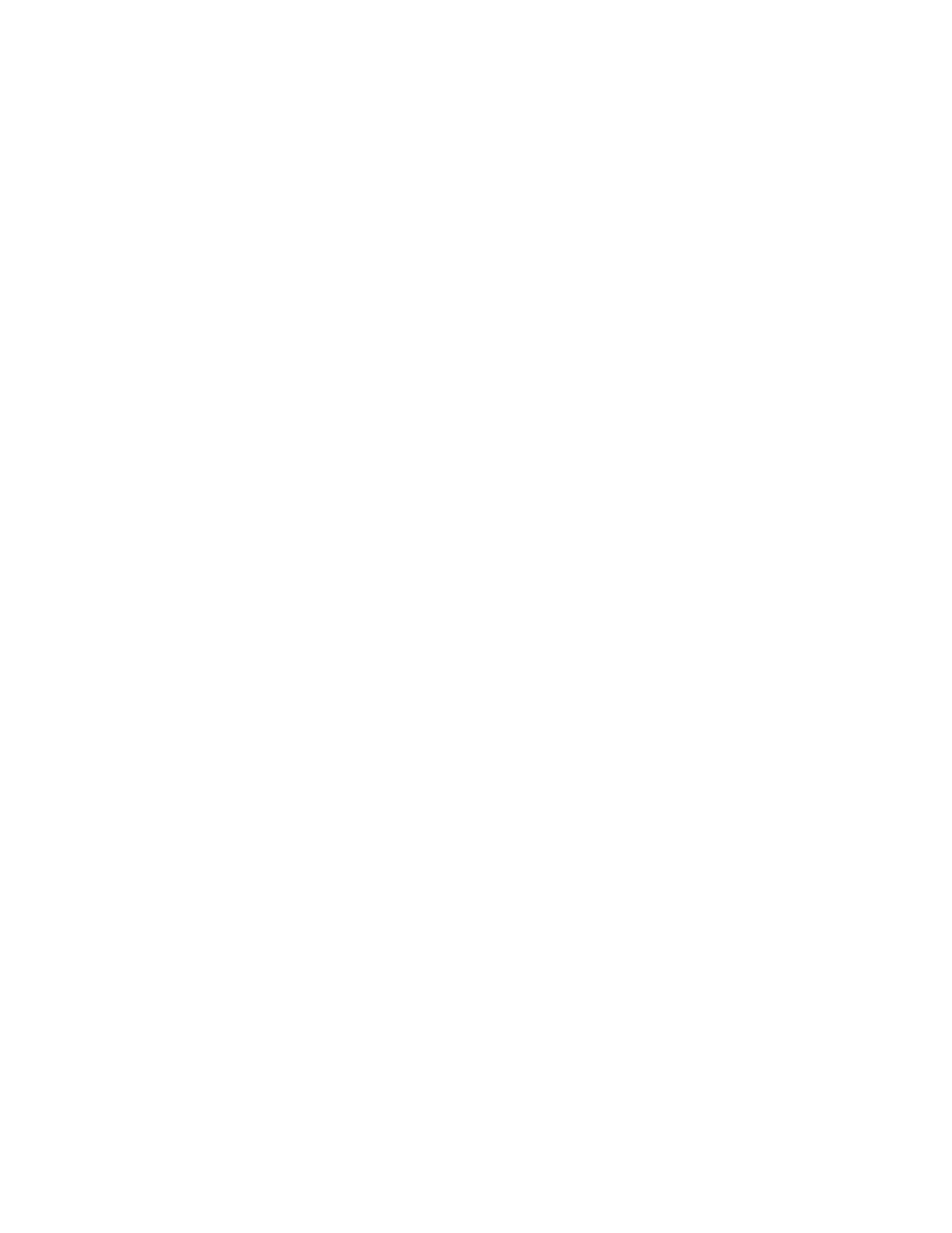
9
Repeat steps 5 and 6 for tracks from
the same disc or steps 4 to 6 for
tracks from another disc to program
the remaining tracks to be recorded
on side
10
Press CD SYNC.
Deck B stands by for recording and the
CD player stands by for playback. The
indicator on TAPE B ► (for front side)
lights up.
11
Press DIRECTION repeatedly to
select to record on one side.
Select (or RELAY) to record on
both sides.
12 Press II PAUSE.
Recording starts.
To stop recording
Press ■ .
To check the order
Press CHECK on the remote repeatedly. After
the last track, "CHECK END" appears.
To cancel Program Edit
Press PLAY MODE repeatedly unhl
"PROGRAM" or "SHUFFLE" disappears
from the display.
Tip
When you want to reduce the hiss noise in low-level
high-frequency signals, press DOLBY NR so that
"DOLBY NR" appears after pressing CD SYNC.
Selecting tape length
automatically
—Tape Select Edit
You can check the most suitable tape length
for recording a CD. Note that you cannot use
Tape Select Edit for discs containing over 20
tracks.
1
Insert a CD.
2
Press FUNCTION repeatedly until
"CD" appears in the display.
3
Press EDIT once, so that "EDIT"
flashes.
The required tape length for the
currently selected CD appears, followed
by the total playing time for side A and
side B respectively.
Note
You cannot use this function after prograiruning.
In order to use this function, you must first cancel
the program by pressing PLAY MODE repeatedly
until "PROGRAM" or "SHUFFLE" disappears from
the display.
27
