To reset a system lock override, To unlock a locked system, Overriding the system lock – Sony SAT-B1 User Manual
Page 51
Attention! The text in this document has been recognized automatically. To view the original document, you can use the "Original mode".
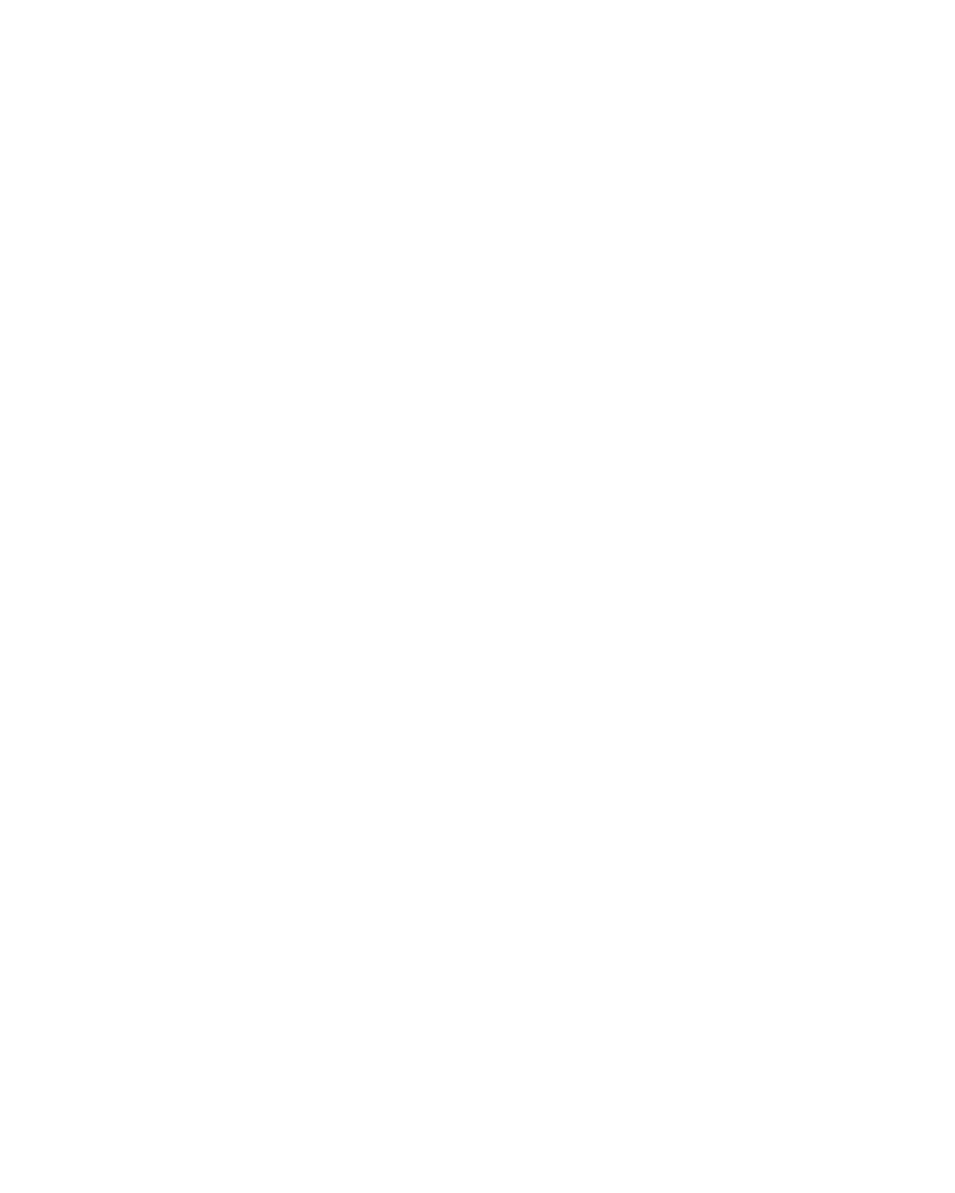
Overriding the System Lock
You can temporarily override any locks or limits that have been set if
you know the system passcode.
For example, if you try to watch a program on a locked station, a
message identifies the lock or limit exceeded. After you press the -|-
button, the passcode screen appears. By entering the passcode, you can
temporarily unlock the system. The system remains unlocked until you
reset the lock.
Unlocking Your System
Determining the Status of
the System Lock
To reset a system lock override:
□ Turn off the DSS receiver, and then turn it on again.
The system locks, and all locks and limits are again in effect.
Note
If you override the system lock, be sure you reset the lock. If you want to
unlock the system on a more permanent basis,follow the procedures under
“Unlocking Your System" below.
To unlock a locked system:
1
Select SET LOCKS AND LIMITS from the Custom Setup Menu.
The Set Locks and Limits screen appears, with the current settings
shown next to each button. The padlock ) indicates that the
system is currently locked.
2
Select UNLOCK from the Set Locks and Limits screen.
SET LOCKS AND LIMITS
a
SPENDING LIMIT
$
10.00
RATINGS LIMIT PG
RETURN
STATION LOCK 4 Stations Locked
HELP
PPV LOCK
Pay Per View Unlocked
3
When the Set Passcode screen appears, enter the correct four-digit
passcode.
4
Select OK.
Your system is now unlocked, and all locks and limits previously set
are no longer in effect.
While you're watching programs, you can check the status of the
system lock by pressing the DISPLAY button to bring up the Program
Banner. If no padlcxrk appears, this means the system is uiUcKked. A
closed padlcKk ) means the system is locked. An open padlcxrk (H)
means the system has been temporarily unlocked using the system lock
override.
54 Chapter 5: Using the Custom Setup Menu
