Setting a spending limit to set a spending limit, To set a ratings limit, Setting a spending limit – Sony SAT-B1 User Manual
Page 48: Setting a ratings limit
Attention! The text in this document has been recognized automatically. To view the original document, you can use the "Original mode".
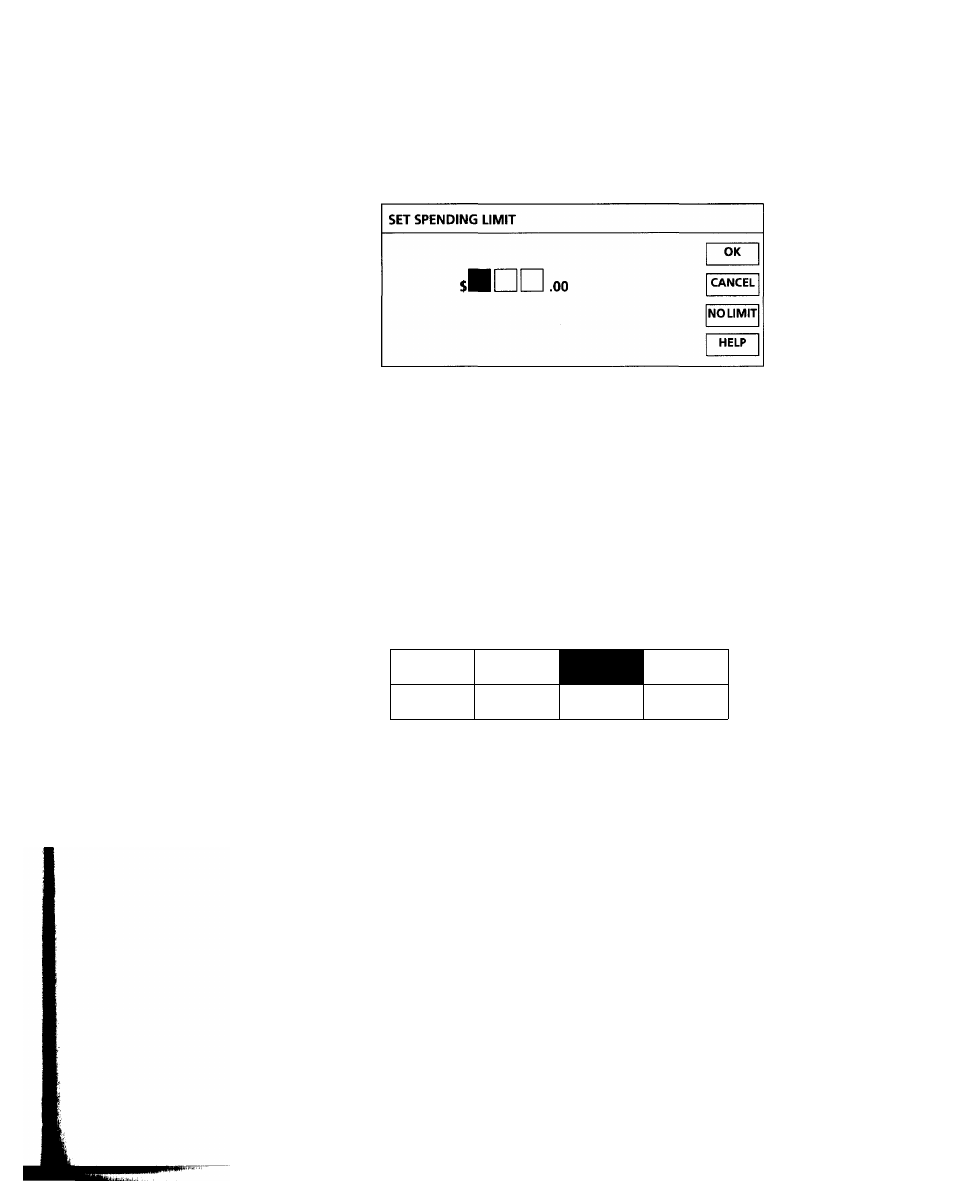
Setting a Spending Limit
To set a spending limit:
Selecting NO LIMIT allows you to
purchase any pay-per-view program, no
matter how much it costs.
Selecting CANCEL returns you to the
previous screen, without saving your
selections.
Setting a Ratings Limit
Selecting ALL allows viewing of all
programs. Selecting NONE prevents the
viewing of all programs.
Selecting CANCEL returns you to the
previous screen, without saving your
selections.
1
2
Select SPENDING LIMIT from the Set Locks and Limits screen.
Enter a spending limit. Use the 0-9 or ■#" and buttons to enter the
numerical value. (If you use the arrow buttons to enter the value,
use the and # buttons to move to the previous or next position.)
3
4
Select OK to return to the Set Locks and Limits screen. Then set any
other locks and limits, if necessary.
Lock your system, as described in "Locking Your System" on
page 53.
To set a ratings limit:
1
Select RATINGS LIMIT from the Set Locks and Limits screen.
2
Select a rating, beyond which programs cannot be watched.
Locked ratings appear with a key (“♦) beside them. For example,
in the following screen, the ratings limit has been set to PG.
SET RATINGS LIMIT
NR (NOT
RATED)
G
PG
PG-13
NC-
CONTENT
R
NR-MATURF
NR-MATURE
OK
CANCEL
ALL
NONE
HELP
3
4
Select OK to return to the Set Locks and Limits screen. Then set any
other locks and limits, if necessary.
Lock your system, as described in "Locking Your System" on
page 53.
Chapter 5: Using the Custom Setup Menu 51
