Bi-admin management – Cisco PSUS4 User Manual
Page 17
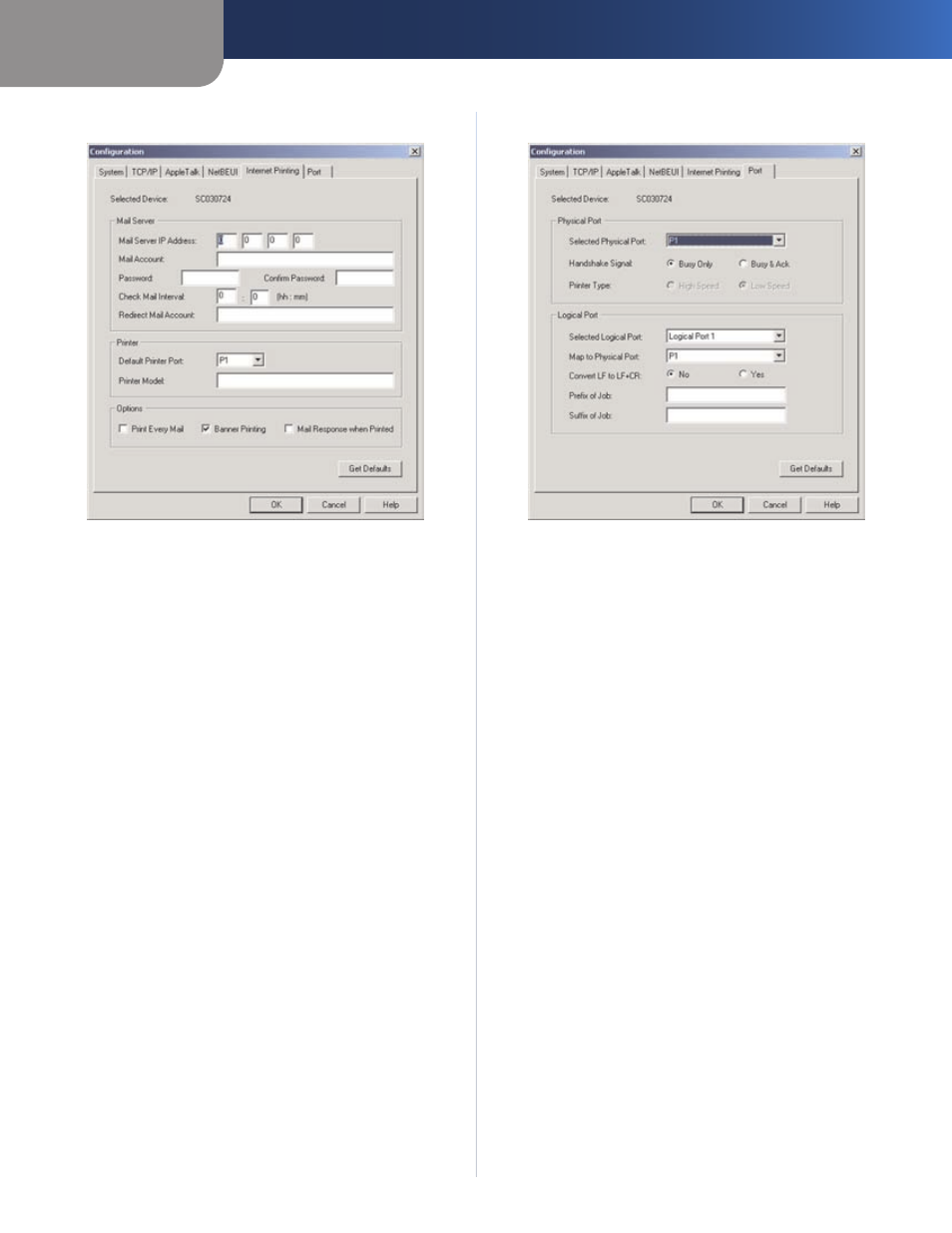
Chapter 4
Bi-Admin Management
14
PrintServer for USB with 4-Port Switch
Internet Printing
•
Configuration > Internet Printing Tab
Enter the address of your mail server in the Mail Server
IP Address field. (This value must be a fixed IP address.)
Next enter the mail account name in the Mail Account
field and the password in the Password field. Enter the
password again in the Confirm Password field. Then,
enter the time interval for the PrintServer to check for
e-mail to be printed, in hours and minutes in the Check
Mail Interval: field. You may also specify an e-mail
address to which mails that cannot be printed are
routed; this is useful for both graphic-intensive e-mails
and for troubleshooting purposes. Enter this e-mail
address in the Redirect Mail Account: field. Select the
default printer port from the Default Printer Port drop-
down menu. Enter the printer model in the Printer
Model field (you can find this in the Device Manager).
Place a check mark next to your preferences for options.
Select any options that you want to enable: Print
every Mail, Banner Printing (enabled by default), or
Mail response when Printed.
Click Get Defaults if you want to return the settings to
the default settings.
When you are finished making your changes on this
tab, click OK to save these changes, or click Cancel to
undo your changes. For more information, click Help.
Port
•
Configuration > Port Tab
Select the number of the Selected Physical Port from
the drop-down menu. Select the Handshake Signal
(Busy Only or Busy & Ack). Select the Printer Type (High
Speed or Low Speed). Select the Selected Logical Port
from the drop-down menu, then the physical port you
want to map it to from the drop-down menu for Map to
Physical Port. If you select Yes for Convert LF to LF+CR,
the LF (line feed) characters are changed to LF+CR (line
feed +carriage return). In the Prefix of Job field, enter
the printer control string (in hexadecimal characters)
to be sent to the printer before each print job. This
string cannot exceed 30 characters. In the Suffix of Job
field, enter the printer control string (in hexadecimal
characters) to be sent to the printer after each print
job. This string cannot exceed 30 characters.
Click Get Defaults if you want to return the settings to
the default settings.
When you are finished making your changes on this
tab, click OK to save these changes, or click Cancel to
undo your changes. For more information, click Help.
