35 printer operation, Printing a list of settings, Mode settings – Citizen Systems Citizen CL-S700 User Manual
Page 35: Example of changing a menu (p.32)
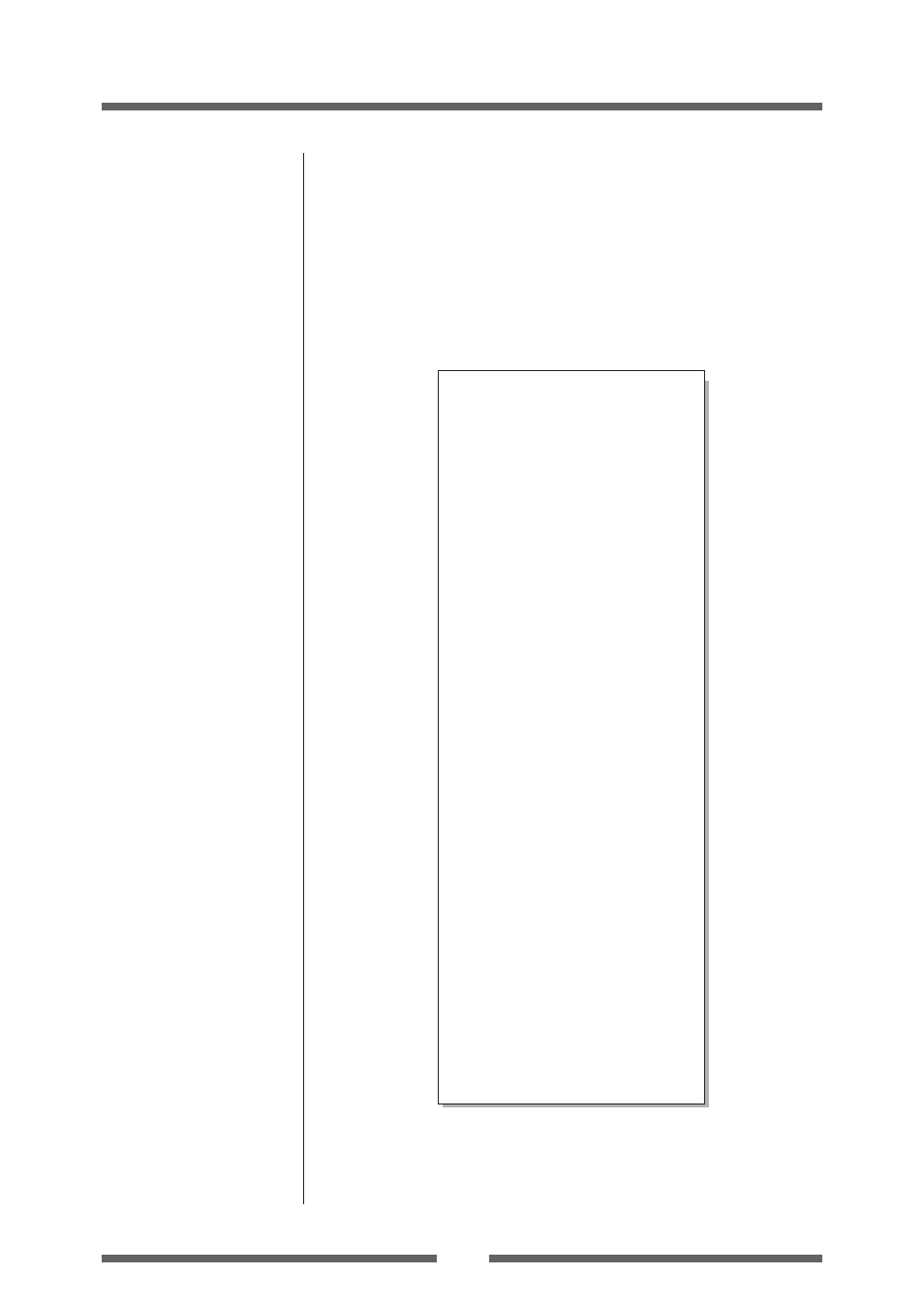
35
Printer Operation
Machine Information
Model Number
: CL-S700
Boot Version
: ****
ROM Version
: ********
ROM Date(DD//MM//YY)
: XX/XX/XX
ROMCheck Sum
: ****
Head Check
: OK
Print Counter
: 0002.234km
Service Counter
: 0002.234km
Sensor Monitor
: 1.50V
Option Interface
: None
Current Menu Setting
[PageSetup Menu]
Print Speed
: 7 IPS
Print Darkness
: 12
Darkness Adjust
: 00
Print Method
: Thermal Transfer
Continuous Media Length
: 4.00 inch
Vertical Position
: 0.00 inch
Horizontal Shift
: 0.00 inch
Vertical Image Shift
: 0.00 inch
Sensor Select
: Rear Adj Sensor
Media Sensor
: See Through
Small Media Adjustment
: Off
Small Media Length
: 1.00 inch
Symbol Set
: PM
[System Setup Menu]
Sensor Level
: 1.7 V
Paper End Level
: 2.80 V
Cover Open Sensor
: Off
Buzzer Select
: On
Metric/Inch
: Inch
Max Media Length
: 10.00 inch
Setting Lock
: Off
Keyboard Lock
: Off
Control Cod
: STD
Emulation Select
: DM4
[After Print Menu]
AutoConfigure
: On
Function Select
: Tear
Cutter Action
: Backfeed
Paper Position
: 0.00 inch
Menu Key Action
: Enters Menu
[Interface Menu]
RS-232C Baudrate
: 9600
RS-232C Parity
: None
RS-232C Length
: 8 bit
RS-232C Stop bit
: 1 bit
RS-232C X-ON
: Yes
IEEE1284
: On
USB Device Class
: Printer
USB VCOM Protocol
: Auto
Printing a List of Settings
You can get a list of the configuration settings in two ways:
- Press MENU key whilst turning the printer on. The Power LED flashes and
“Print Settings” is displayed on the LCD. After printing, the printer will
enter Menu Setup Mode.
- You can access the configuration print via the “Test Mode, Print Pattern,
Current Config” from the setup menu.
Mode Settings
Note: Citizen continually enhances its printers with new options and settings
based on our customer's requests. Extra or changed menu items may
appear on the above print out in some cases.
Example of changing a menu
(p.32)
