To return to the previous menu, To return to the main menu, To return to the normal screen – Sony KV-27XBR25 User Manual
Page 52: Using timer-aclivated functions
Attention! The text in this document has been recognized automatically. To view the original document, you can use the "Original mode".
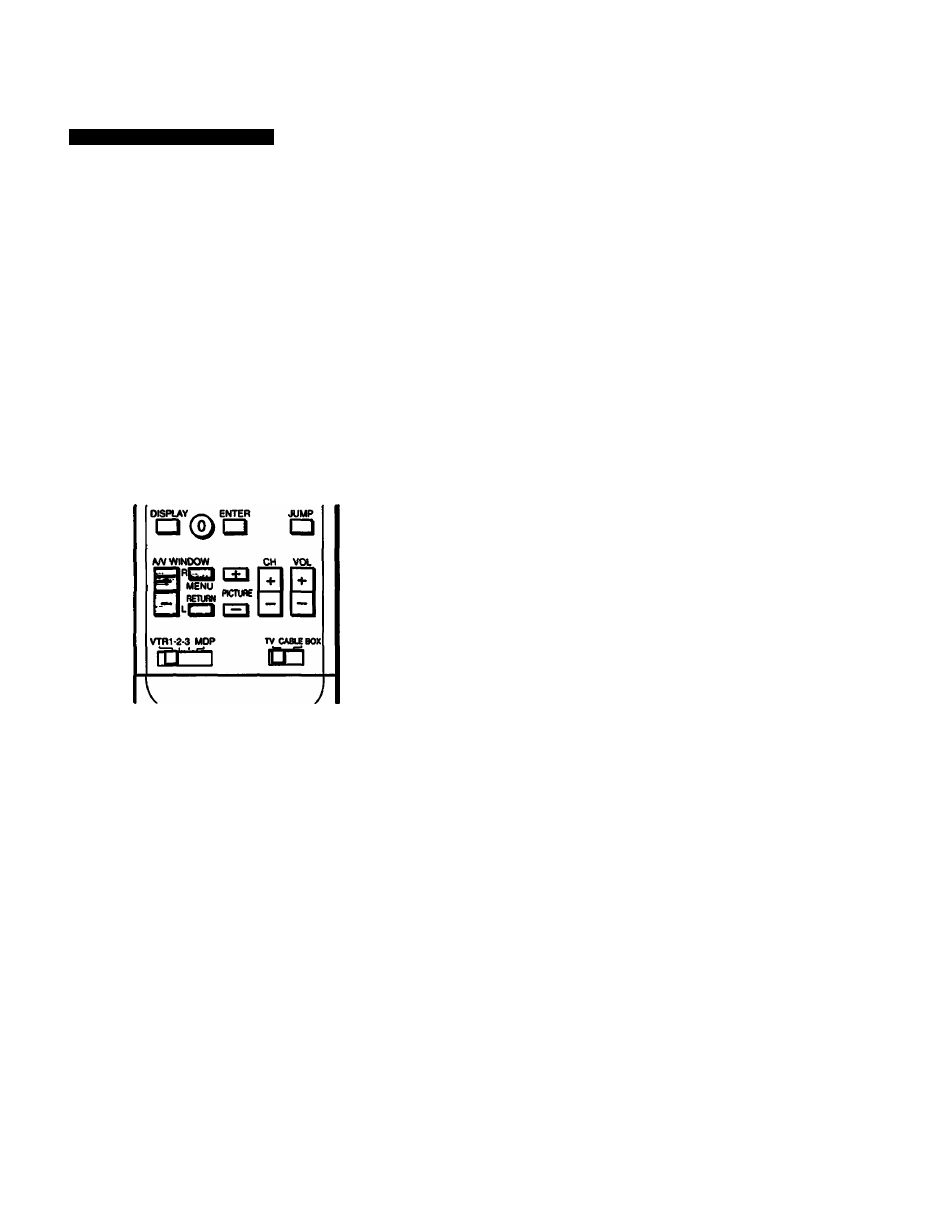
Using Timer-Aclivated Functions
Setting DAYLIGHT SAVING
If you live in an area Uiat uses daylight savings time, set
DAYLIGHT SAVING to “YES” or “NO” depending on the
season, before setting the current time. At the next daylight
savings date, you will be able to automatically adjust all the
time-related settings (CURRENT TIME, ON/OFF TIMER
and CHANNEL BLOCK) simply by changing the DAYLIGHT
SAVING setting.
When setting DAYUGHT SAVING:
• After the first Sunday in April (spring daylight savings)
Set to “YES” before setting the current time.
Then, on the last Sunday in October (fall daylight
savings), set to “NO.”
All the time-related settings automatically move one hour back.
•
After the last Sunday in October (fall daylight savings)
Set to “NO” before setting the current time.
Then, on the first Sunday in April (spring daylight
savings), set to “YES.”
All the time-related settings automatically move one hour ahead.
Remote Commander
Follow these instructions to set DAYLIGHT SAVING to
“YES” or “NO.”
1
Press MENU.
The main menu appears.
►QIPROG PALETTE
ONODE SET
©TIME
BSET UP
mENGLISH
SClKT± MIW* nrt^B
3
Press RETURN.
The time menu appears.
0
►CURRENT TINE SET
ON/OFF TIMER
CHANNEL BLOCK
DAYLIGHT SAVIR6:N0
3NENU
Press A/V WINDOW +/- until the cursor points to
“DAYLIGHT SAVING.”
Press RETURN.
The mode display turns red.
6
Press A/V WINDOW +/- to select “YES” or “NO.'
Press RETURN.
The setting is comf^te.
To return to the previous menu
Press A/V WINDOW +/- until the cursor points to
“ Z> MENU.”
Then press RETURN.
To return to the main menu
Repeat the above, until you reach the main menu.
To return to the normal screen
Press MENU on the Remote Commander.
Press A/V WINDOW +/- until the cursor points to
TIME.”
52
Chapter 3; Using Advanced Features
