I_____ ______ j – Sony KV-27XBR25 User Manual
Page 51
Attention! The text in this document has been recognized automatically. To view the original document, you can use the "Original mode".
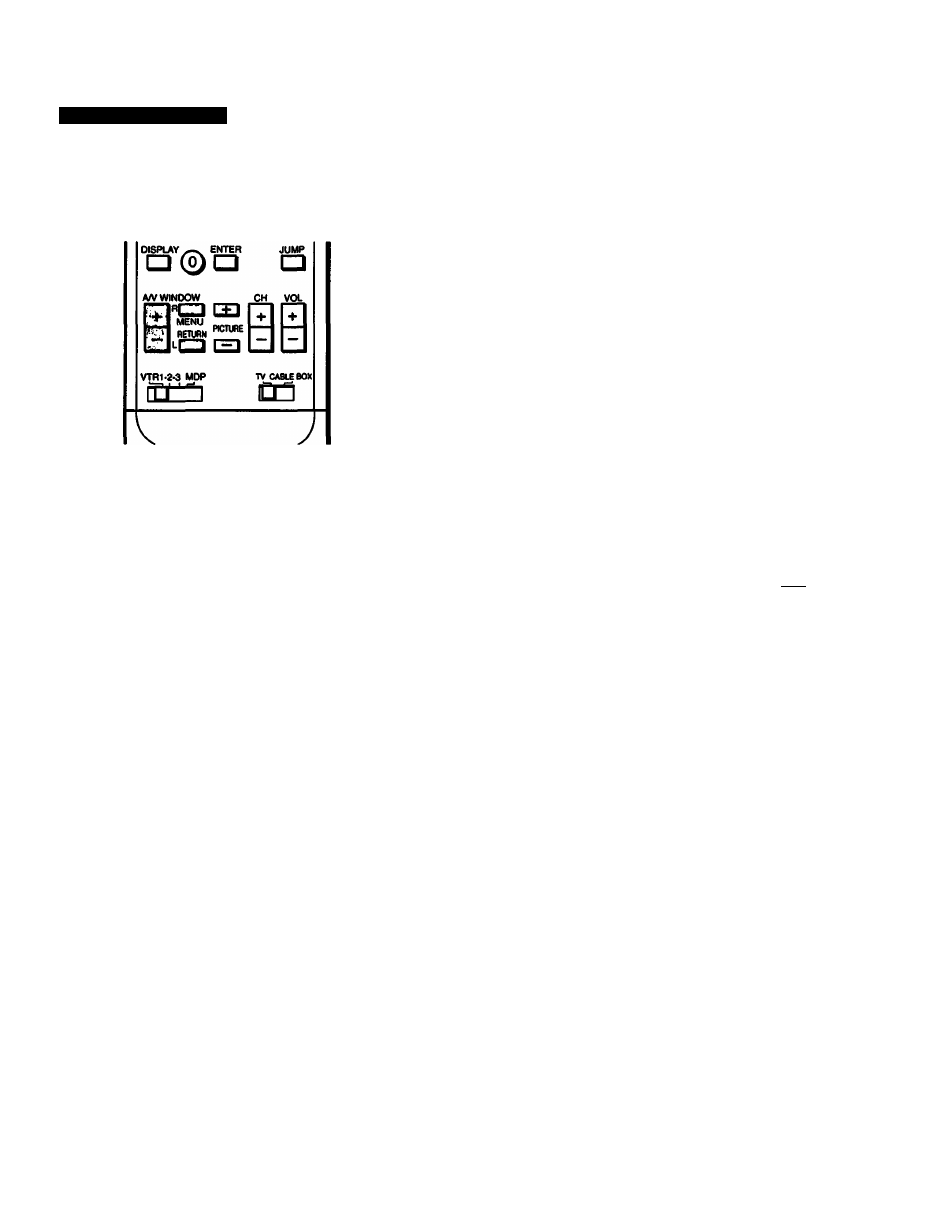
Setting VIDEO LABEL
Follow these instructions to label each input mode, in order
to identify the equipment connected to each input terminal.
Example: Label VIDEO IN 1 as ‘VHS.”
Remote Commander
1
Press MENU.
The main menu appears.
►QDPROS PALETTE
eqhode
set
©TIME
BSET UP
(UENGLISH
sciiCT±
fumta
mit
(BSD
Press A/V WINDOW +/- until the cursor points to
“SET UP."
3
Press RETURN.
The set up menu a/^iears.
e
►CABLE: OFF
AUTO PROGRAM
CH ERASE/ADD
CH CAPTION
VIDEO LABEL
DIRECT PLAY
FAVORITE CHANNEL
7MENU
Press A/V WINDOW +/- until the cursor points to
“VIDEO LABEL.”
Press RETURN.
The VIDEO LABEL screen appears.
QVIOEO LABEL
►VIDEOl:
VIDEO
1
VI0E02:
VIDEO
2
VIDE03:
VIDEO
3
?
IfTVM fllTQ
Press A/V WINDOW +/- until the cursor points to the
input mode you want to label. (In this case, the cursor
is already pointing to “VIDEO 1.")
Press RETURN.
The label display turns rad.
8
Press A/V WINDOW +/- to select “VHS.’
SVIDEO LABEL
VIDEOl: VHS
VI0E02: VIDEO 2
VIDE03: VIDEO 3
?
»ucT $ •film ifitimia
Each time you press A/V WINDOW +/-, the label changes:
VIDEO 1
VIDE01—► BETA -► 8mm—► VHS—► LD-^S-VIDEO —•
t_____________________ ___________________ J
VIDEO 2
VIDEO 2-^ BETA —► 8mm->-VHS-^LD —i
i_____ ______ J
VIDEOS
VIDEO 3-^ BETA-
i___________
► 8mm-
► VHS-*-LD
1
9
Press RETURN.
The setting is complete.
When you select or display the video mode, the video label
appears.
To label other Input modes
Repeat steps 6-9.
To change a label
Same as above.
To return to the previous menu
Press A/V WINDOW +/- until the cursor points to
“ Z> MENU."
Then press RETURN.
To return to the main menu
Repeat the above, until you reach the main menu.
To return to the normal screen
Press MENU on the Remote Commander.
Chapter 3: Using Advanced Features
51
