Reattaching the wiring card, Attaching version 1 of the wiring card – Cisco 3200 Series User Manual
Page 29
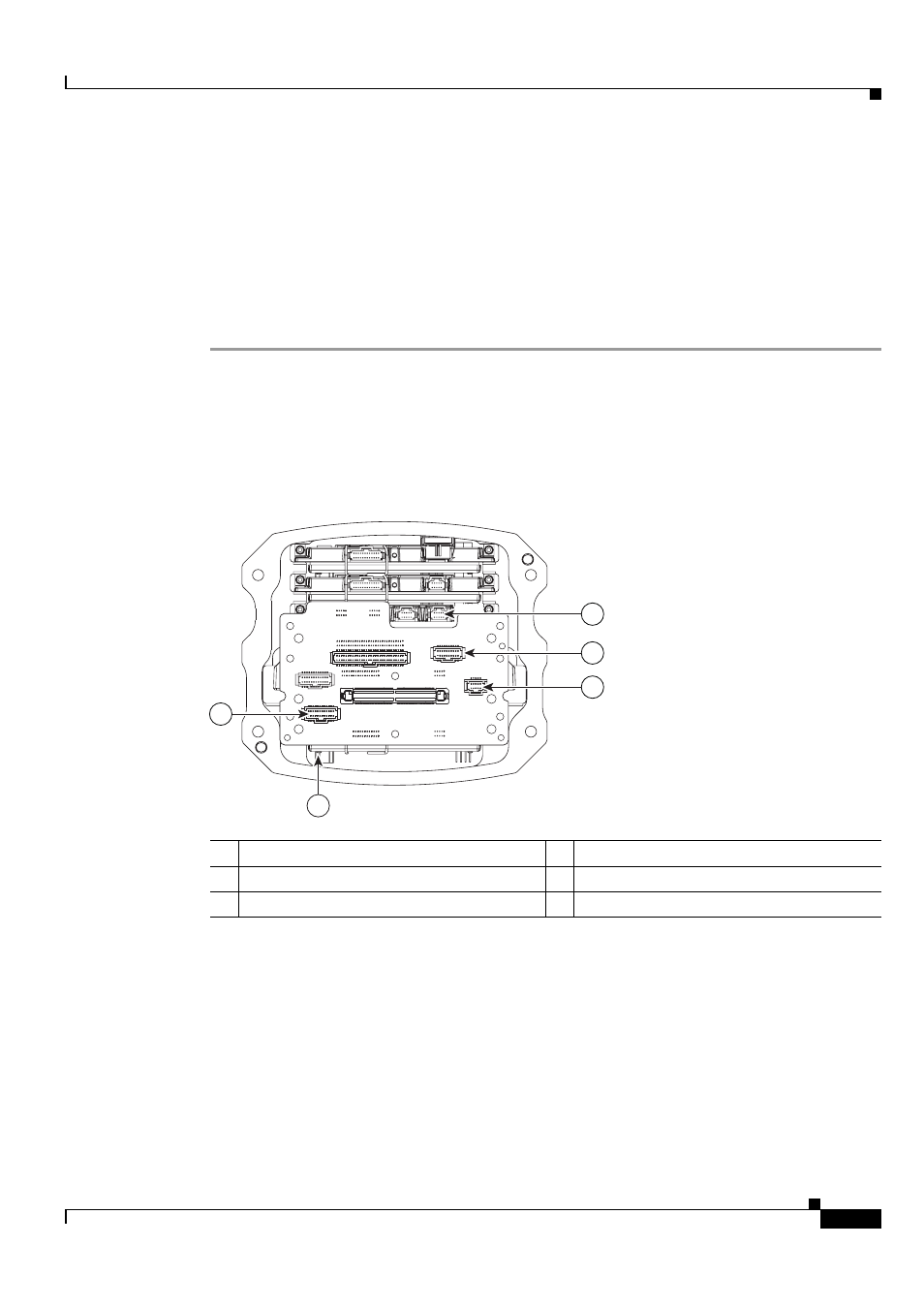
2-13
Cisco 3200 Series Router Hardware Upgrade Guide
OL-15983-01
Chapter 2 Replacing Cards in the Cisco 3230 ISR Rugged Enclosure
Card Replacement Process
Reattaching the Wiring Card
The Cisco 3230 Rugged Enclosure supports the version 1 and version 2 of the wiring card.
Attaching Version 1 of the Wiring Card
If you are using version 1 of the wiring card (see
), follow these steps to reattach
it to the card stack:
Step 1
Install the wiring card (shown attached to the front of the card stack in
).
a.
Align the wiring card connectors with the headers on the card stack at the front of the extrusion.
b.
Secure the wiring card to the extrusion with the eight Phillips pan-head screws that were provided
in the enclosure assembly kit. The sequence to use for tightening the wiring card is indicated by the
numbers in
. Use the torque range of 5.5 to 5.7 in-lb when tightening the wiring card.
Figure 2-11
Installing Cables
Step 2
Install the cables. The wiring card has a label beside to each port (J3, J4, and so forth). The following
steps provide the procedures for referring to these labels to determine which cable to install in which
port. Refer to
when you perform step 2a through step 2g.
a.
Attach the 10/100 Fast Ethernet cable (72-4282-01) to the J4 connector on the wiring card and the
FE2x (typically FE2/2
1
) port at the back of the 4-port FESMIC.
b.
If there is a second WMIC in the card stack, attach a 10/100 Fast Ethernet cable (72-4282-01) to the
FE3x (typically FE2/3) port on the 4-port FESMIC and the 10/100 Fast Ethernet port on the second
WMIC.
1
See Step 2b
2
See Step 2d and Step 2e
3
See Step 2a
4
See Step 2f and Step 2g
5
See Step 2c
270460
5
2
1
3
4
1. The port designations are determined by the settings on the card. Your port designations might be different. The
ports are on the back of the card stack.
