Getting started with the app, Commands for pro-ject devices – Pro-Ject Audio Systems Remote Box S User Manual
Page 9
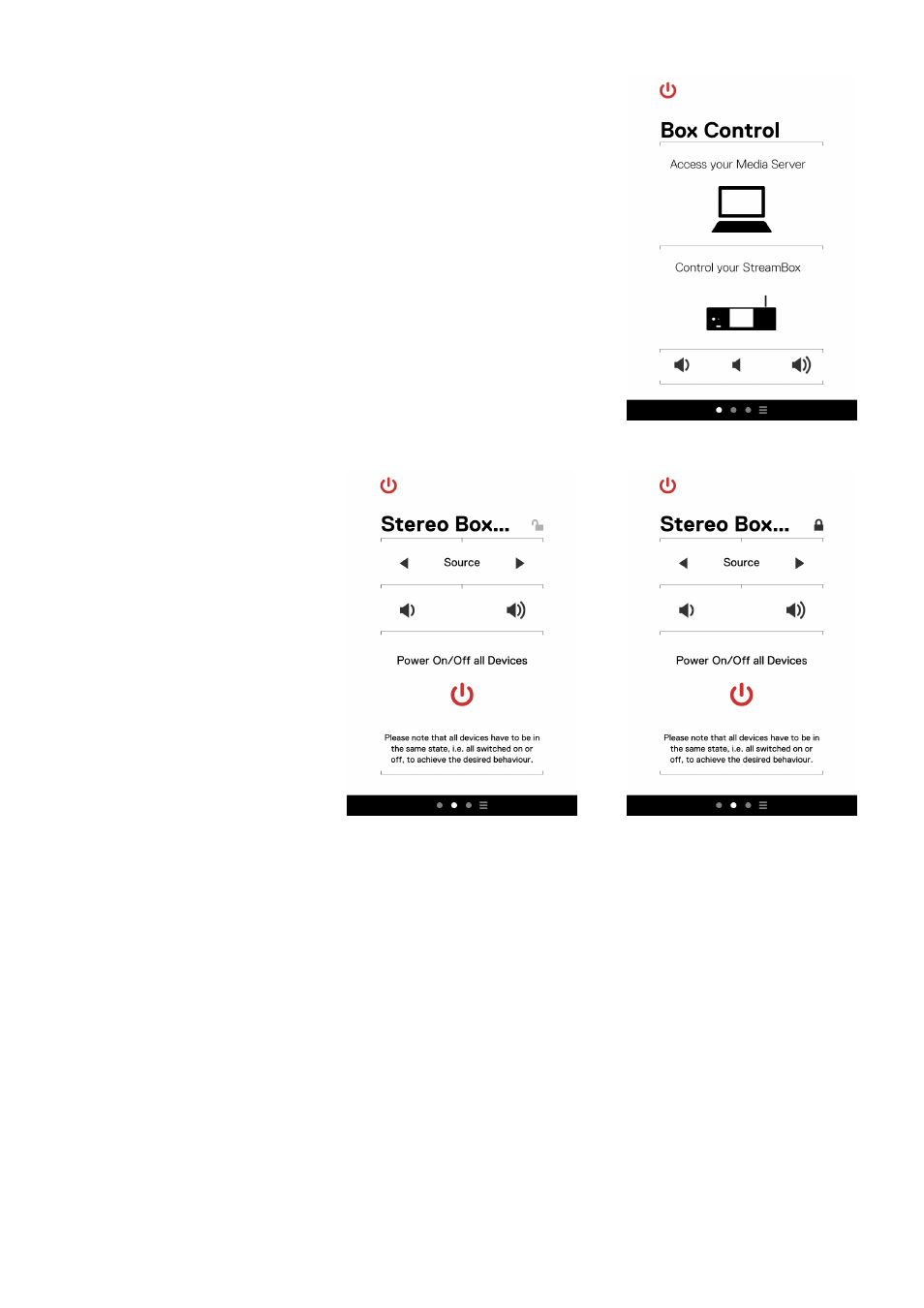
9
© Audio Trade GmbH · Pro-Ject Remote Box S · Version June 15th, 2013
Getting started with the app
The setup wizard closes and you see the start page of the app (see right). For each
of the devices you selected in the step before, a control page was created. It’s
symbolized with a light dot in the black bar at the bottom. The dot of the control
page that you actually see is shown lighter than the others. The symbol on the
rightmost side is for the settings menu.
You can change between the control windows with a simple wipe on the display to
the left or right.
Commands for Pro-Ject devices
change to the desired control window
by wiping in the proper direction. (shown
here is the second window /dot , see left
picture). If you selected a Pro-Ject device,
all remote commands are already pre-
stored and the control window is ready
for use.
In the upper right you see the symbol of
a padlock. It enables the programming
of new commands when it’s open (left
picture), but prevents any programming,
when it’s closed (right picture). This
function allows for re-programming
of already stored commands and the
programming of new ones. See below
for a description how to program
commands.
