Settings menu, List of command windows, Sorting the control windows – Pro-Ject Audio Systems Remote Box S User Manual
Page 11
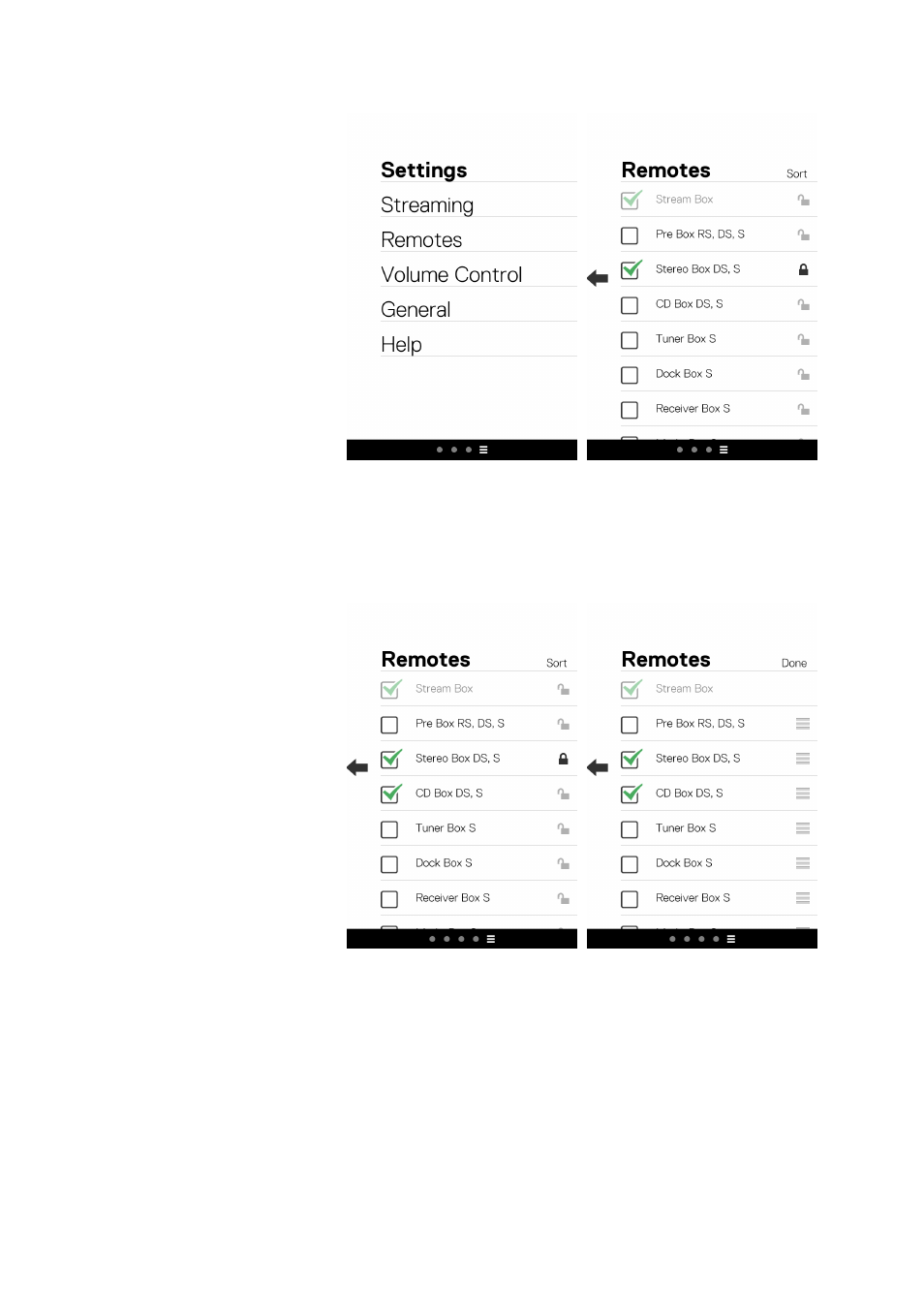
11
© Audio Trade GmbH · Pro-Ject Remote Box S · Version June 15th, 2013
Settings menu
The symbol at the rightmost side
of the black bar is for the settings
menu (left picture). The menu
items „Streaming“ and „Volume
control“ are only necessary for
the configuration of the Pro-Ject
Stream Box devices.
List of command windows
In „Remotes“ you find a list of all
available command windows (right
picture). Those with a check mark
are already active. You can activate
more windows simply by tapping
on the respective squares, so that
a check mark appears. The new
control window appears as a new
dot in the black bar at the bottom.
Inversely you can remove a window
by unchecking it. The IR commands you have already programmed into in this window will be deleted in this
case though. If you activate the control window again, you have to repeat the programming.
Sorting the
control windows
You can change the order of the
control windows to adapt it to your
personal preference: After a tap on
„Sort“ (left picture), a symbol for
every control window line appears
at the right edge of the display. Tap
and hold on this symbol to move it
up or down (right window). Release
it at the desired position. Finally,
tap on „Done“ to leave the sorting
mode.
