Start of the configuration, Search for your wlan, Entering the wlan access code – Pro-Ject Audio Systems Remote Box S User Manual
Page 6: Finishing the configuration
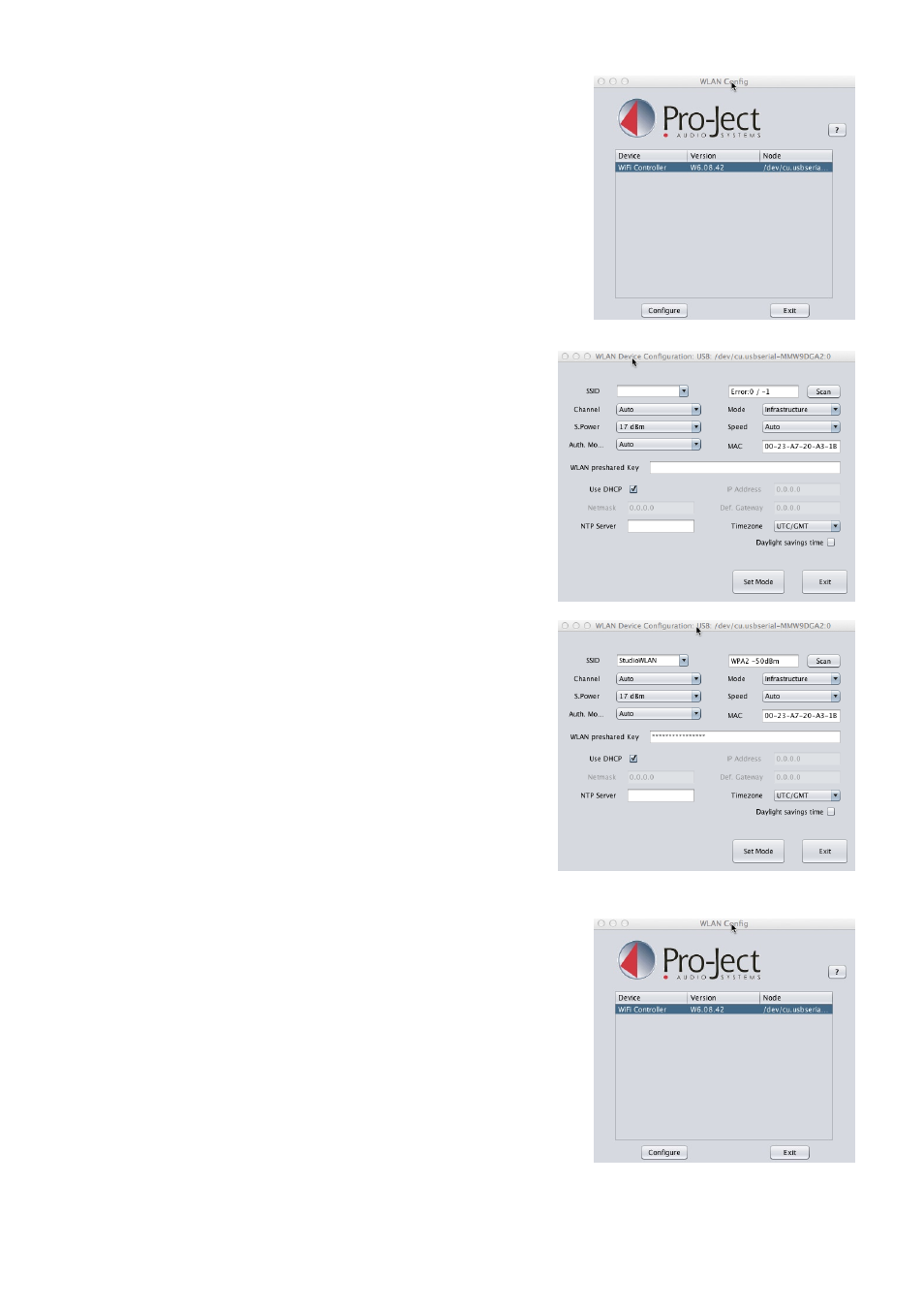
6
Start of the configuration
The program window „WlAn config“ opens and you see your Remote Box S
as list item (“WiFi controller”, see picture). choose it by clicking on this line
and the click on “configure”, to start the configuration for WlAn access of the
Remote Box S.
Search for your WLAN
The window „WlAn Device configuration“ opens (see picture). click
on “Search” in the upper right corner to start the search for a wireless
network. A small window „Reading WlAn-Status“ opens. After the search
was successful, the small window closes automatically.
Entering the WLAN access code
Select your own WlAn in the dropdown menu „SSID“ (the topmost on
the left side). now enter your WlAn access code into the field „WlAn
preshared Key“ and click on „Set mode“. The window „WlAn Device
configuration“ will close now.
Finishing the configuration
In the remaining window „WlAn config“, click on „Exit“. Your configuration will
be stored. This takes two to three minutes. Please don’t disconnect your Remote
Box S from mains or the computer during this time. The storing process is
finished, when the light that shines through the A and B connectors on the back
of the units changes from red to green. Your Remote Box S is now registered in
your WlAn and ready for use.
now you can disconnect the Remote Box S from mains and the computer and
place it in an appropriate place. Please take care that the IR signals can reach
the devices you want to control from this position.
