Adding/swapping modules, 1 unpacking the switch module, 2 adding a switch module – Cabletron Systems 3H02-04 User Manual
Page 31: Chapter 6, Unpacking the switch module -1, Adding a switch module -1, Chapter 6 adding/swapping modules
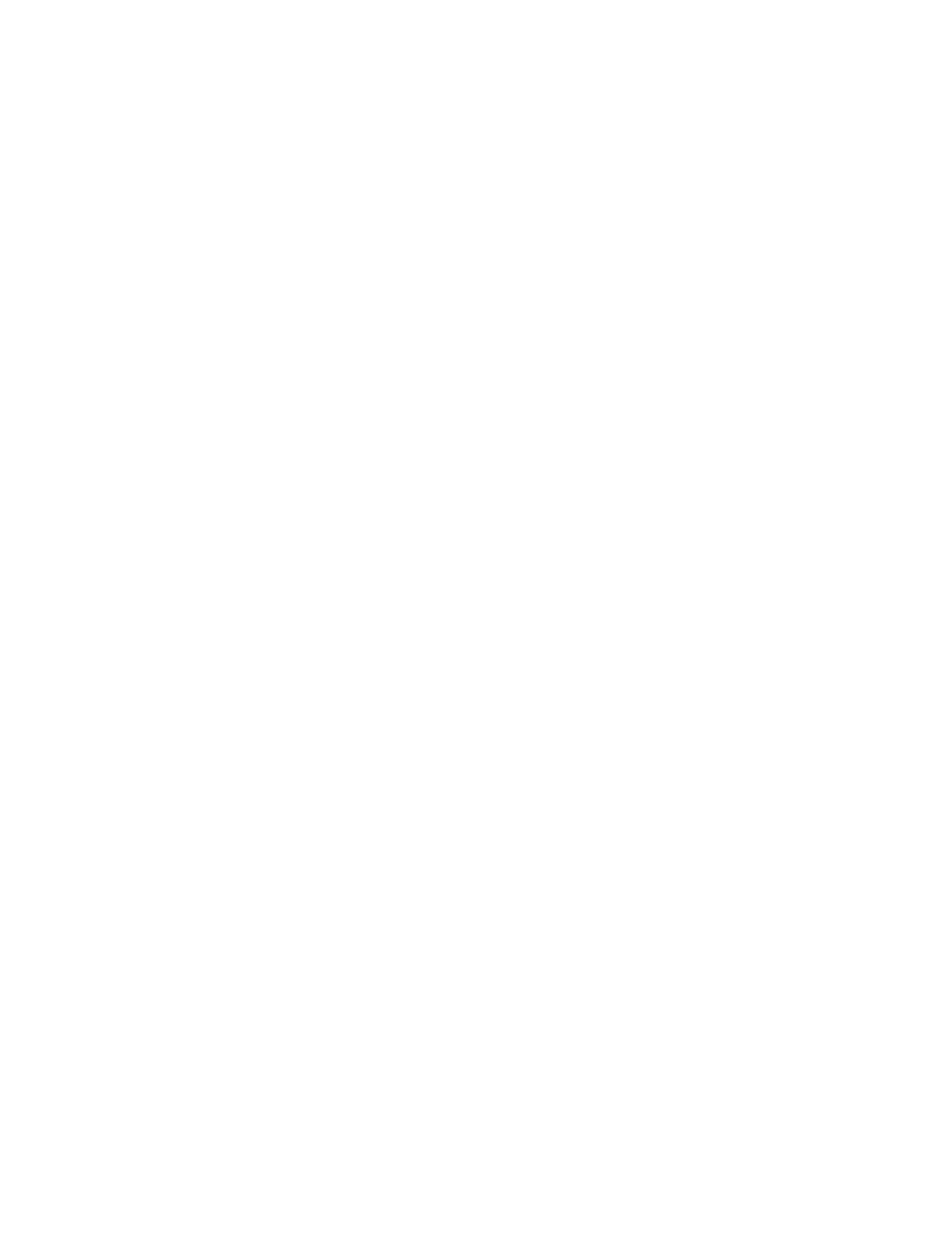
FE Switch Module User Guide
Page 6-1
CHAPTER 6
ADDING/SWAPPING MODULES
Once you have received your ATX, you may want to add a new module to
expand your network bandwidth, replace a module with a module of a
different type, or swap a module with another module of the same type. If
you are:
•
Adding a switch module to a previously vacant slot or to a slot that had
a different type of module, see Adding a Switch Module, below, for
instructions.
•
Replacing a switch module with another switch module of the same
type, see Swapping a Switch Module, below.
Before adding or swapping modules, see the latest version of the ATX
Release Notes (provided with your ATX software) for information about
software and hardware version numbers and compatibility.
6.1 UNPACKING THE SWITCH MODULE
Unpack the switch module carefully, handling it by the edges only, and
inspect it for damage. If any damage is evident, contact Cabletron
Systems Technical Support immediately. Save the original container and
antistatic wrap in case the module needs to be repaired.
6.2 ADDING A SWITCH MODULE
If the switch module you are adding is different from the type of module
that was in the slot earlier, or if the slot was vacant, you have to reboot the
ATX so it will recognize the new module.
If the module you are adding has a different number of ports than the
module you are removing, before you can power cycle the ATX you
must:
•
Delete all static addresses
•
Delete all ARP addresses and IP routing table entries
•
Delete all filters
