Processor heat sink, Removing the processor heat sink, Replacing the processor heat sink – Dell Inspiron 15 (N5010, Early 2010) User Manual
Page 16
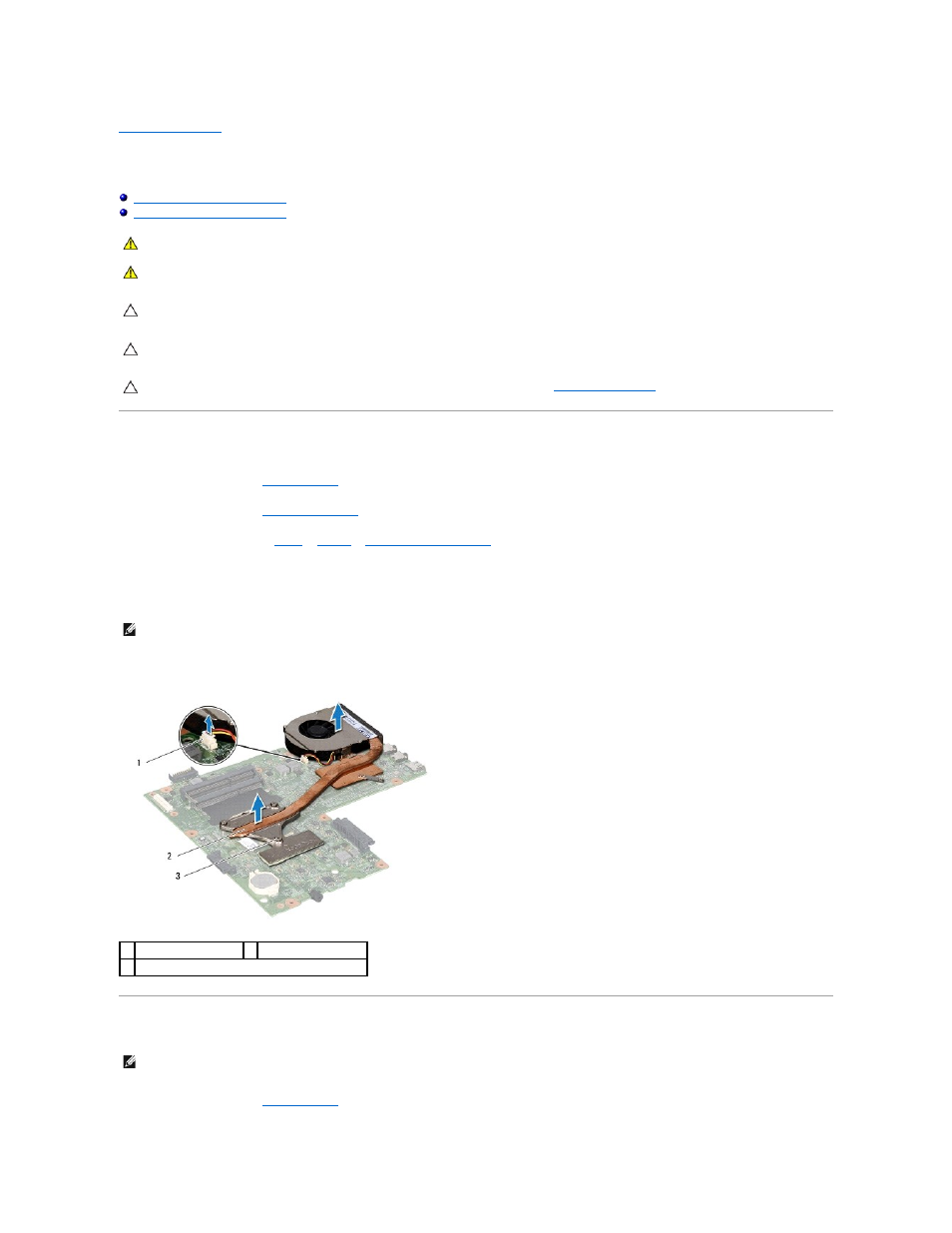
Back to Contents Page
Processor Heat Sink
Dell™ Inspiron™ N5010/M5010 Service Manual
Removing the Processor Heat Sink
Replacing the Processor Heat Sink
Removing the Processor Heat Sink
1.
Follow the instructions in
Before You Begin
.
2.
Remove the battery (see
Removing the Battery
).
3.
Follow the instructions from
step 3
to
step 14
in
Removing the System Board
.
4.
Disconnect the fan cable from the connector on the system board.
5.
In sequential order (indicated on the processor heat sink), loosen the four captive screws that secure the processor heat sink to the system board.
6.
Lift the processor heat sink off the system board.
Replacing the Processor Heat Sink
1.
Follow the instructions in
Before You Begin
.
WARNING:
Before working inside your computer, read the safety information that shipped with your computer. For additional safety best
practices information, see the Regulatory Compliance Homepage at www.dell.com/regulatory_compliance.
WARNING:
If you remove the processor heat sink from the computer when the heat sink is hot, do not touch the metal housing of the processor
heat sink.
CAUTION:
Only a certified service technician should perform repairs on your computer. Damage due to servicing that is not authorized by Dell™
is not covered by your warranty.
CAUTION:
To avoid electrostatic discharge, ground yourself by using a wrist grounding strap or by periodically touching an unpainted metal
surface (such as a connector on your computer).
CAUTION:
To help prevent damage to the system board, remove the main battery (see
Removing the Battery
) before working inside the
computer.
NOTE:
The appearance and number of screws on the processor heat sink may vary based on the your computer model.
1 fan cable connector
2 processor heat sink
3 captive screws (4)
NOTE:
This procedure assumes that you have already removed the processor heat sink and are ready to replace it.
