Coin-cell battery, Removing the coin-cell battery, Replacing the coin-cell battery – Dell Inspiron 15 (N5010, Early 2010) User Manual
Page 13
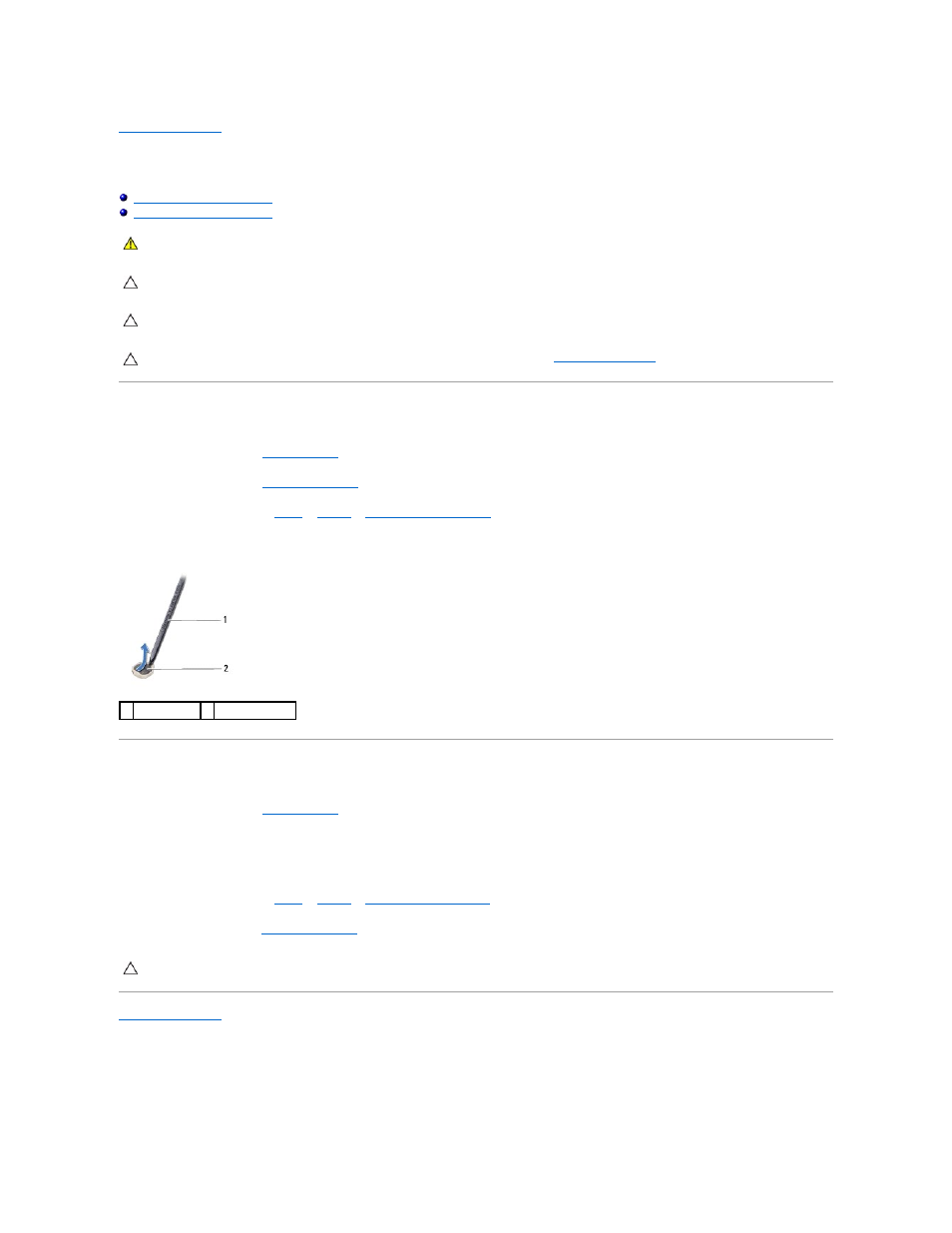
Back to Contents Page
Coin-Cell Battery
Dell™ Inspiron™ N5010/M5010 Service Manual
Removing the Coin-Cell Battery
Replacing the Coin-Cell Battery
Removing the Coin-Cell Battery
1.
Follow the instructions in
Before You Begin
.
2.
Remove the battery (see
Removing the Battery
).
3.
Follow the instructions from
step 3
to
step 14
in
Removing the System Board
.
4.
Using a plastic scribe, pry the coin-cell battery from the slot on the system board.
Replacing the Coin-Cell Battery
1.
Follow the instructions in
Before You Begin
.
2.
Hold the coin-cell battery with the positive side facing up.
3.
Slide the coin-cell battery into the slot and gently press until it snaps into place.
4.
Follow the instructions from
step 5
to
step 17
in
Replacing the System Board
.
5.
Replace the battery (see
Replacing the Battery
).
Back to Contents Page
WARNING:
Before working inside your computer, read the safety information that shipped with your computer. For additional safety best
practices information, see the Regulatory Compliance Homepage at www.dell.com/regulatory_compliance.
CAUTION:
Only a certified service technician should perform repairs on your computer. Damage due to servicing that is not authorized by Dell™
is not covered by your warranty.
CAUTION:
To avoid electrostatic discharge, ground yourself by using a wrist grounding strap or by periodically touching an unpainted metal
surface (such as a connector on your computer).
CAUTION:
To help prevent damage to the system board, remove the main battery (see
Removing the Battery
) before working inside the
computer.
1 plastic scribe 2 coin-cell battery
CAUTION:
Before turning on the computer, replace all screws and ensure that no stray screws remain inside the computer. Failure to do so may
result in damage to the computer.
