Replacing pci/pci express cards, Removing pci and pci express cards – Dell XPS 625 (Early 2009) User Manual
Page 4
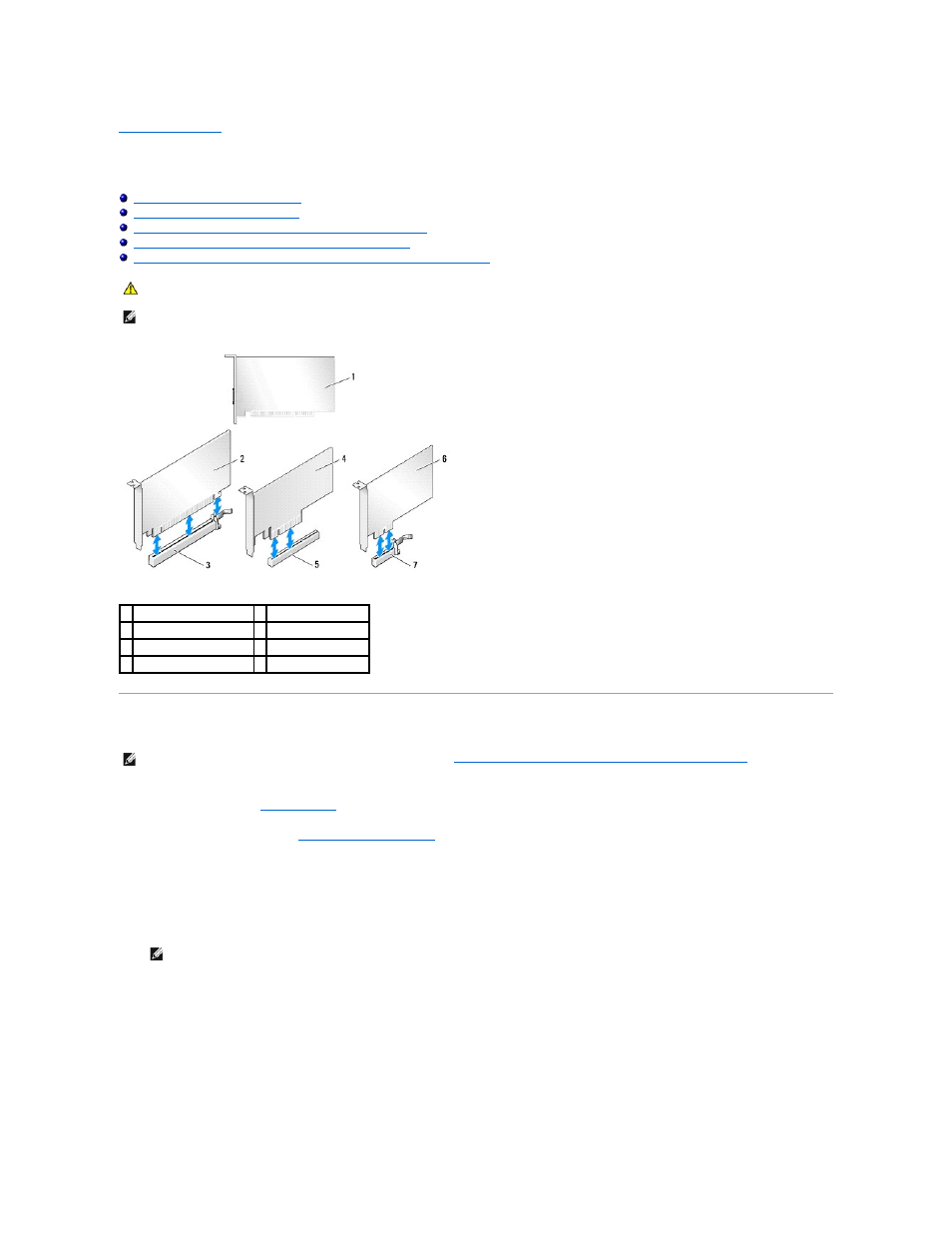
Back to Contents Page
Replacing PCI/PCI Express Cards
Dell™ XPS™ 625 Service Manual
Removing PCI and PCI Express Cards
Installing PCI and PCI Express Cards
Removing a PCI Express Graphics Card From a Dual Configuration
Installing a PCI Express Graphics Card in a Dual Configuration
Configuring Your Computer After Removing or Installing a PCI/PCI Express Card
Removing PCI and PCI Express Cards
1.
Follow the procedures in
Before You Begin
.
2.
Remove the computer cover (see
Replacing the Computer Cover
).
3.
Disconnect any cables connected to the card.
4.
Press down the release tab on the top of the card retainer at the appropriate card slot and pivot the card retainer back through the chassis wall.
5.
Remove the screw that secures the card to the chassis.
WARNING:
Before working inside your computer, read the safety information that shipped with your computer. For additional safety best
practices information, see the Regulatory Compliance Homepage at www.dell.com/regulatory_compliance.
NOTE:
If a graphics card is installed in each of the PCI Express x16 card slots in the dual-graphics configuration, the PCI Express x1 and one PCI card
slot are not accessible for use.
1 PCI card
2 PCI Express x16 card
3 PCI Express x16 card slot 4 PCI Express x8 card
5 PCI Express x8 card slot
6 PCI Express x1 card
7 PCI Express x1 card slot
NOTE:
If you have the optional dual-graphics card configuration, see
Removing a PCI Express Graphics Card From a Dual Configuration
to remove or
replace a graphics card.
NOTE:
If the card is full-length, pull back on the alignment guide release tab to release the alignment guide from the fan cage.
