Replacing drives, Replacing a hard drive – Dell XPS 625 (Early 2009) User Manual
Page 16
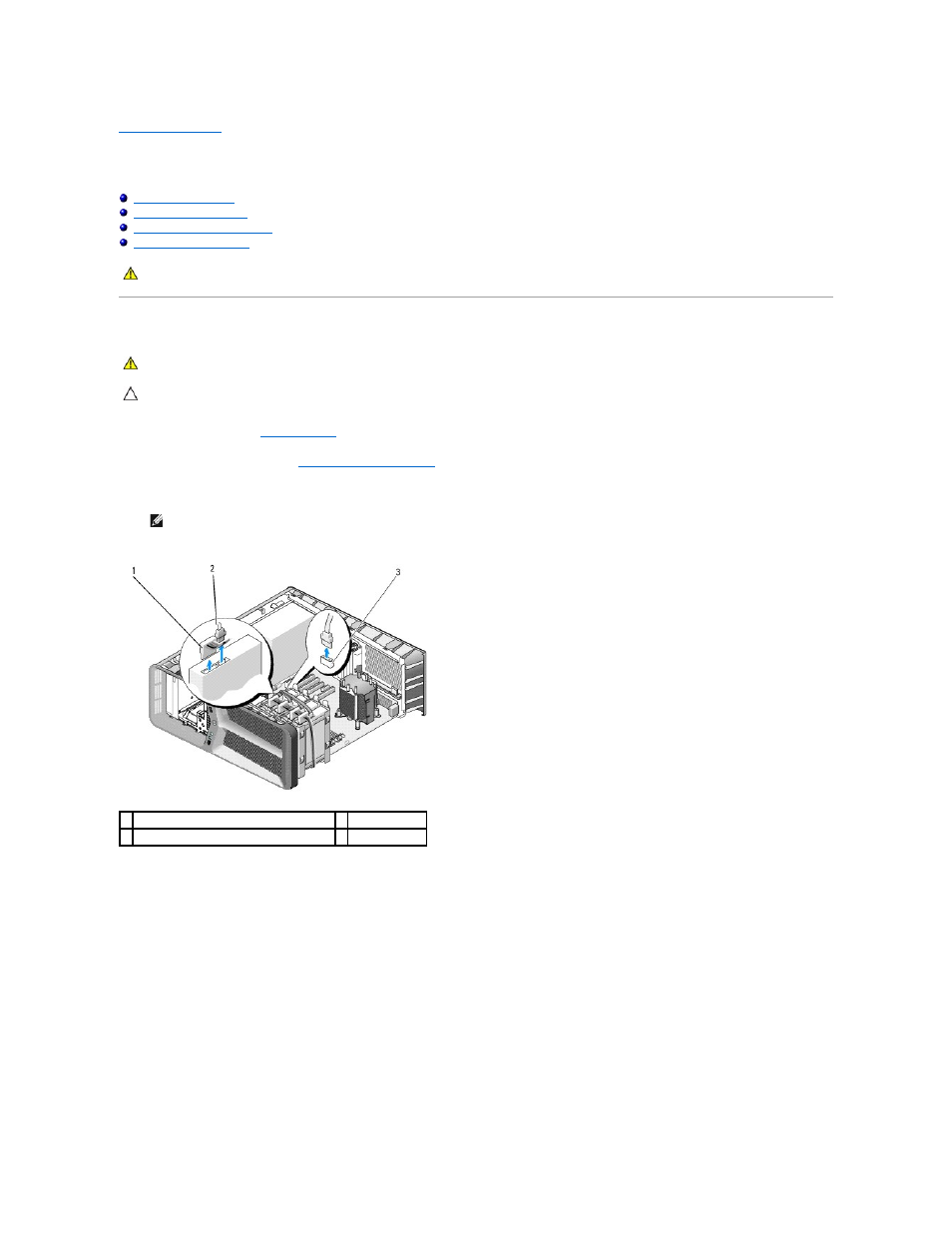
Back to Contents Page
Replacing Drives
Dell™ XPS™ 625 Service Manual
Replacing a Hard Drive
1.
Follow the procedures in
Before You Begin
.
2.
Remove the computer cover (see
Replacing the Computer Cover
).
3.
Disconnect the power cable and the data cable from the hard drive.
4.
Press the black tabs on each side of the hard-drive bracket towards each other and slide the drive up and out of the hard-drive bay.
WARNING:
Before working inside your computer, read the safety information that shipped with your computer. For additional safety best
practices information, see the Regulatory Compliance Homepage at www.dell.com/regulatory_compliance.
WARNING:
To guard against electrical shock, always unplug your computer from the electrical outlet before removing the cover.
CAUTION:
If you are replacing a hard drive that contains data that you want to keep, back up your files before you begin this procedure.
NOTE:
If you are not replacing the hard drive at this time, disconnect the other end of the data cable from the system board and set it aside. You
can use the data cable to install a hard drive at a later time.
1 SATA power cable
2 SATA data cable
3 SATA data connector (on the system board)
