Replacing the drive panel – Dell XPS 625 (Early 2009) User Manual
Page 17
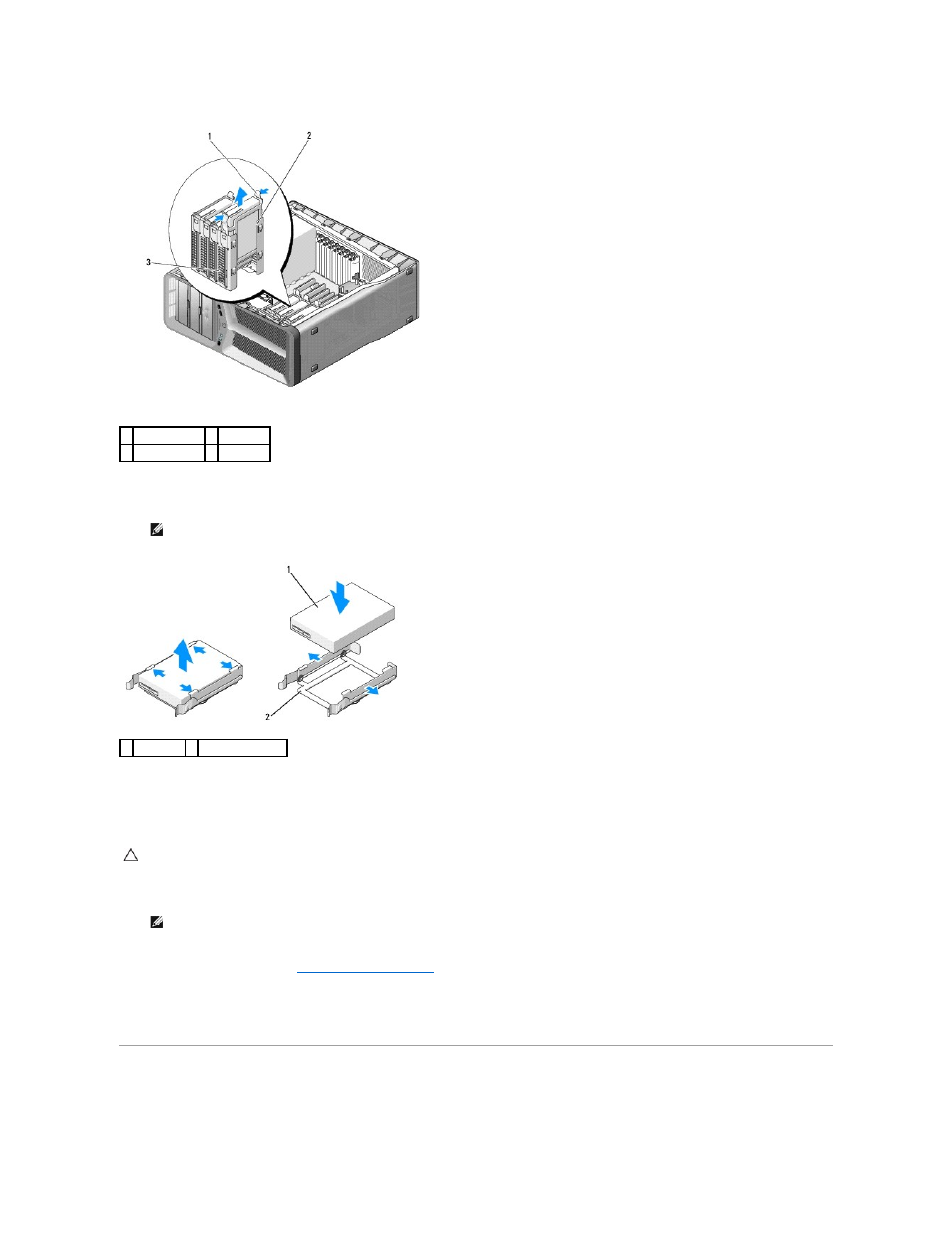
5.
To replace or install a new hard drive, prepare the new hard drive for installation and check the documentation for the hard drive to verify that the hard
drive is configured for your computer.
6.
Verify that the hard-drive bay is empty and unobstructed.
7.
Slide the hard drive into the hard-drive bay until it clicks securely into place.
8.
Connect the power and data cables to the hard drive.
9.
Replace the computer cover (see
Replacing the Computer Cover
).
10.
Connect your computer and devices to electrical outlets, and then turn them on.
See the documentation that came with the drive for instructions on installing any software required for drive operation.
Replacing the Drive Panel
1 black tabs (2)
2 hard drive
3 hard-drive bay
NOTE:
If the hard drive you are installing does not have a hard-drive bracket attached, use your original hard-drive bracket; snap the bracket
onto the new drive.
1 hard drive 2 hard-drive bracket
CAUTION:
Ensure that all the connectors are properly cabled and firmly seated.
NOTE:
If you disconnected the data cable while removing the hard drive or if you are installing a new hard drive, connect the data cable to the
system board.
