Operating system reinstallation – Dell Studio 1440 (Mid 2009) User Manual
Page 49
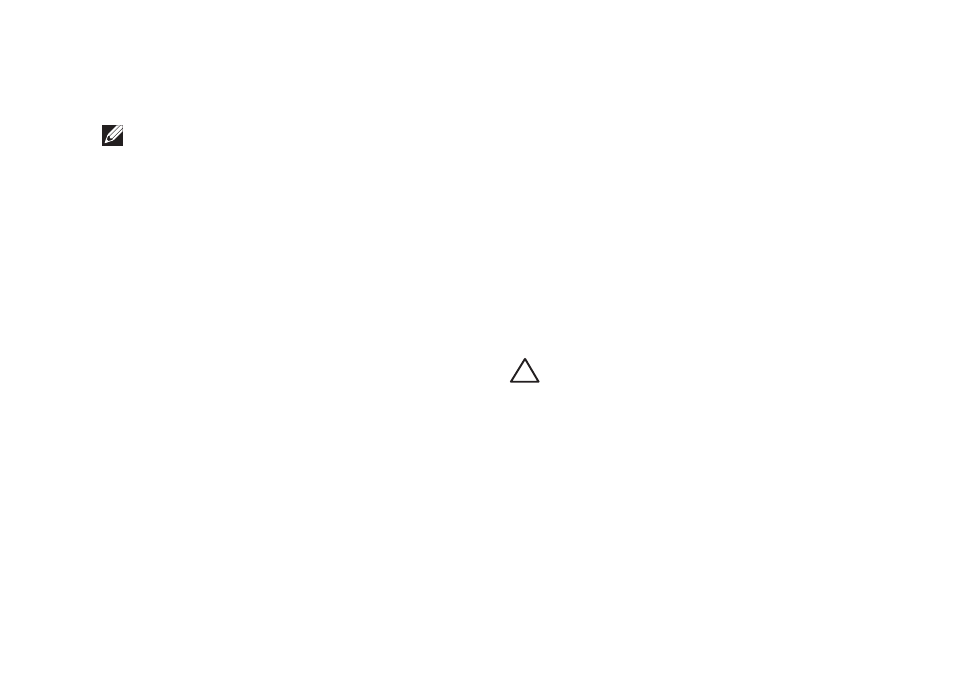
47
Restoring Your Operating System
Click
7.
Next. The Confirm Data Deletion
screen appears.
NOTE: If you do not want to proceed with
Factory Image Restore, click Cancel.
Select the checkbox to confirm that you
8.
want to continue reformatting the hard drive
and restoring the system software to the
factory condition, then click Next.
The restore process begins and may take
five or more minutes to complete. A message
appears when the operating system and
factory-installed applications have been
restored to factory condition.
Click
9.
Finish to reboot the system.
Operating System Reinstallation
Before you Begin
If you are considering reinstalling the Windows
operating system to correct a problem with a
newly installed driver, first try using Windows
Device Driver Rollback. If Device Driver Rollback
does not resolve the problem, then use System
Restore to return your operating system to the
operating state it was in before you installed
the new device driver. See “System Restore” on
CAUTION: Before performing the
installation, back up all data files on your
primary hard drive. For conventional hard
drive configurations, the primary hard
drive is the first drive detected by the
computer.
To reinstall Windows, you need the following:
Dell
•
Operating System disc
Dell
•
Drivers and Utilities disc
