Network problems – Dell Studio 1440 (Mid 2009) User Manual
Page 34
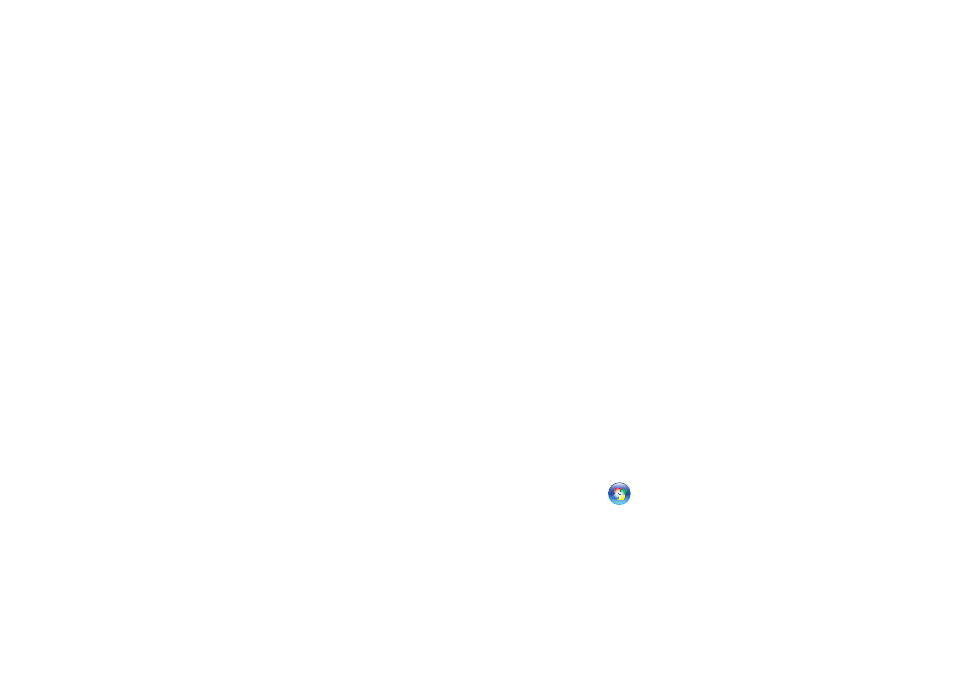
32
Solving Problems
If available, install memory modules of the
•
same type in your computer.
If the problem persists, contact Dell (see
•
“Contacting Dell” on page 55).
Three beeps —
Possible motherboard failure
Contact Dell (see “Contacting Dell” on page 55).
Four beeps —
RAM Read/Write failure
Ensure that no special memory module/
•
memory connector placement requirements
exist (see the
Service Manual on the Dell
Support website at support.dell.com).
Verify that the memory modules that you are
•
installing are compatible with your computer.
If the problem persists, contact Dell (see
•
“Contacting Dell” on page 55).
Five beeps —
Real Time Clock Failure
Replace the battery.
Network Problems
Wireless Connections
If the wireless network connection is lost —
The wireless router is offline or wireless has
been disabled on the computer.
Check your wireless router to ensure it is
•
powered on and connected to your data
source (cable modem or network hub).
Interference may be blocking or interrupting
•
your wireless connection. Try moving the
computer closer to your wireless router.
Re-establish your connection to the wireless
•
router:
Save and close any open files, and exit
a.
any open programs.
Click
b.
Start
→ Connect To.
Follow the instructions on the screen
c.
to complete the setup.
