Pc card or expresscard problems, Power problems – Dell Precision M4300 (Mid 2007) User Manual
Page 89
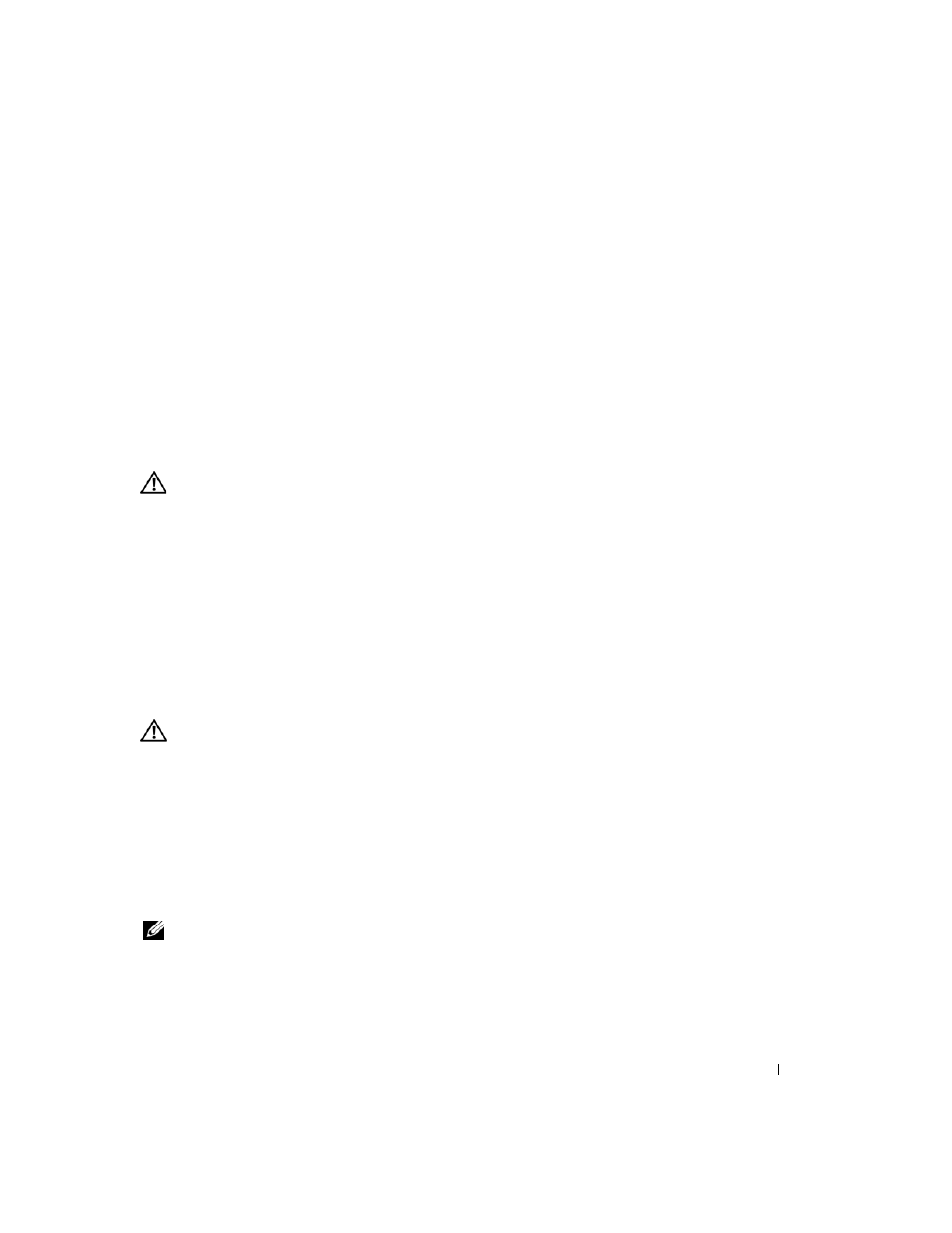
Troubleshooting
87
network connector on the back of the computer and the network connector.
C
HECK
THE
NETWORK
LIGHTS
ON
THE
NETWORK
CONNECTOR
—
No light indicates that no network
communication exists. Replace the network cable.
P
LUG
THE
A / C
POWER
ADAPTER
INTO
THE
COMPUTER
—
If batter power only, the QuickSet utility can disable the
onboard network card to save battery life. For more information on the QuickSet utility, see "Dell™ QuickSet" on
page 129.
C
HECK
YOUR
NETWORK
SETTINGS
—
Contact your network administrator or the person who set up your network
to verify that your network settings are correct and that the tnetwork is functioning.
For more information on the different types of networks, see "Setting Up and Using Networks" on
page 51.
PC Card or ExpressCard Problems
CAUTION:
Before you begin any of the procedures in this section, follow the safety instructions in the Product
Information Guide.
C
HECK
THE
CARD
—
Ensure that the card is properly inserted into the connector.
E
NSURE
THAT
THE
CARD
IS
RECOGNIZED
BY
W
INDOWS
—
Double-click the Safely Remove Hardware icon in the
Windows taskbar. Ensure that the card is listed.
I
F
YOU
HAVE
PROBLEMS
WITH
A
D
ELL
-
PROVIDED
C
ARD
—
Contact Dell (see
"Contacting Dell" on page 142
).
I
F
YOU
HAVE
PROBLEMS
WITH
A
C
ARD
NOT
PROVIDED
BY
D
ELL
—
Contact the PC Card manufacturer.
Power Problems
Fill out the Diagnostics Checklist (see "Diagnostics Checklist" on page 143) as you complete these
checks.
CAUTION:
Before you begin any of the procedures in this section, follow the safety instructions in the Product
Information Guide.
C
HECK
THE
POWER
LIGHT
—
When the power light is lit or blinking, the computer has power. If the power light is
blinking, the computer is in standby mode—press the power button to exit standby mode. If the light is off, press the
power button to turn on the computer.
C
HARGE
THE
BATTERY
—
The battery charge may be depleted.
1 Reinstall the battery.
2 Use the AC adapter to connect the computer to an electrical outlet.
3 Turn on the computer.
NOTE:
Battery operating time (the time the battery can hold a charge) decreases over time. Depending on how
often the battery is used and the conditions under which it is used, you may need to purchase a new battery during
the life of your computer.
C
HECK
THE
BATTERY
STATUS
LIGHT
—
If the battery status light flashes orange or is a steady orange the battery
charge is low or depleted. Connect the computer to an electrical outlet.
