Using the display, Adjusting brightness – Dell Precision M4300 (Mid 2007) User Manual
Page 47
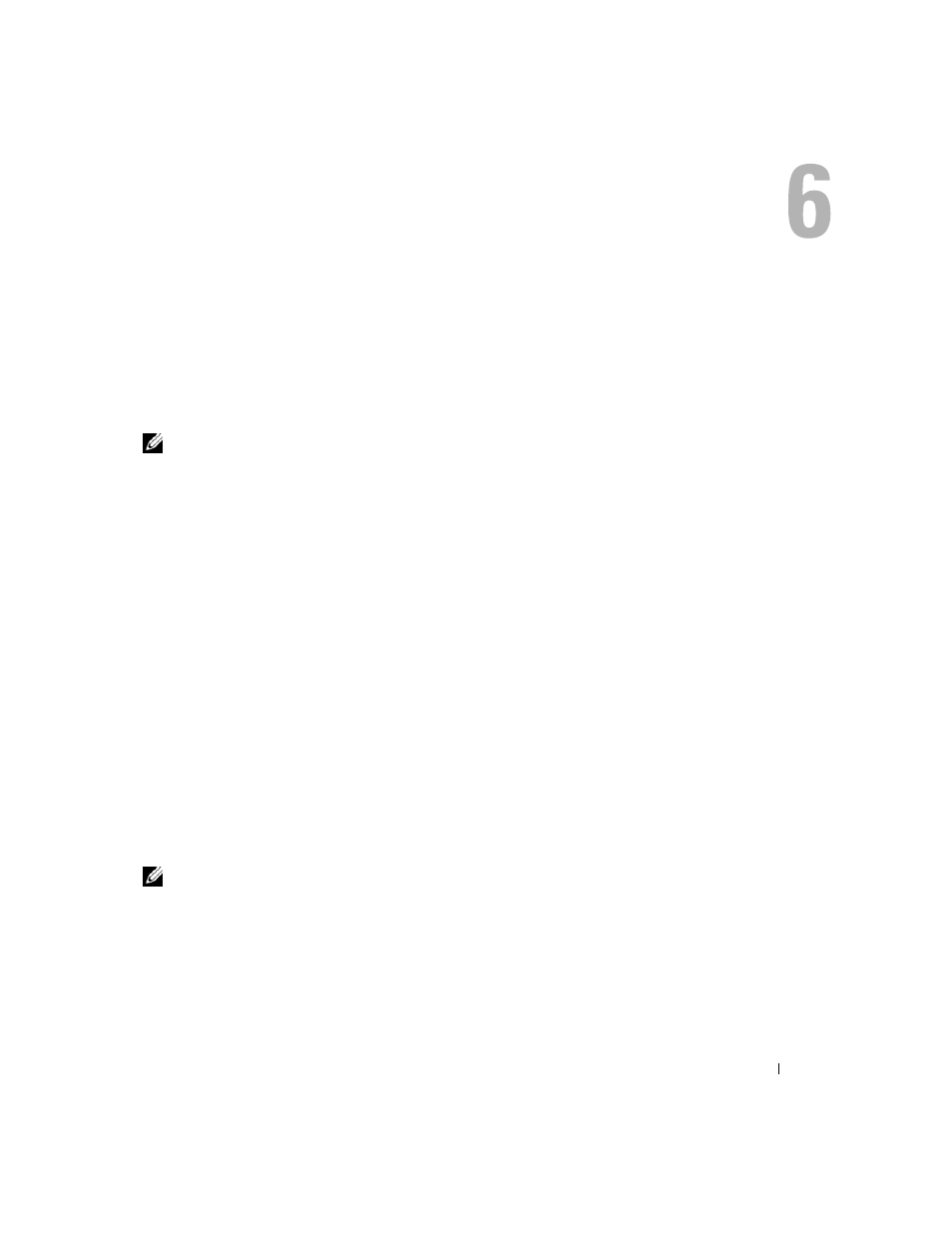
Using the Display
45
Using the Display
Adjusting Brightness
When a Dell™ computer is running on battery power, you can conserve power by setting the display
brightness to the lowest comfortable setting by pressing
the keyboard.
NOTE:
Brightness key combinations only affect the display on your portable computer, not monitors or
projectors that you attach to your portable computer or docking device. If your computer is connected to an
external monitor and you try to change the brightness level, the Brightness Meter may appear, but the
brightness level on the external device does not change.
You can press the following keys to adjust display brightness:
•
Press
external monitor).
•
Press
an external monitor).
Switching the Video Image From Your Computer Display to a
Projector
When you start the computer with an external device (such as an external monitor or projector)
attached and turned on, the image may appear on either the computer display or the external device.
Press
the display and the external device simultaneously.
Making Images and Text Look Bigger or Sharper on the Screen:
Setting Display Resolution and Refresh Rate
NOTE:
If you change the display resolution from the current settings, the image may appear blurry or text may
be hard to read if you change the resolution to one not supported by your computer and display. Before you
change any of the display settings, make a note of the current settings so you can change back to the previous
settings if you need to.
