Creating system reinstall discs, Restoring your computer, Dell backup and recovery premium – Dell Inspiron 20 (3048, Early 2014) User Manual
Page 75: Upgrading to dell backup and recovery premium, Restoring system data
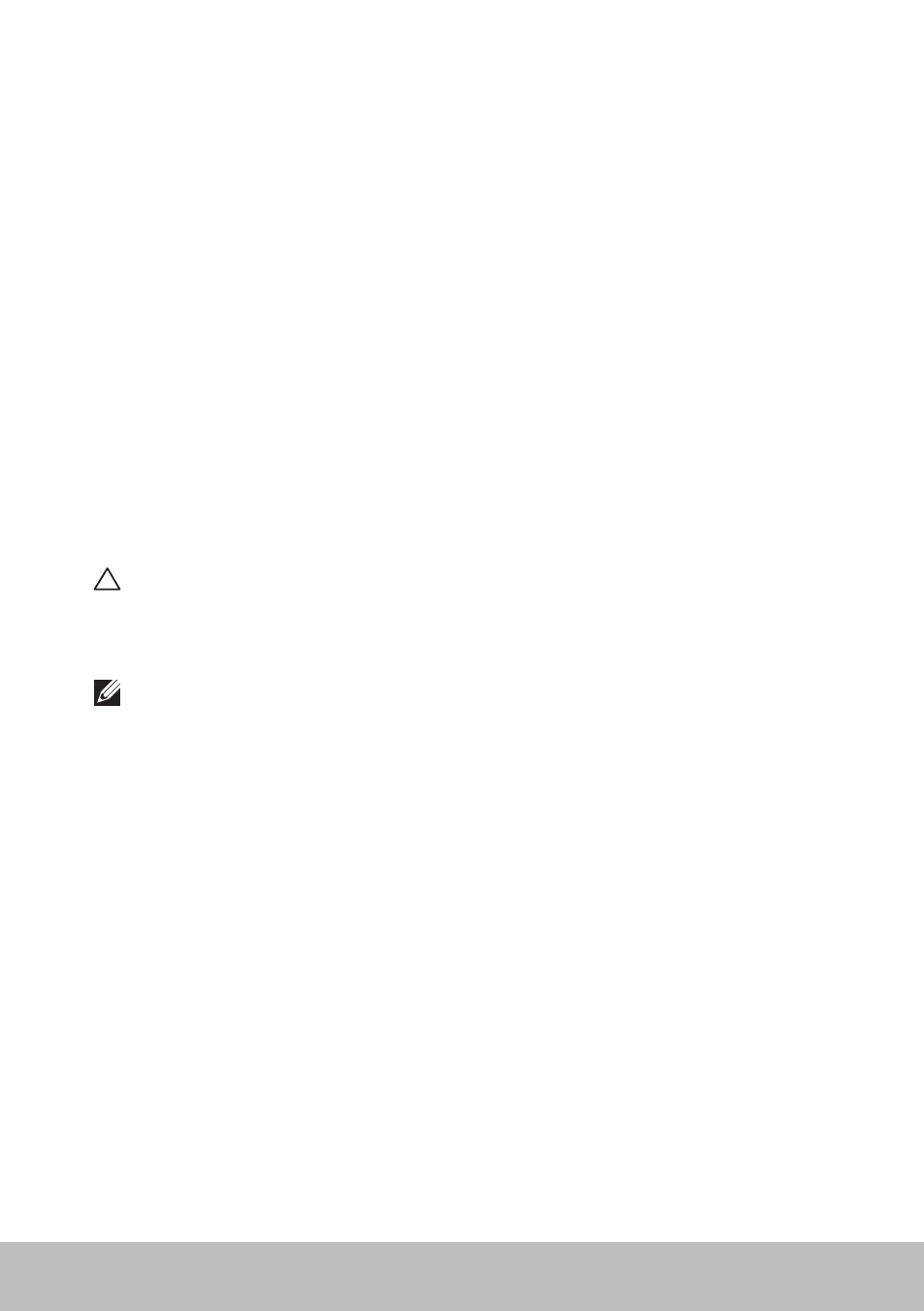
Dell Backup and Recovery
75
Creating System Reinstall Discs
1. Launch Dell Backup and Recovery.
2. Click Bootable Backup tile.
3. Click Factory Backup.
4. Select USB Flash Drive or Discs, and then click Continue.
5. Follow the instructions on the screen.
Restoring Your Computer
1. Launch Dell Backup and Recovery.
2. Click the Recovery tile.
3. Click System Recovery.
4. Click Yes, Continue.
5. Follow the instructions on the screen.
Dell Backup and Recovery Premium
CAUTION: Although you are provided with an option to preserve your
personal files during the recovery process, it is recommended that you
backup your personal files on a separate drive or disk before using the
recovery option.
NOTE: If you ordered Dell Backup and Recovery Premium with your
computer through Digital Delivery application, you need to download
the Dell Backup and Recovery Basic first to get the Dell Backup and
Recovery Premium option.
Upgrading to Dell Backup and Recovery Premium
1. Launch Dell Backup and Recovery.
2. Click the Backup tile and select Data Backup.
3. Click Upgrade to Dell Backup and Recovery Premium.
Restoring system data
1. Launch Dell Backup and Recovery.
2. Click the Backup tile and select System Backup.
3. Follow the instructions on the screen.
Restoring specific files or folders from a Full System Backup
1. Launch Dell Backup and Recovery.
2. Click the Recovery tile, and then select Data Recovery.
