Dell Dimension XPS T___ User Manual
Page 12
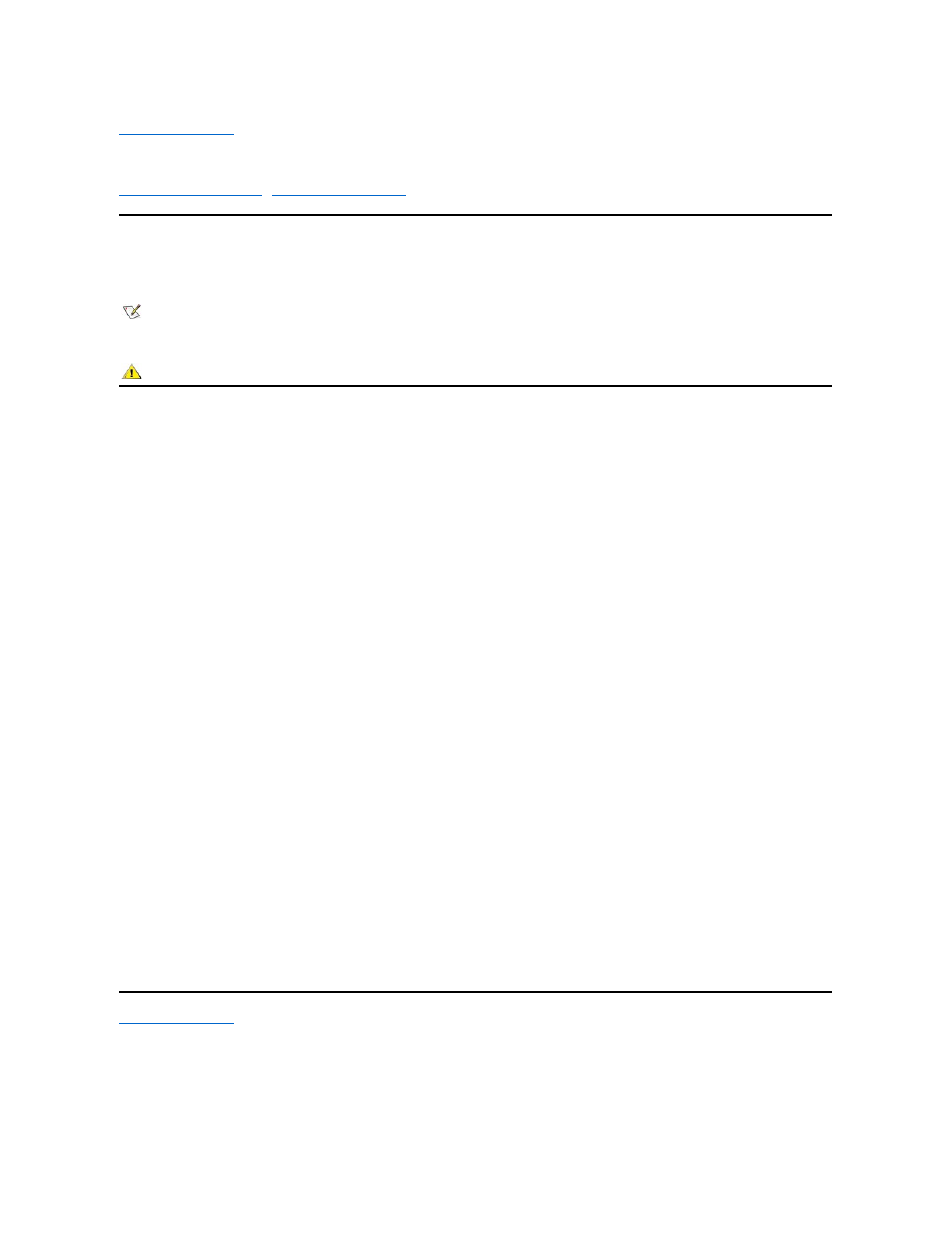
Back to Contents Page
Preface: Dell™ Dimension™ XPS Txxx and Txxxr Systems Reference
Notes, Notices, and Cautions
Throughout this guide, blocks of text may be accompanied by an icon and printed in bold type or in italic type. These blocks are notes, notices, and
cautions, and they are used as follows:
NOTICE: A NOTICE indicates either potential damage to hardware or loss of data and tells you how to avoid the problem.
Typographical Conventions
The following list defines (where appropriate) and illustrates typographical conventions used as visual cues for specific elements of text throughout
this document:
l
Interface components are window titles, button and icon names, menu names and selections, and other options that appear on the monitor
screen or display. They are presented in bold.
Example: Click OK.
l
Keycaps are labels that appear on the keys on a keyboard. They are enclosed in angle brackets.
Example:
l
Key combinations are series of keys to be pressed simultaneously (unless otherwise indicated) to perform a single function.
Example:
l
Commands presented in lowercase bold are for reference purposes only and are not intended to be typed when referenced.
Example:
“Use the format command to . . . .”
In contrast, commands presented in the Courier New font are part of an instruction and intended to be typed.
Example:
“Type format a: to format the diskette in drive A.”
l
Filenames and directory names are presented in lowercase bold.
Examples: autoexec.bat and c:\windows
l
Screen text is a message or text that you are instructed to type as part of a command (referred to as a command line). Screen text is
presented in the Courier New font.
Example: The following message appears on your screen:
No boot device available
Example:
“Type md c:\programs and press
l
Variables are placeholders for which you substitute a value. They are presented in italics.
Example: DIMM_x (where x represents the DIMM socket designation)
Back to Contents Page
NOTE: A NOTE indicates important information that helps you make better use of your computer system.
CAUTION: A CAUTION indicates a potentially hazardous situation which, if not avoided, may result in minor or moderate injury.
