Dell diagnostics, Starting the dell diagnostics – Dell Dimension E521 User Manual
Page 8
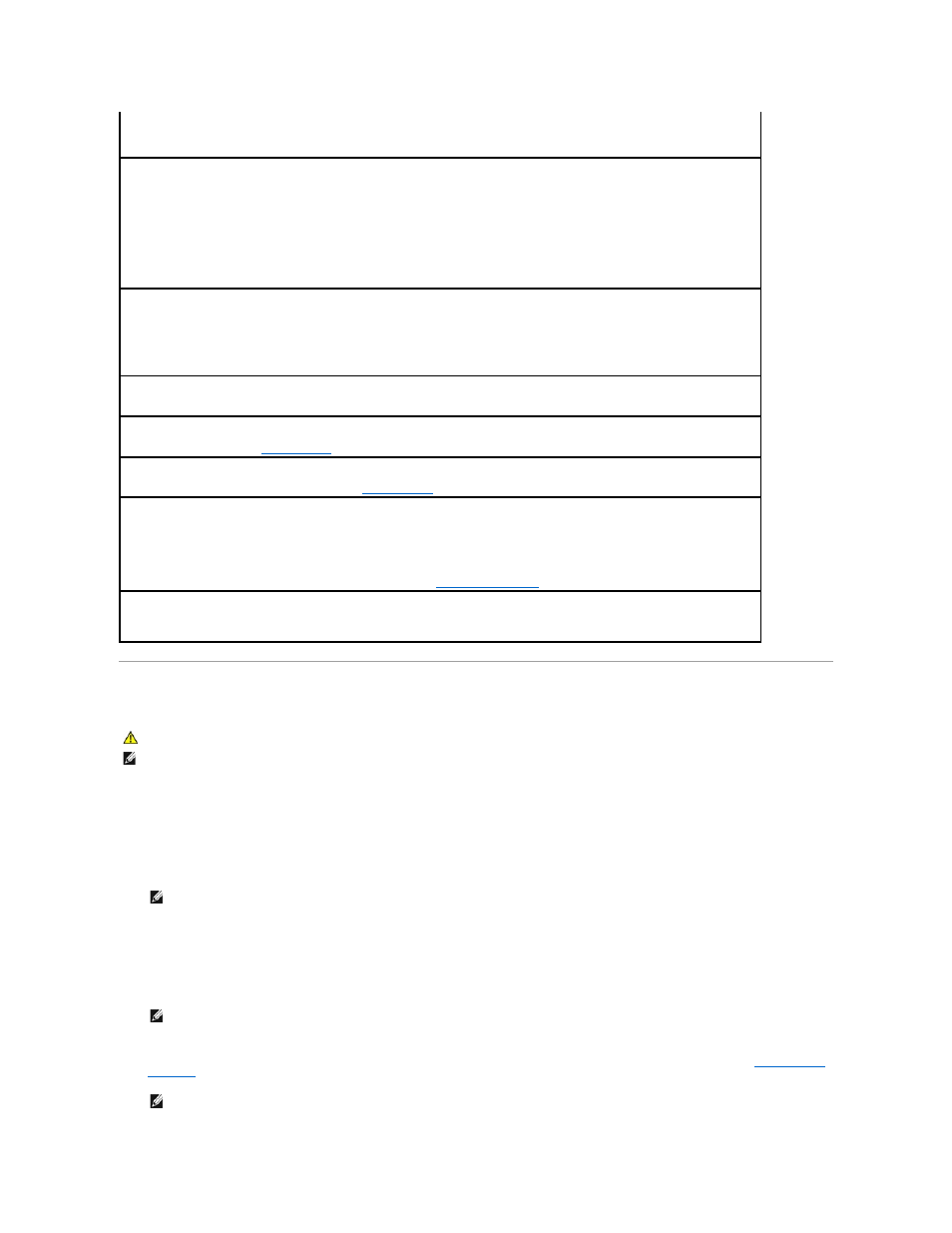
Dell Diagnostics
Starting the Dell Diagnostics
1.
Turn on (or restart) your computer.
2.
When the DELL logo appears, press
If you wait too long and the operating system logo appears, continue to wait until you see the Microsoft® Windows® desktop, then shut down your
computer and try again.
3.
At the Boot Device Menu, use the up- and down-arrow keys or press the appropriate number on the keyboard to highlight Boot to Utility Partition,
and then press
4.
Not enough memory or resources. Close some programs and try again —
Close all windows and open the program that you want to use.
In some cases, you might have to restart your computer to restore computer resources. If so, run the program that you want to use first.
Read fault —
Requested sector not found —
Reset failed —
See "Drive Problems" in your Owner's Manual.
Sector not found —
l
Run the Windows error-checking utility to check the file structure on the floppy disk or hard drive. See Windows Help for instructions.
l
If a large number of sectors are defective, back up the data (if possible), and then reformat the floppy disk or hard drive.
Seek error —
See "Drive Problems" in your Owner's Manual.
Shutdown failure —
Run the
.
Unexpected interrupt in protected mode —
WARNING: Dell's Disk Monitoring System has detected that drive [0/1] on the [primary/secondary] EIDE controller is operating
outside of normal specifications. It is advisable to immediately back up your data and replace your hard drive by calling your support
desk or Dell —
If no replacement drive is immediately available and the drive is not the only bootable drive, enter system setup and change the appropriate
drive setting to None. Then remove the drive from the computer (see
Entering System Setup
).
<drive letter>:\ is not accessible. The device is not ready —
The selected drive cannot read its medium. Depending on its medium type,
insert a floppy, CD, or Zip disk into the drive and try again.
CAUTION:
Before you begin any of the procedures in this section, follow the safety instructions in the Product Information Guide.
NOTE:
The Dell Diagnostics only operate on Dell computers.
NOTE:
Keyboard failure may result when a key is held down for extended periods of time. To avoid possible keyboard failure, press and release
NOTE:
The Quickboot feature changes the boot sequence for the current boot only. Upon restart, the computer boots according to the boot
sequence specified in system setup.
NOTE:
Write down any error codes and problem descriptions exactly as they appear and follow the instructions on the screen.
