Removing a pci express card – Dell Dimension E521 User Manual
Page 23
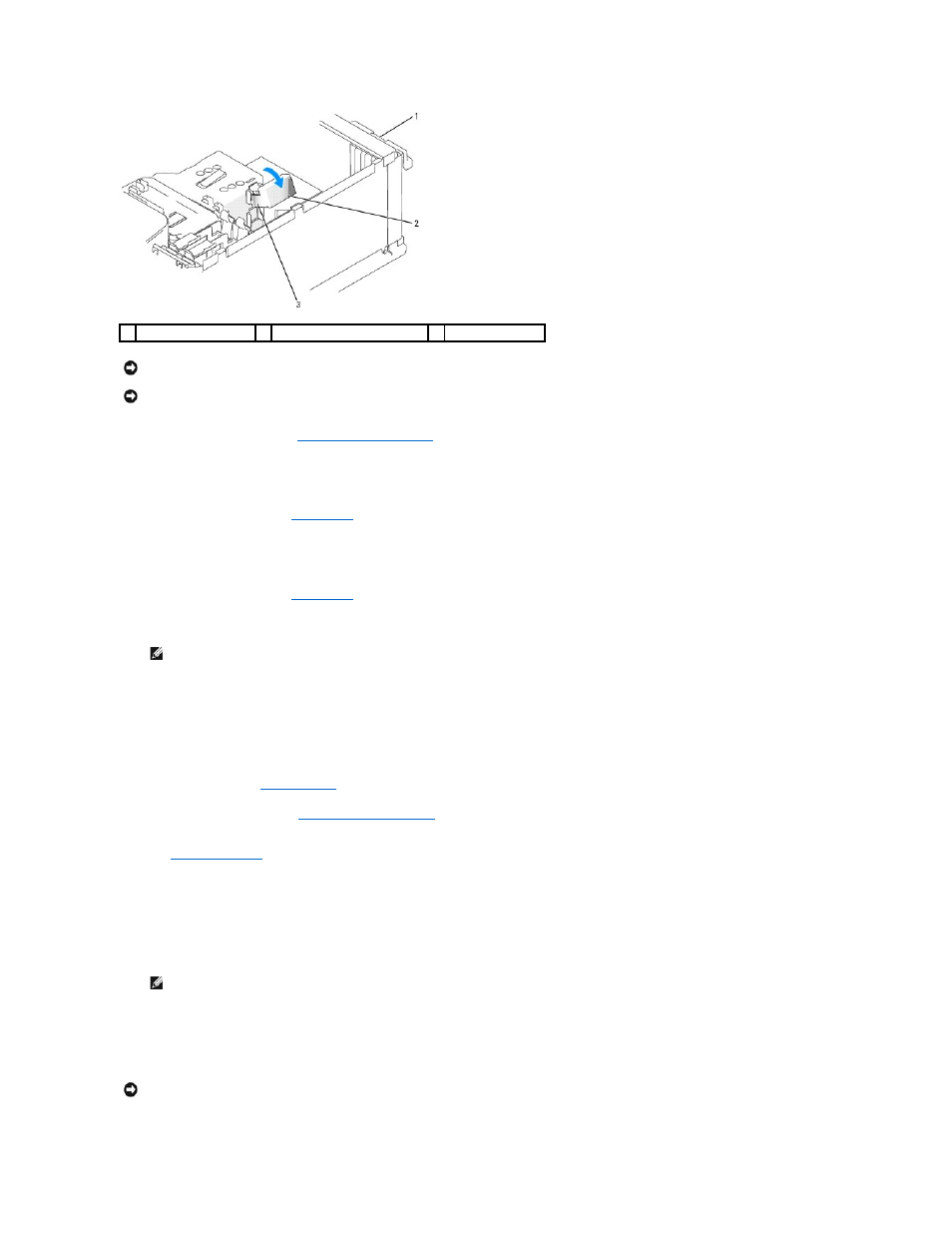
12.
Replace the computer cover (see
13.
Reconnect the computer and devices to electrical outlets, and then turn them on.
14.
If you installed a sound card:
a.
Enter system setup (see
System Setup
), go to Onboard Devices and select Integrated Audio, and then change the setting to Off.
b.
Connect external audio devices to the sound card's connectors. Do not connect external audio devices to the microphone, speaker/headphone,
or line-in connectors on the back panel.
15.
If you installed an add-in network adapter, and want to only use it, then disable the integrated network adapter:
a.
Enter system setup (see
System Setup
), go to Onboard Devices and select Integrated NIC, and then change the setting to Off.
b.
Connect the network cable to the add-in network adapter's connectors. Do not connect the network cable to the integrated connector on the
back panel.
16.
Install any drivers required for the card as described in the card documentation.
Removing a PCI Express Card
1.
Follow the procedures in
Before You Begin
.
2.
Remove the computer cover (see
).
3.
Gently push the release tab on the card retention door from the inside to pivot the door open. The door is hinged and will remain in the open position
(see
for an illustration of the card retention door).
4.
If your computer includes a card retention mechanism to secure the x16 card in place from the top:
a.
Pivot the mechanism upward and gently squeeze in on the sides to release the mechanism from the two tab slots holding it in place.
b.
Set the retention mechanism aside.
5.
If you are removing the card permanently, install a filler bracket in the empty card-slot opening.
6.
Reseat the card retention mechanism in the tabs and pivot downward to snap it into place.
7.
Close the card retention door to snap it into place, securing the cards.
1 card retention door
2 card retention mechanism
3 release tabs (2)
NOTICE:
Do not route card cables over or behind the cards. Cables routed over the cards can prevent the computer cover from closing properly or
cause damage to the equipment.
NOTICE:
To connect a network cable, first plug the cable into the network device and then plug it into the computer.
NOTE:
You can use the integrated NIC and add-in NIC adapter at the same time. In this case, set the Integrated NIC setting to On and install the
driver for the add-in adapter.
NOTE:
Installing filler brackets over empty card-slot openings is necessary to maintain FCC certification of the computer. The brackets also keep
dust and dirt out of your computer.
NOTICE:
To connect a network cable, first plug the cable into the network device and then plug it into the computer.
