Drive panel, Removing the drive panel – Dell Dimension E521 User Manual
Page 24
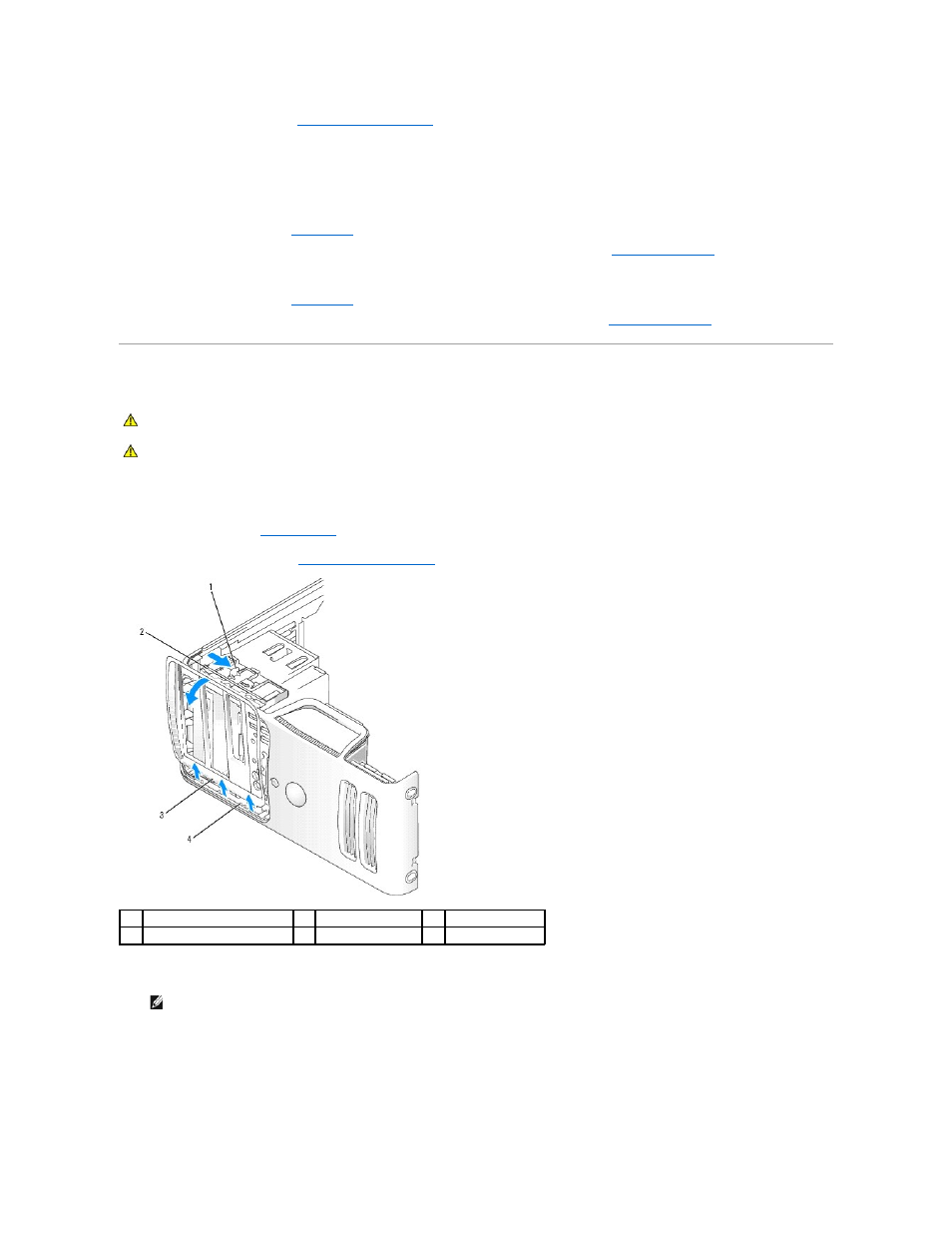
8.
Replace the computer cover (see
9.
Reconnect the computer and devices to electrical outlets, and then turn them on.
10.
Remove any drivers required for the card as described in the card documentation.
11.
If you removed a sound card:
a.
Enter system setup (see
System Setup
), go to Onboard Devices and select Integrated Audio, and then change the setting to On.
b.
Connect external audio devices to the audio connectors on the back panel of the computer. See
Back Panel Connectors
.
12.
If you removed an add-in network adapter:
a.
Enter system setup (see
System Setup
), go to Onboard Devices and select Integrated NIC, and then change the setting to On.
b.
Connect the network cable to the integrated connector on the back panel of the computer. See
Back Panel Connectors
.
Drive Panel
Removing the Drive Panel
1.
Follow the procedures in
Before You Begin
.
2.
Remove the computer cover (see
).
3.
Grasping the lever on the sliding plate, pull the sliding plate to the right until it snaps into the open position.
4.
By pushing from the inside and pivoting the drive panel to the left, you can release the drive panel from its side hinges.
5.
Set the drive panel aside.
CAUTION:
Before you begin any of the procedures in this section, follow the safety instructions in the Product Information Guide.
CAUTION:
To guard against electrical shock, always unplug your computer from the electrical outlet before removing the cover.
1
sliding plate lever
2
sliding plate
3
drive panel
4
side hinges
NOTE:
This sliding plate secures and releases the drive panel and helps to secure the drives.
