Configuring the network without a dhcp server – Dell UPS 10000R User Manual
Page 17
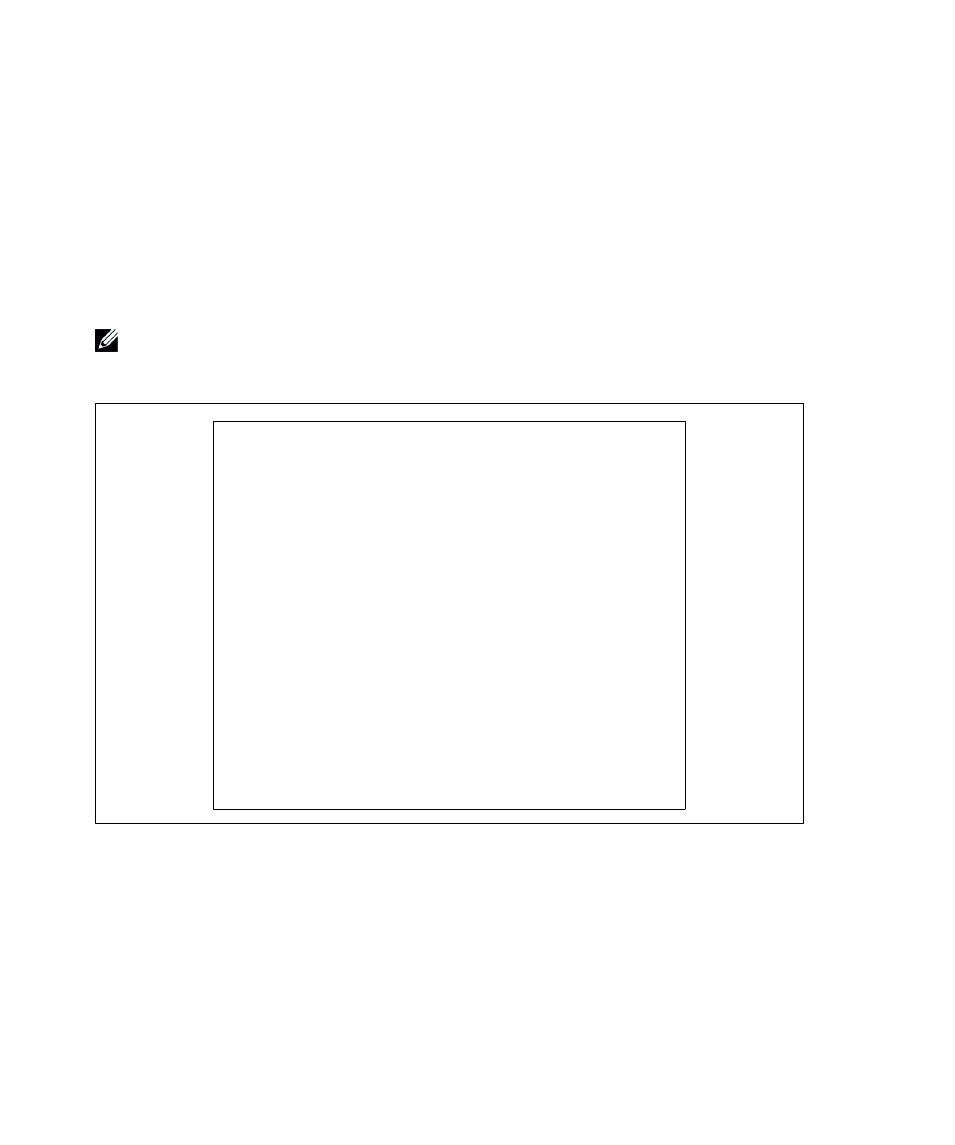
17
Getting Started
|
3
Record the IP address.
4
To exit, type 0 and press Enter; then type 0 and press Enter again. The card is now operational.
Configuring the Network Without a DHCP Server
To set the network configuration manually:
1
From the main menu, type 2 and press Enter. Type 2 and press Enter again to modify the network
settings. The Network Settings menu displays (see Figure 11).
NOTE:
You cannot configure the IPv6 address through the serial link. The IPv6 address is provided by the card
or by the IPv6 DHCP server (if an IPv6 DHCP server is available on the network). See “Network Settings” on
page 49 to enable the IPv6 feature and configure IPv6 settings.
-------------------------------------------------------------
Network settings
-------------------------------------------------------------
1 : Read Network settings
2 : Modify Network settings
3 : Set Ethernet speed
0 : Exit
-------------------------------------------------------------
For each of the following questions, you can press
the value shown in braces, or you can enter a new value.
Should this target obtain IP settings from the network?[N] N
Static IP address [166.99.1.2]? 166.99.21.21
Static IP address is 166.99.21.21
Subnet Mask IP address [255.255.248.0]? 255.255.255.0
Subnet Mask IP address is 255.255.255.0
Gateway address IP address [166.99.17.1]? 166.99.17.1
Gateway address IP address is 166.99.17.1
Wait while your new configuration is saved.
Reset the card to enable the new configuration.
Figure 11. Modifying the Network Settings
2
Follow the instructions and enter the static IP parameters (IPv4 only).
Wait until Done displays, indicating that the IP parameters have been saved.
3
To exit, type 0 and press Enter.
4
Type 1 and press Enter, and then type 2 and press Enter to restart.
The card restarts with the new IP settings in approximately one minute.
