Dell PowerVault 124T User Manual
Page 33
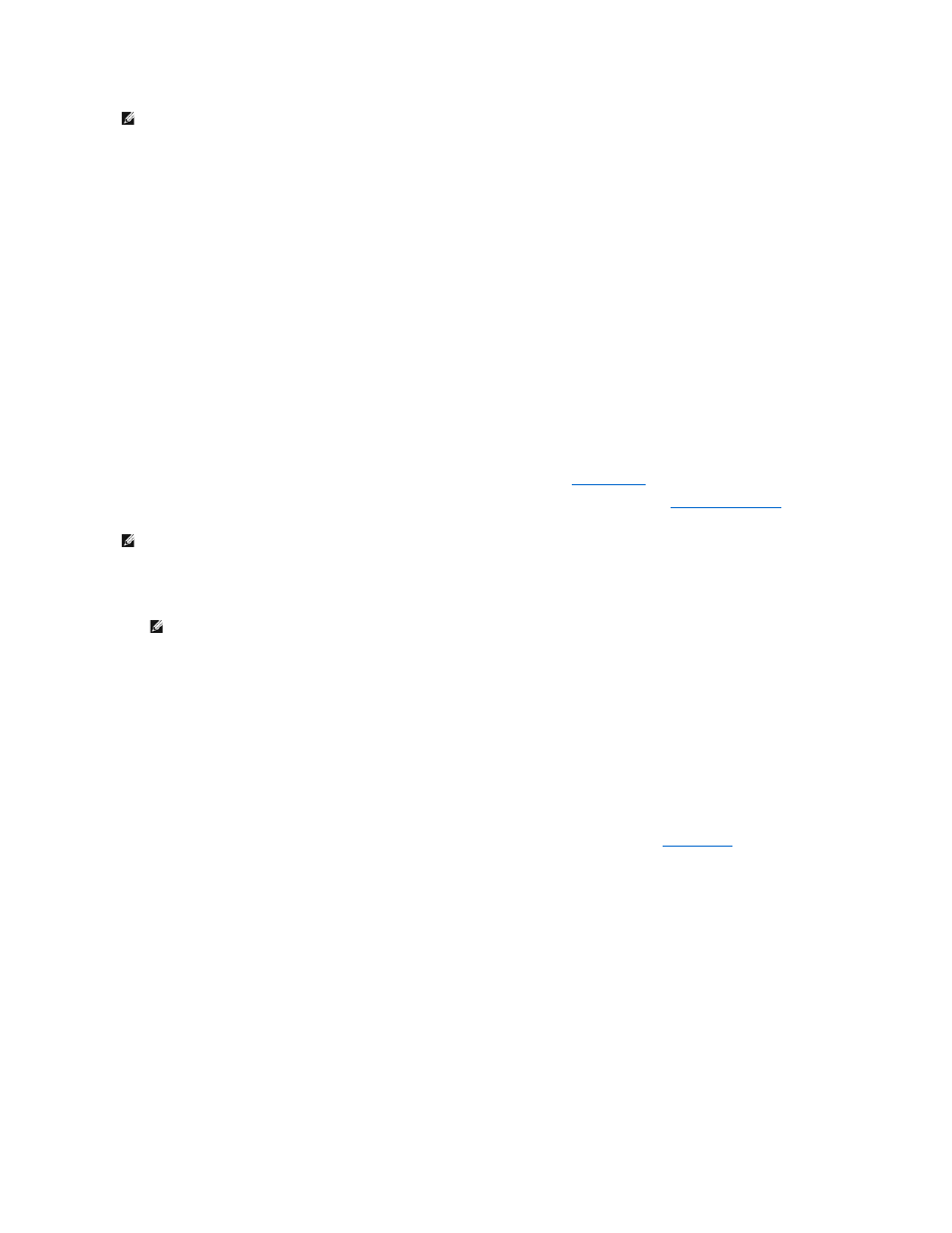
When configured for Both magazines, the autoloader always reports 16 storage elements to the host. This allows the removal and reinstallation of magazines
without affecting what is reported to the host. When configured for Left or Right, the autoloader will always report 8 storage elements to the host.
The element addresses vary depending on which magazine is configured. If Left or Right is selected, and both magazines are physically installed, the front
panel and the RMU allow the user access to the other magazine, but the host will not have access.
To set the Magazines option:
1.
From any page, click the Configuration heading. The Configuration screen displays.
2.
Scroll to Magazines. The Magazines options display.
A radio button appears after the currently enabled mode.
3.
Do one of the following:
¡
To leave the Magazines mode unchanged, press Esc.
¡
To change the Magazines configuration, scroll to the setting you want for the autoloader, selecting the appropriate check box, and then click
submit. These settings include Both, Right, and Left.
The message This will require a power cycle and host backup software configuration change. Enter To Continue is displayed.
¡
To continue with the change, press submit. The message Please power cycle the tape autoloader and reconfigure the host backup software
app.
displays.
Setting the System Time
The system time is displayed by the RMU and it is used internally for logging events and errors (see "
Setting the Time
").
Otherwise, the time must be set manually from the front panel or through the RMU. The time zone setting is not lost when powered off.
To set the system time:
1.
Using the first drop-down list next to Time Zone, select the number of hours difference between your local time and Greenwich Mean Time (GMT).
2.
Below the Time Zone field, select the current Month from the drop-down list.
3.
In the Day field, type the current day of the month.
4.
In the Year field, type the current year.
5.
In the Hour text box, type the current hour in 24-hour format.
6.
In the Minute text box, type the current minute.
7.
Click submit to save the information.
Setting Network Options
When you originally installed the autoloader, you set the Ethernet configurations through the front LCD panel (also see "
IPv6 Addendum
"). However, you can
modify them through the RMU. The options include Current Network Parameters, Set IP, and Set Network Configuration. To change the Ethernet
configurations:
To view the Current Network Parameters:
1.
From any page, click the Configuration heading. The Configuration screen displays.
2.
From the Configuration menu, click Networking.
The Current Network Parameters area displays the current IP address, MAC address, and the speed setting for the Ethernet connection.
In the Set IP section, if a check mark appears in the box next to DHCP, the dynamic IP address option is enabled. This means that with every reset of the
system, the IP address may change depending on the network administrator's settings.
To Set IP address:
1.
Clear the check box to remove the check mark from the DHCP field, if applicable.
2.
In the IP address fields, type the static IP address using the
3.
If no check mark appears in the box next to DHCP, the static IP address option is enabled. To change a static IP address, type in the new address in
the IP address fields using the
4.
To change the IP address from a static address to a dynamic address, click the box next to DHCP.
NOTE: The default setting of Left must be reconfigured if the optional right magazine is installed. Host backup software may also require
reconfiguration if the loader was originally installed with only the default left magazine
NOTE: Whether the autoloader is connected to a time server or not, if you want to include time changes for daylight savings time, you
must change the time zone manually.
NOTE: For example, if you live in Colorado, the time difference is –6 hours in the summer and –7 hours in the winter.
