Data compression – Dell PowerVault 124T User Manual
Page 28
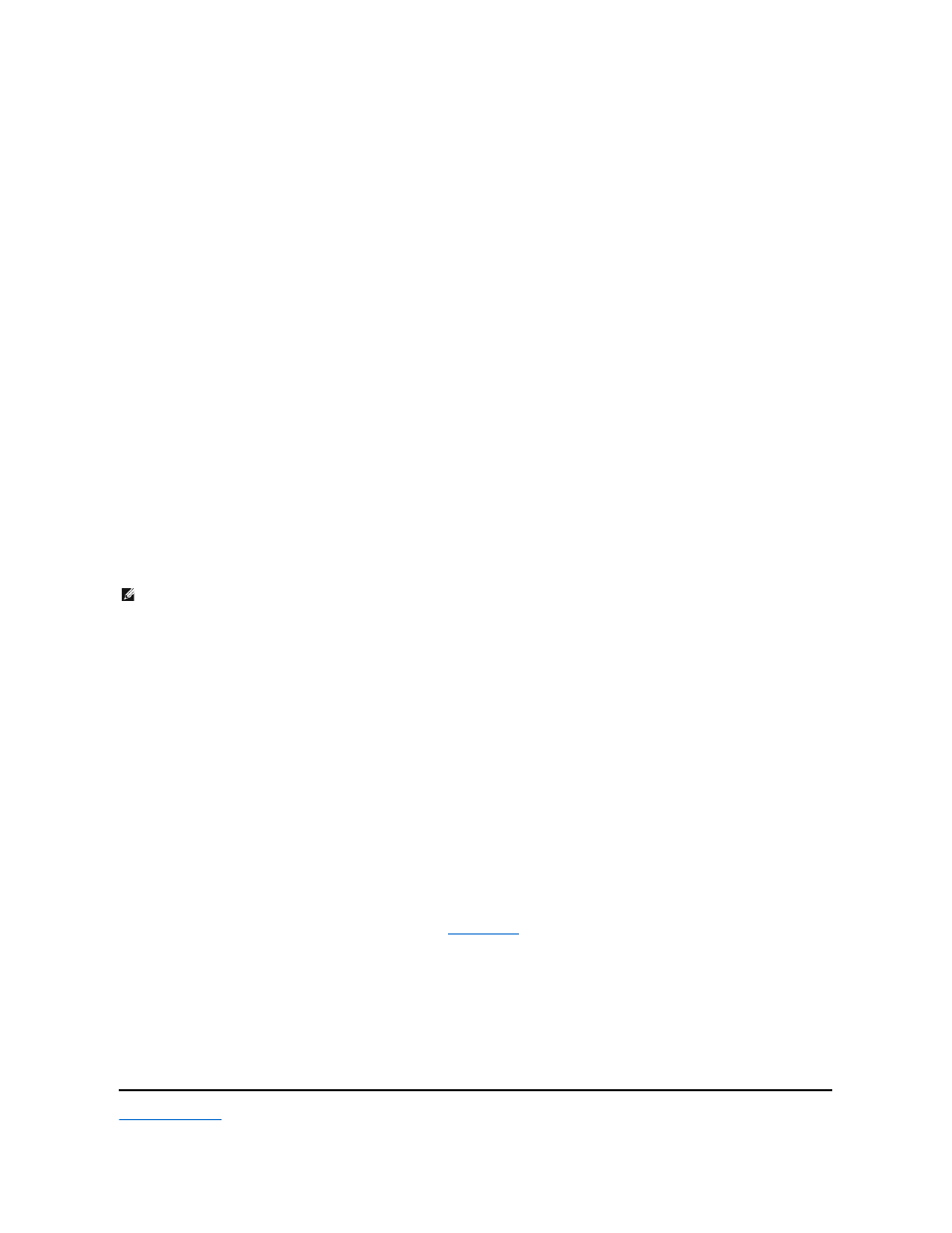
Viewing Element Status
The element status reports the status of the magazine slots. The status indicates whether a slot contains a cartridge or not, and which slot is allocated as the
cleaning cartridge's slot. To view an element's status:
1.
From the main menu, scroll to Status, and then press Enter.
2.
From the Status submenu, scroll to Autoloader, and then press Enter.
3.
From the Autoloader submenu, scroll to Element Status, and then press Enter.
4.
Scroll to view Drive, Mailslot, and Picker status. Scroll and press Enter when prompted to view Magazine status.
You can scroll through each of the slots. Slots that are occupied by a data cartridge are indicated by an asterisk (*). If a slot assigned to a cleaning
cartridge is occupied, it is indicated by an at sign (@). If a slot assigned to a cleaning cartridge is empty, it is indicated with an exclamation point (!).
5.
Scroll to the slot containing the cartridge for which you want to see the label, or the cartridge you want to move, and then press Enter.
The Element Status screen appears, displaying the bar code label for that cartridge.
Viewing Tape Drive Status
To view the tape drive status, use the following procedure.
1.
From the main menu, scroll to Status, and then press Enter.
2.
From the Status submenu, scroll to Drive, and then press Enter.
3.
From the Drive submenu, scroll to Status, and then press Enter.
A list of messages appears. These messages may include:
Viewing Tape Drive Version
To view the tape drive version, use the following procedure.
1.
From the main menu, scroll to Status, and then press Enter.
2.
From the Status submenu, scroll to Drive, and then press Enter.
3.
From the Drive submenu, scroll to Version, and then press Enter.
A list of messages appears. These messages may include:
Viewing Ethernet Information
To view the Ethernet information, use the following procedure (also see "
IPv6 Addendum
").
1.
From the main menu, scroll to Status, and then press Enter.
2.
From the Status submenu, scroll to Ethernet, and then press Enter.
A list of messages appears. These messages may include:
Back to Contents Page
Compression Indicates whether the tape drive compression is enabled or disabled.
Drive Tape
Indicates whether a tape is present in the drive or not.
NOTE:The LTO5-140 SAS tape drive can compress data which may allow it to write more data to the same amount of tape. Compression
also increases the performance of the data transfers. The data compression is drive dependent and cannot be set from the front panel or
the Remote Management Unit. Your backup application package may also have information on compression.
The front panel display will indicate whether data compression is Enabled or Disabled. Not all data is compressible and performance is
heavily dependent on the type of data being backed up.
Product Type
Indicates the type of drive installed.
Version
Indicates the firmware version of the drive.
MAC address
Indicates the unique network identifier associated with the autoloader.
IP address
Indicates the static IP address or currently assigned dynamic IP address. The text DHCP displays in this case.
Network
Indicates whether the autoloader is connected to the network or not and at what speed.
